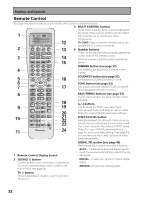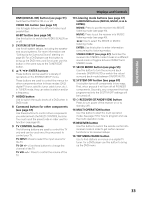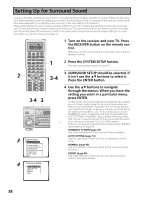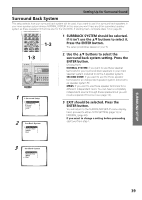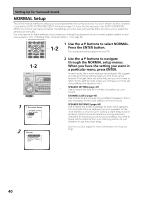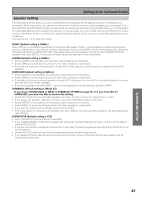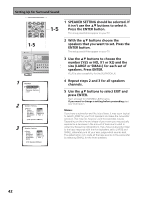Pioneer VSX-55TXi Owner's Manual - Page 37
AC OUTLET switched, 100 W max
 |
View all Pioneer VSX-55TXi manuals
Add to My Manuals
Save this manual to your list of manuals |
Page 37 highlights
Displays and Controls PREPARATION (Single) 11 MULTI-ROOM & SOURCE REMOTE IN terminal (see page 74) Use this terminal to hook up a sub-system in a secondary room. This hook up requires a separately sold IR receiver and allows you to use the receiver to hear different audio sources in different rooms. 12 SPEAKERS terminals (see page 25) Use these terminals to connect speakers to the receiver. The FRONT, CENTER and SURROUND terminals are for the main speaker system and the SURROUND BACK speakers can be set to either the main system, the SECOND ZONE, or the MULTI ROOM. See page 39 to set the SURROUND BACK speakers. 13 AC OUTLET (switched, 100 W max) Hook up an external component to the power supply of this receiver. Only do this with audio or video components being used in this system and never hook up heavy equipment (like TVs, heaters, air conditioners, refrigerators, etc.) to this receiver. 14 USB AUDIO terminal Use this terminal to connect a PC to this receiver (see page 72). 15 Audio input/output terminals (connect analog components here, see page 20) Use these terminals to input/output the audio signal from analog components (like a cassette deck or turntable). These are analog jacks. 16 Video components input/output terminals Input/output signals from your video components (DVD, VCR, TV tuners, SAT tuners, etc.) here. (see page 17). 17 MULTI CH IN terminals (see page 21) Use these terminals to input a multichannel surround signal (for example, a DVD-Audio signal) in an analog fashion. These are analog jacks. 18 COMPONENT VIDEO IN terminals Use these terminals to hook up the video connections of your video components with this high quality method. Your components will have to have the terminals as well to take advantage of this kind of connection. If you don't connect as per the default settings (see page 16) you need to complete "Assigning the Component Video Inputs" on page 89. 19 RS-232C Connection This is a future-oriented port that has the possibility on inputting and/or outputting information to/ from the receiver. 37