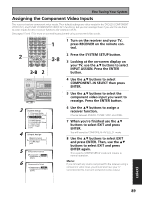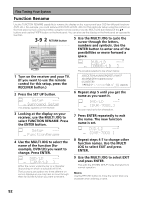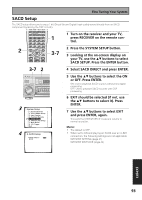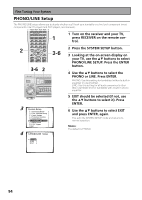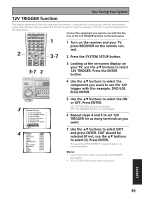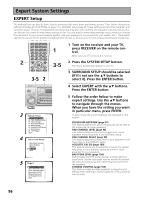Pioneer VSX-55TXi Owner's Manual - Page 91
When you're finished use
 |
View all Pioneer VSX-55TXi manuals
Add to My Manuals
Save this manual to your list of manuals |
Page 91 highlights
Fine Tuning Your System 7 7 Use the buttons to select the source you want. Press the ENTER button. When you assign an i.LINK-equipped video component, select the input source to which you have connected the video signal from the component. TUNER and PHONO inputs cannot be assigned. If you want to change the ports for additional i.LINK components If you want to change the ports for additional i.LINK components Start again from step 6. • i.LINK is displayed after unassigned device names such as DV-47Ai [i.LINK]. • When connected devices are not i.LINK-Audio compatible source components, [----] is displayed after the input device name such as DV-47Ai [----]. Non-compatible devices cannot be assigned to inputs. • When the cables for an assigned input device become loose or the power is cut to the device, a * appears before the device name (i.e. *DV-47Ai [CD]). • If you assign an i.LINK input to a certain function (for example DVD/LD) then any digital inputs previously assigned to that function will automatically be set to i.LINK (not assigned). This is because one function cannot be assigned to two different places. 8 When you're finished use the buttons to select EXIT and press ENTER. You will leave the i.LINK INPUT mode. 9 Use the buttons to select EXIT and press ENTER, again. Then, use the buttons to select EXIT and press ENTER. Memo: When a number of i.LINK-equipped components are connected to your receiver, the i.LINK-equipped component you are looking for might be listed on additional display screens. When the top or bottom input is selected, pressing button or will display any previous or next display screen. When you press ENTER the cursor moves to EXIT. EXPERT 91