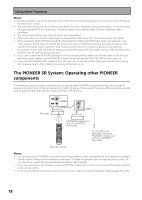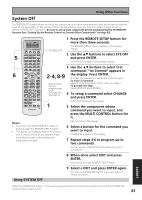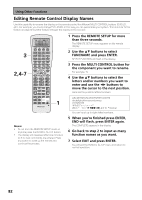Pioneer VSX-55TXi Owner's Manual - Page 83
Editing Button Names KEY LABEL
 |
View all Pioneer VSX-55TXi manuals
Add to My Manuals
Save this manual to your list of manuals |
Page 83 highlights
Using Other Functions Editing Button Names (KEY LABEL) Use the KEY LABEL capability to rename the display on the remote control for different buttons (keys). You would want to do this if you taught a specific button a new operation. 1 Press the REMOTE SETUP for more than three seconds. The REMOTE SETUP menu appears on the remote display. 2 Use the buttons to select KEY LABEL and press ENTER. SELECT FUNCTION will flash in the display. 3 Press the MULTI CONTROL button for the component whose button you want to rename. For example DVD/LD SELECT KEY flashes in the display. 4 Press the buttons whose name you want to change. For example, The name-changing screen appears in the display. 5 Use the buttons to select the letters and/or numbers you want to enter and use the buttons to move the cursor to the next position. Here are the possible letters/numbers. Memo: • To exit from the REMOTE SETUP mode at anytime press the REMOTE SETUP button. • The display will disappear after one minute or so if no new commands are entered. Press any button to wake up the remote and continue the process. ABCDEFGHIJKLMNOPQRSTUVWXYZ abcdefghijklmnopqrstuvwxyz 0123456789 space) You can input up to eight letter/numbers. 6 When you're finished press ENTER, END will flash, press ENTER again. COMPLETE appears in the display. 7 Go back to step 2 to input as many button names as you want. 8 Select EXIT and press ENTER. You will exit the REMOTE SETUP menu and return to normal operation. EXPERT 83