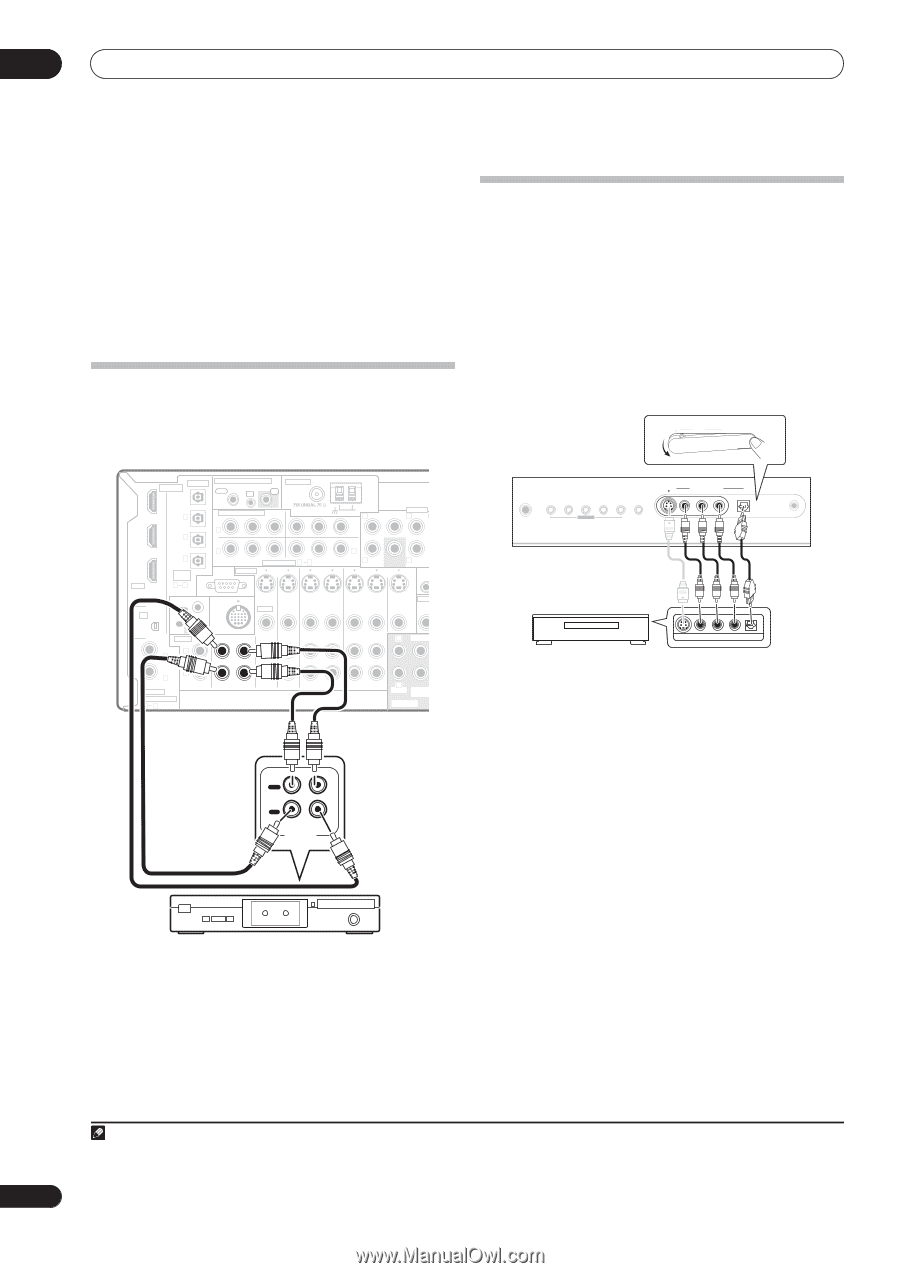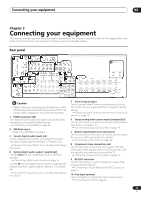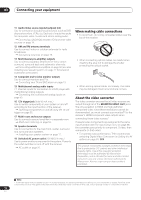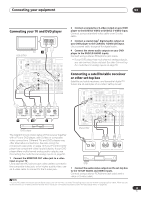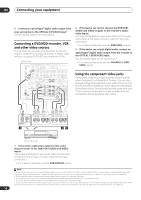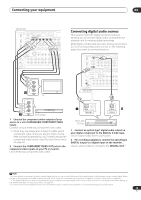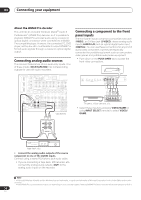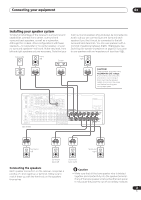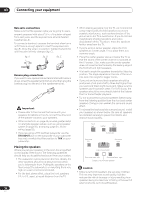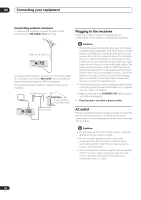Pioneer VSX81TXV Owner's Manual - Page 16
Video/game - vsx remote control
 |
UPC - 012562811048
View all Pioneer VSX81TXV manuals
Add to My Manuals
Save this manual to your list of manuals |
Page 16 highlights
03 Connecting your equipment About the WMA9 Pro decoder This unit has an on-board Windows Media® Audio 9 Professional1 (WMA9 Pro) decoder, so it is possible to playback WMA9 Pro-encoded audio using a coaxial or optical digital connection when connected to a WMA9 Pro-compatible player. However, the connected PC, DVD player, set-top box, etc. must be able to output WMA9 Pro format audio signals through a coaxial or optical digital output. Connecting analog audio sources This receiver features two stereo audio-only inputs. One of these inputs (CD-R/TAPE/MD) has corresponding outputs for use with audio recorders. Connecting a component to the front panel inputs The front panel inputs comprise a composite video jack (VIDEO), an S-Video jack (S-VIDEO), stereo analog audio inputs (AUDIO L/R) and an optical digital audio input (DIGITAL). You can use these connections for any kind of audio/video component, but they are especially convenient for portable equipment such as camcorders, video games and portable audio/video equipment. • Push down on the PUSH OPEN tab to access the front video connections. S- VIDEO VIDEO INPUT VIDEO L AUDIO R DIGITAL IN MCACC SETUP MIC PUSH OPEN IN 1 DIGITAL OPTICAL MULTI-ROOM & SOURCE ROOM 2(ZONE 2) OUT IR IN ANTENNA OUT IN 1 IN 2 (DVR/ VCR1) IN 2 (TV/SAT) OUT HDMI IN 3 (CD) ASSIGNABLE 13 CONTROL OUT XM IN IN AUDIO IN L IN 1 (DVD/LD) R IN 2 (DVR/VCR2) CD COAXIAL ASSIGNABLE 12 COMPONENT VIDEO Y PB PR IN 1 Y PB PR IN 2 Y PB PR Y PB PR ASSIGNABLE 1 3 RS-232C S-VIDEO iPod IN IN IN OUT IN VIDEO OUT IN IN IN OUT IN CD-R/TAPE/MD DVD/LD TV/SAT DVR/VCR1 AM LOOP L OUT PRE OUT CENTER L IN 3 R FRONT SUB R SUR- WOOFER ROUND 12V TR (DC OUT IN MONITOR MULT OUT MON OUT OUT IN L CENTER DVR/VCR2 R FRONT SUB WOOFER MULTI CH IN VSX-81TXV PHONES SYSTEM SETUP RETURN TONE TUNING/ STATION TUNER EDIT SPEAKERS MULTI JOG S - VIDEO VIDEO/GAME INPUT VIDEO L AUDIO R DIGITAL IN MCACC SETUP MIC VIDEO/AUDIO OUTPUT DIGITAL OUT TV game, video camera, etc. • Select these inputs by pressing VIDEO/GAME or using INPUT SELECT (remote) to select VIDEO/ GAME. OUT PLAY IN REC R L AUDIO IN/OUT Tape deck, etc. • Connect the analog audio outputs of the source component to one of the AUDIO inputs. Connect using a stereo RCA/phono jack audio cable. • If you're connecting a tape deck, MD recorder, etc., connect the analog audio outputs (OUT) to the analog audio inputs on the recorder. Note 1 • Microsoft, Windows Media®, and the Windows logo are trademarks, or registered trademarks of Microsoft Corporation in the United States and/or other countries. • With WMA9 Pro, sound problems may occur depending on your computer system. Note that WMA9 Pro 96 kHz sources will be downsampled to 48 kHz. 16 En