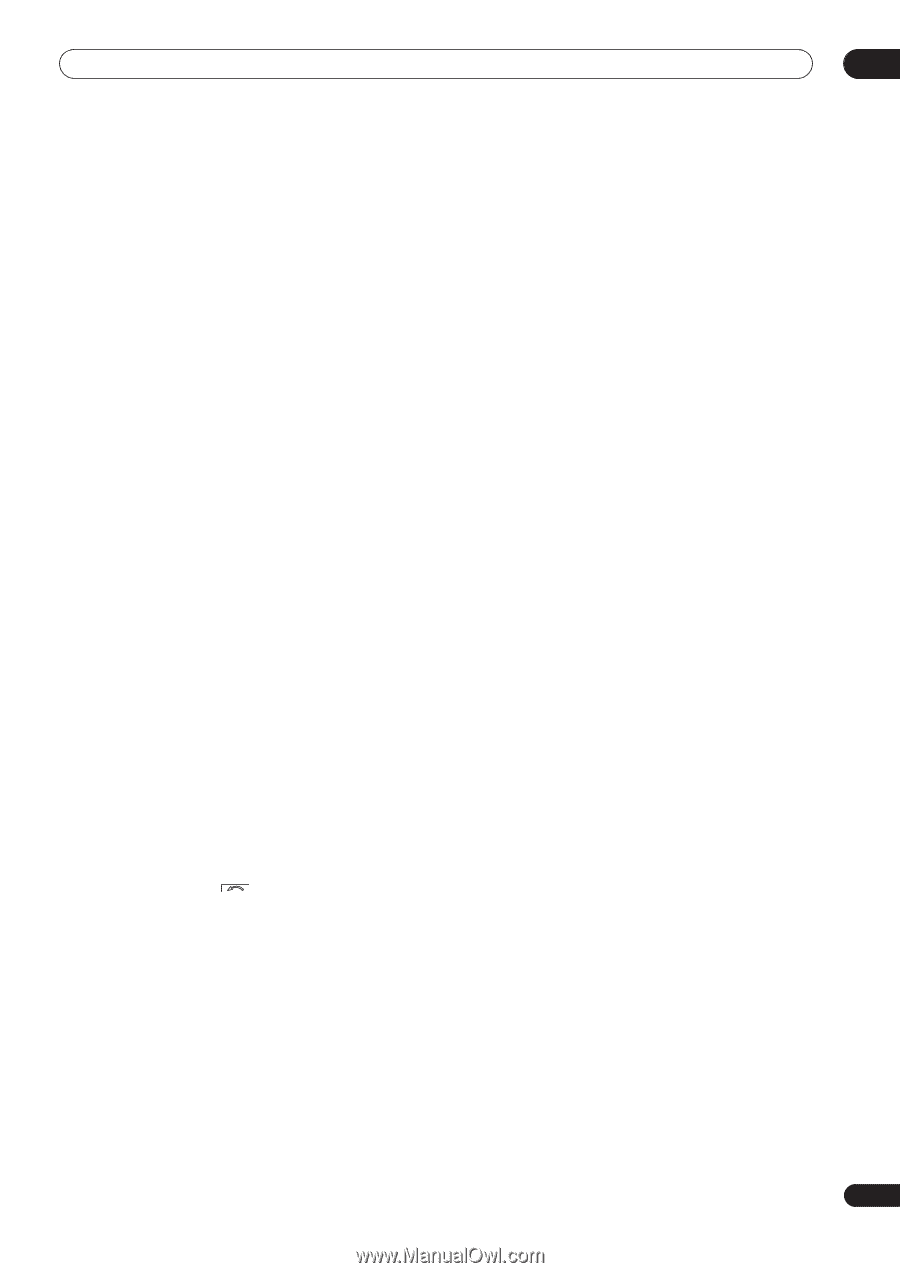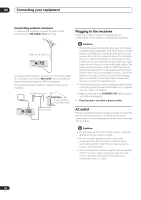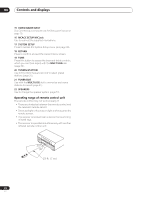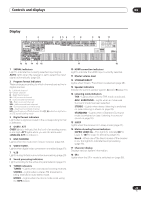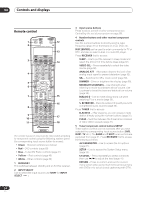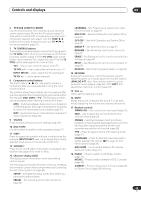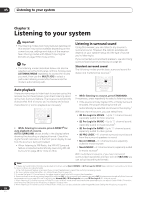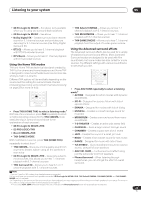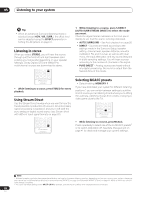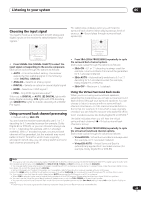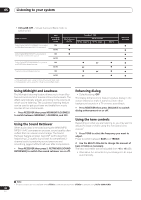Pioneer VSX81TXV Owner's Manual - Page 25
TV CONTROL buttons - remote control
 |
UPC - 012562811048
View all Pioneer VSX81TXV manuals
Add to My Manuals
Save this manual to your list of manuals |
Page 25 highlights
Controls and displays 04 6 (TUNE/ST) /ENTER Use the arrow buttons when setting up your surround sound system (page 33) and the AV options (page 61). Also used to control DVD menus/options and for deck 1 of a double cassette deck player. Use the TUNE / buttons to find radio frequencies and use ST / to find preset stations (page 31). 7 TV CONTROL buttons These buttons are dedicated to control the TV assigned to the TV CTRL button. Thus if you only have one TV to hook up to this system assign it to the TV CTRL input source button. If you have two TVs, assign the main TV to the TV CTRL button (see page 65 for more on this). TV - Use to turn on/off the power of the TV. TV VOL +/- - Use to adjust the volume on your TV. INPUT SELECT - Use to select the TV input signal. TV CH +/- - Use to select channels. 8 Component control buttons The main buttons ( , , etc.) are used to control a component after you have selected it using the input source buttons. The controls above these buttons can be accessed after you have selected the corresponding input source button (for example DVD, DVR1 or TV). The following controls can be accessed when listening to the built-in tuner: MPX - Switches between stereo and mono reception of FM broadcasts. If the signal is weak then switching to mono will improve the sound quality (page 31). DISP - Switches between named station presets and radio frequencies (page 32). 9 STATUS Press to check selected receiver settings (page 63). 10 MULTI OPE Use this button to perform multi operations (page 67). 11 SHIFT Press to access the controls outlined in white boxes (for example, INPUT SELECT ), or to display the currently selected input source in the remote control LCD. 12 SOURCE Press to turn on/off other components connected to the receiver (see page 65 for more on this). 13 Character display (LCD) This display shows information when transmitting control signals. The following commands are shown when you're setting the remote to control other components (see Controlling the rest of your system on page 65): SETUP - Indicates the setup mode, from which you choose the options below. PRESET - See Selecting preset codes directly on page 65. LEARNING - See Programming signals from other remote controls on page 65. MULTI OP - See Multi Operation and System Off on page 67. SYS OFF - See Multi Operation and System Off on page 67. DIRECT F - See Direct function on page 67. RENAME - See Renaming input source names on page 67. ERASE - See Erasing one of the remote control button settings on page 66. RESET - See Resetting the remote control presets on page 66. READ ID - See Confirming preset codes on page 66. 14 RECEIVER Switches the remote to control the receiver (used to select the green commands above the number buttons (ANALOG ATT, etc)). Also use this button to set up surround sound (page 8, page 33). With SHIFT, this selects the multi-room control (page 53). 15 VOL +/- Use to set the listening volume. 16 MUTE Mutes the sound or restores the sound if it has been muted (adjusting the volume also restores the sound). 17 Receiver controls SIGNAL SEL - Use to select an input signal (page 29). SBch - Use to select the surround/virtual back channel mode (page 29). STEREO - Switches between direct and stereo playback. Direct playback bypasses the tone controls and any other signal processing for the most accurate reproduction of a source (page 28). THX - Press to select a Home THX listening mode (page 27). STANDARD - Press for Standard decoding and to switch between the various 2Pro Logic IIx and Neo:6 options (page 26). ADV.SURR - Use to switch between the various surround modes (page 27). 18 PHASE - Press to switch on/off Phase Control (page 10). MCACC - Press to switch between MCACC presets (page 28). S.DIRECT - Press to select Auto Surround (page 26) or Stream Direct (page 28) listening. 25 En