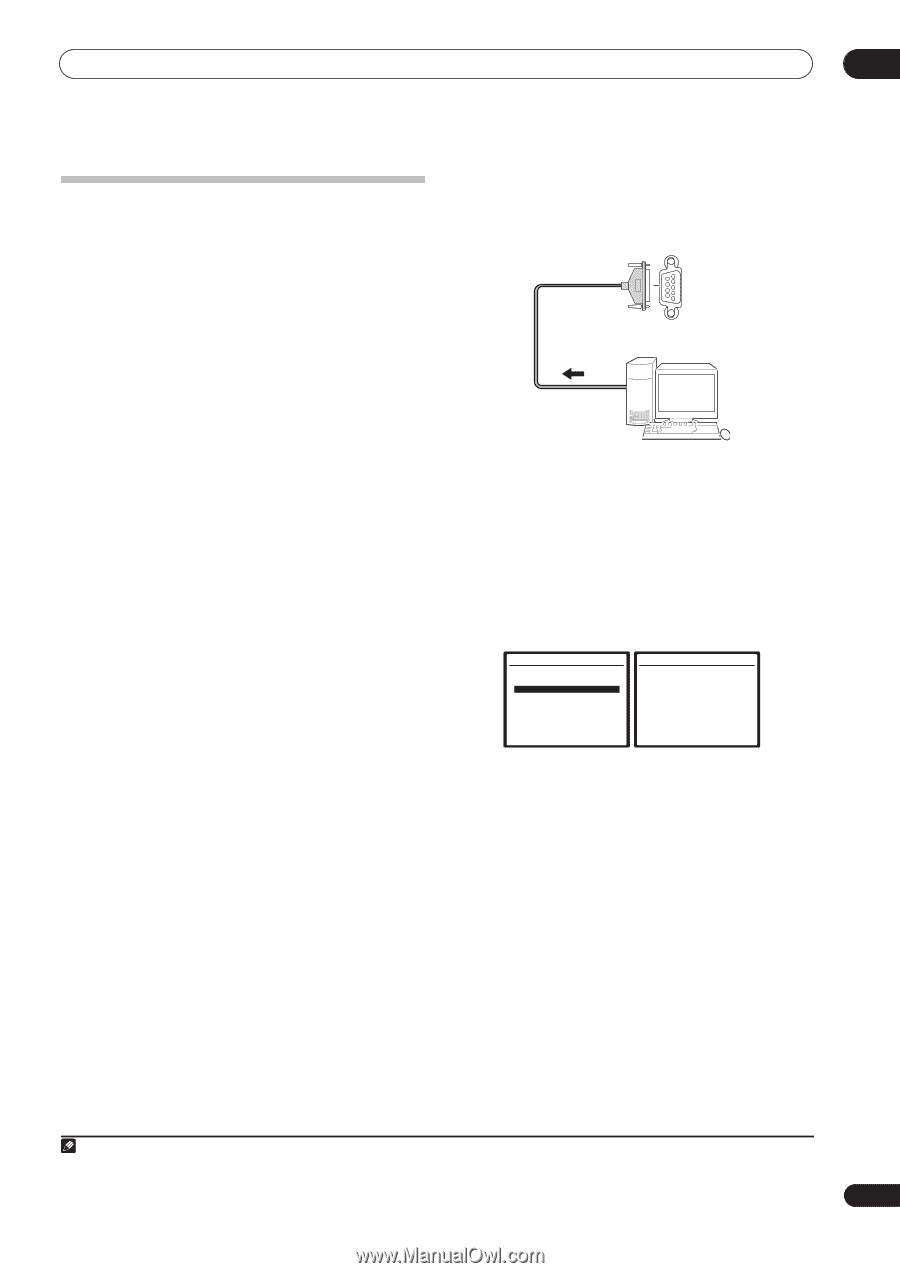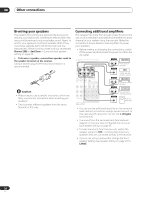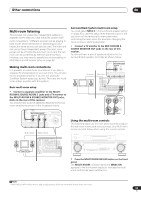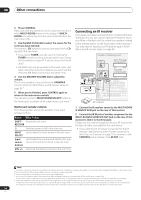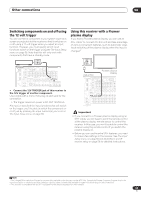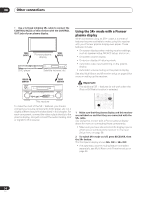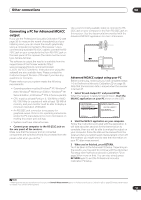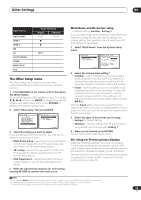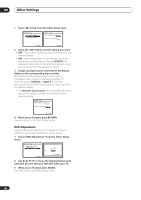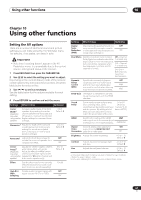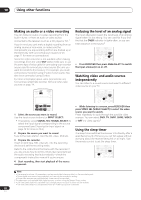Pioneer VSX81TXV Owner's Manual - Page 57
Other connections, Connecting a PC for Advanced MCACC, output
 |
UPC - 012562811048
View all Pioneer VSX81TXV manuals
Add to My Manuals
Save this manual to your list of manuals |
Page 57 highlights
Other connections 08 Connecting a PC for Advanced MCACC output If you use the Professional Acoustic Calibration EQ (see page 38) to measure the reverb characteristics of your listening room, you can check the results graphically using a computer connected to this receiver. Use a commercially-available RS-232C cable to connect the RS232C jack on your computer to the 9-pin RS-232C jack on the back panel of this receiver (the cable must be cross type, female-female). The software to output the results is available from the support area of the Pioneer website (http:// www.pioneerelectronics.com/pna/ci/codes/ 0,,2076_262707270,00.html). Instructions for using the software are also available here. Please contact the Customer Support Division of Pioneer if you have any questions or concerns. Please make sure your system meets the following requirements: • Operating system must be Windows® XP, Windows® 2000, Windows® Millennium Edition, Windows® 98 Second Edition, or Windows® NT 4.0 (Service pack 6). • CPU must be at least Pentium 3 / 300 MHz or AMD K6 / 300 MHz (or equivalent) with at least 128 MB of memory, and your monitor must be able to display a minimum resolution of 800x600. • An RS-232C port connector is necessary for graphical output. Refer to the operating instructions and/or the PC manufacturer for more information on making the proper port settings. • System must have internet access. • Connect your computer to the RS-232C jack on the rear panel of the receiver. Make sure that the receiver and all connected components are switched off and disconnected from the power outlet when you do this.1 Use a commercially-available cable to connect the RS232C jack on your computer to the 9-pin RS-232C jack on this receiver. See the documentation provided with the Advanced MCACC application for more information. RS-232C PC Advanced MCACC output using your PC Before continuing, make sure you have completed steps 1-3 in Professional Acoustic Calibration EQ on page 38. Note that transmission data is erased when the receiver is turned off. 1 Select 'Reverb Output PC' and press ENTER. When the receiver is ready for transmission, Start the MCACC application on your PC shows on the OSD. 3e.EQ Professional 1.Reverb Measurement 2.Reverb View 3.Reverb Output PC 4.Advanced EQ Setup 3e3.Reverb Output PC MCACC:M1. MEMORY 1 Start the MCACC application on your PC ENTER:Next :Return :Cancel 2 Start the MCACC application on your computer. Follow the instructions provided with the application. It will take about ten seconds for the transmission to complete, then you will be able to analyze the output on your computer. Since the data will be cleared from the receiver when you restart reverb measurement or turn off the receiver, you might want to save the information on your PC after measurement. 3 When you're finished, press RETURN. You'll be taken to the Advanced EQ Setup. Depending on the results, you may want to continue with the Advanced EQ setup (see Professional Acoustic Calibration EQ on page 38 for more on this). You can also simply press RETURN again to exit the Professional Acoustic Calibration EQ setup. Note 1 Make sure that you do this before continuing to the Reverb Measurement option in Professional Acoustic Calibration EQ on page 38 (measurement data is cleared if you switch off the power). 57 En