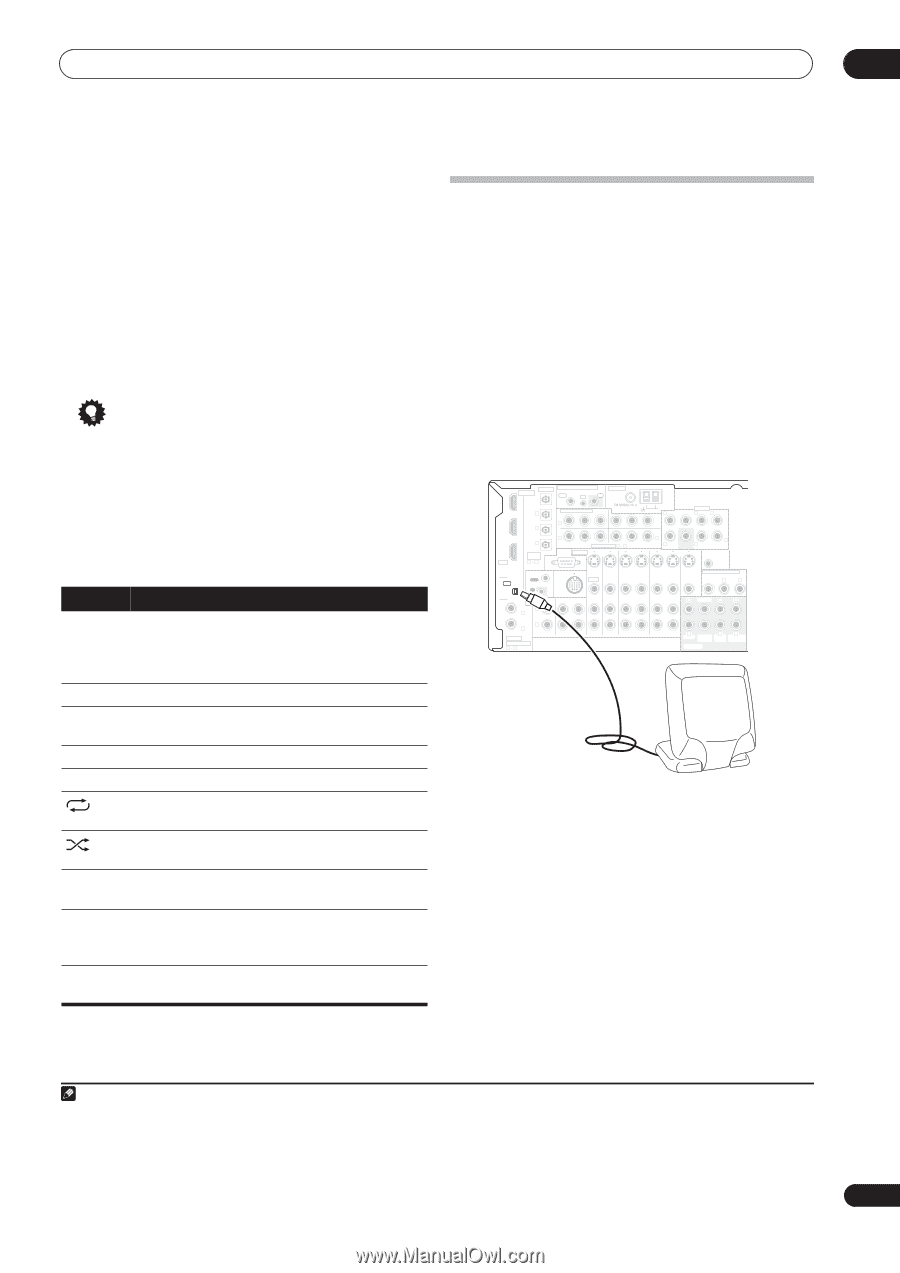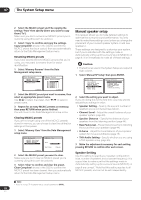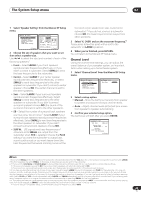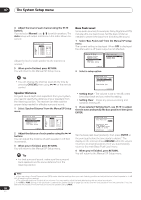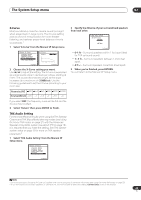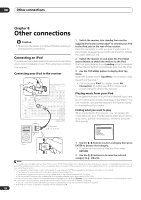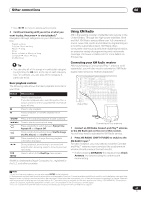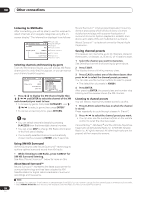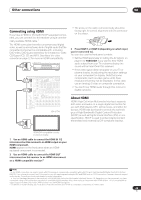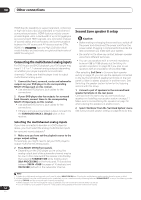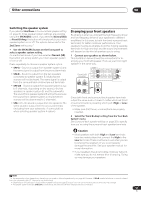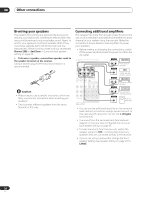Pioneer VSX81TXV Owner's Manual - Page 47
Connect an XM Radio Connect-and-Play™ antenna - vsx s
 |
UPC - 012562811048
View all Pioneer VSX81TXV manuals
Add to My Manuals
Save this manual to your list of manuals |
Page 47 highlights
Other connections 08 • Use / to move to previous/next levels. 3 Continue browsing until you arrive at what you want to play, then press to start playback.1 Navigation through categories on your iPod looks like this: Playlist Song Artist Album Song Album Song Song Genre Artist Album Song Composer Album Song Shuffle Songs Tip • You can play all of the songs in a particular category by selecting the All item at the top of each category list. For example, you can play all the songs by a particular artist. Basic playback controls The following table shows the basic playback controls for your iPod: Button / / DISP / TOP MENU What it does Press to start playback. If you start playback when something other than a song is selected, all the songs that fall into that category will play. Press to stop playback. Pauses playback, or restarts playback when paused. Press and hold during playback to start scanning. Press to skip to previous/next song. Press repeatedly to switch between Repeat One, Repeat All and Repeat Off. Press repeatedly to switch between Shuffle Songs, Shuffle Albums and Shuffle Off. Press repeatedly to change the song playback information displayed. During playback, press to skip to previous/next playlist; when browsing, press to move to previous/ next levels. Press to return to the iPod Top menu screen. iPod® is a trademark of Apple Computer, Inc., registered in the U.S. and other countries. Using XM Radio XM is the leading provider of satellite radio service in the United States. Through two high-power satellites, Rock and Roll, XM Radio service offers over 150 channels of music, news, talk, sports and children's programming on a monthly subscription basis. XM Radio offers consumers clear sound quality from digital signal radios, an extensive variety of programming and nationwide coverage. Visit www.xmradio.com for more details on this service. Connecting your XM Radio receiver After purchasing a Connect-and-Play™ antenna (sold separately), you will also need to activate the XM Radio digital radio service to receive broadcasts.2 IN 1 DIGITAL OPTICAL MULTI-ROOM & SOURCE ROOM 2(ZONE 2) OUT IR IN ANTENNA OUT IN 2 OUT HDMI XM IN IN 1 (DVR/ VCR1) IN 2 (TV/SAT) IN 3 (CD) ASSIGNABLE 13 CONTROL OUT IN COMPONENT VIDEO Y PB PR IN 1 Y PB PR IN 2 Y PB PR Y PB PR ASSIGNABLE 1 3 RS-232C S-VIDEO iPod IN IN IN OUT IN VIDEO AUDIO IN L IN 1 (DVD/LD) R IN 2 (DVR/VCR2) CD COAXIAL ASSIGNABLE 12 OUT IN IN IN OUT IN CD-R/TAPE/MD DVD/LD TV/SAT DVR/VCR1 VSX-81TXV AM LOOP L OUT PRE OUT CENTER L L (Single) IN 3 R R SUB R SUR- SURROUND FRONT WOOFER ROUND BACK 12V TRIGGER (DC OUT 12 V / 50 mA MAX) OUT IN MONITOR MULTI-ROOM & SOURCE OUT MONITOR ROOM 2(ZONE 2) OUT R L OUT IN L CENTER L L DVR/VCR2 R R R FRONT SUB SUR- SURROUND WOOFER ROUND BACK MULTI CH IN Connect-and-Play antenna 1 Connect an XM Radio Connect-and-Play™ antenna to the XM Radio jack on the rear of this receiver. You will also need to activate the XM Radio service. 2 Press XM RADIO (SHIFT+TUNER) to switch to the XM RADIO input.3 For best reception, you may need to move the Connectand-Play™ antenna near a window (the southernmost window should produce the best results). • If after pressing XM RADIO the display shows Check Antenna, try disconnecting the antenna and reconnecting. Note 1 If you're in the song category, you can also press ENTER to start playback. 2 Hardware and required basic monthly subscription sold separately. Premium Channel available at additional monthly cost. Installation costs and other fees and taxes, including a one-time activation fee may apply. Subscription fee is consumer only. All fees and programming subject to change. Channels with frequent explicit language are indicated with an XL. Channel blocking is available for XM radio receivers by calling 1-800-XMRADIO. Subscriptions subject to Customer Agreement available at xmradio.com. Only available in the 48 contiguous United States. 3 You can't use the iPod and XM Radio functions simultaneously using the multi-room feature on page 53. 47 En