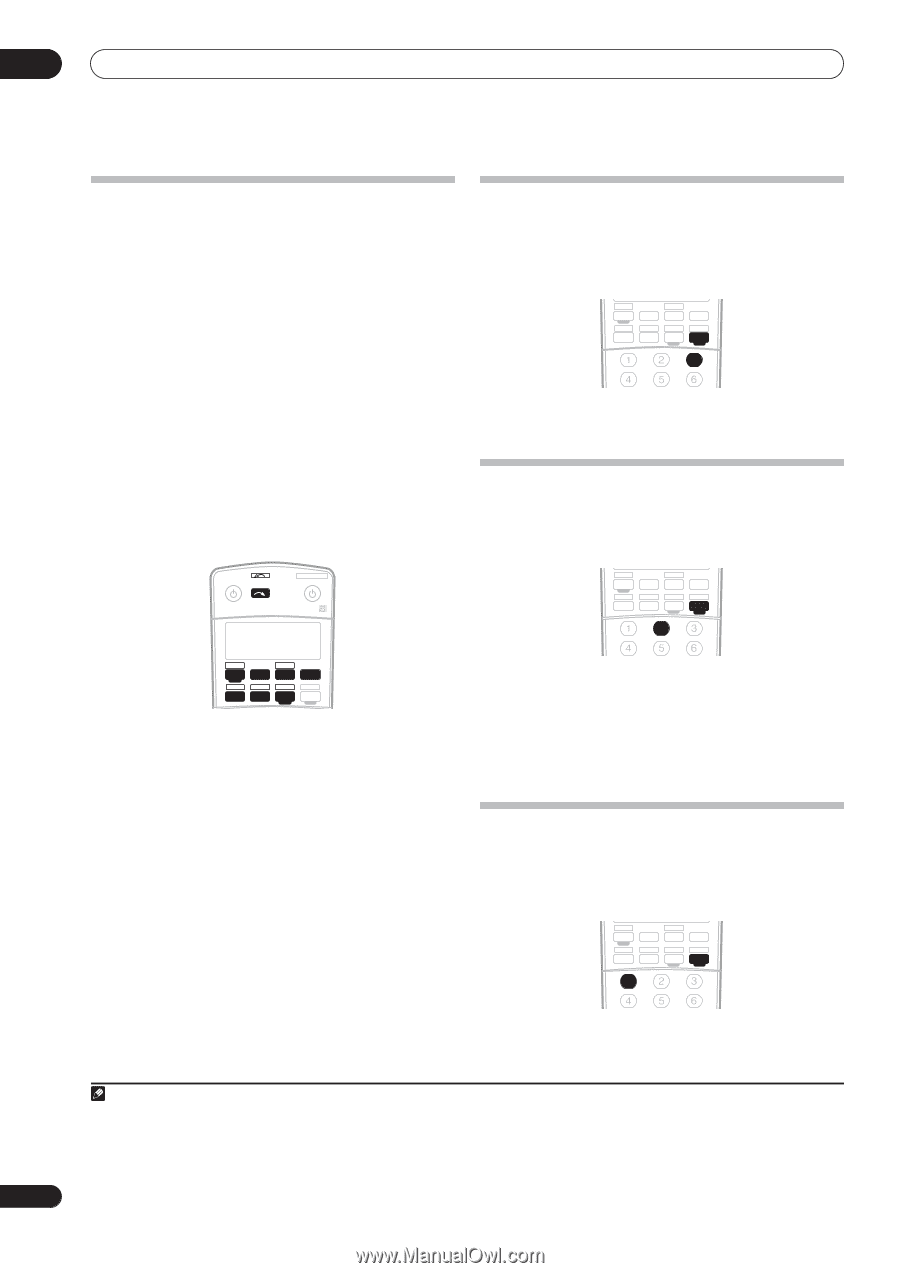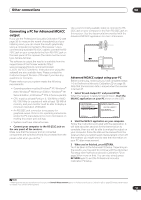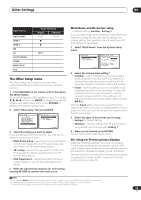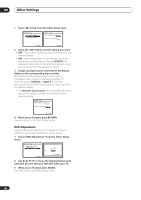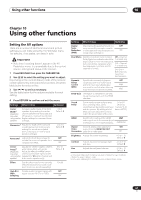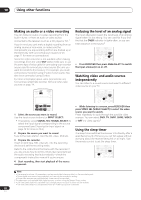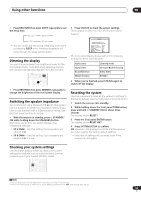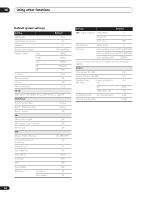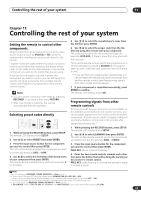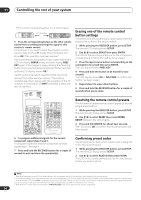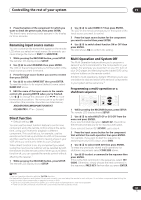Pioneer VSX81TXV Owner's Manual - Page 62
Using the sleep timer
 |
UPC - 012562811048
View all Pioneer VSX81TXV manuals
Add to My Manuals
Save this manual to your list of manuals |
Page 62 highlights
10 Using other functions Making an audio or a video recording You can make an audio or a video recording from the built-in tuner, or from an audio or video source connected to the receiver (such as a CD player or TV). 1 Keep in mind you can't make a digital recording from an analog source or vice-versa, so make sure the components you are recording to/from are hooked up in the same way (see Connecting your equipment on page 11 for more on connections). Since the video converter is not available when making recordings (from the video OUT jacks) make sure to use the same type of video cable for connecting your recorder as you used to connect your video source (the one you want to record) to this receiver. For example, you must connect your recorder using S-video if your source has also been connected using S-video. For more information about video connections, see Connecting a DVD/HDD recorder, VCR and other video sources on page 14. RECEIVER INPUT SELECT SYSTEM OFF SOURCE CD DVD DVR 2 TV DVR1 TVCTRL CD-R/TAPE HDMI2 XM RADIO ROOM 2 iPod HDMI1 TUNER RECEIVER 1 Select the source you want to record. Use the input source buttons (or INPUT SELECT). • If necessary, press SIGNAL SEL (SIGNAL SELECT) to select the input signal corresponding to the source component (see Choosing the input signal on page 29 for more on this). 2 Prepare the source you want to record. Tune to the radio station, load the CD, video, DVD etc. 3 Prepare the recorder. Insert a blank tape, MD, video etc. into the recording device and set the recording levels. Refer to the instructions that came with the recorder if you are unsure how to do this. Most video recorders set the audio recording level automatically-check the component's instruction manual if you're unsure. 4 Start recording, then start playback of the source component. Reducing the level of an analog signal The input attenuator lowers the input level of an analog signal when it's too strong. You can use this if you find the that the OVER indicator is lights often, or you can hear distortion in the sound.2 CD DVD DVR 2 TV DVR1 TVCTRL CD-R/TAPE HDMI2 XM RADIO ROOM 2 iPod HDMI1 TUNER RECEIVER SLEEP SR+ VIDEO SEL DIMMER ANALOG ATT MIDNIGHT/ LOUDNESS • Press RECEIVER then press ANALOG ATT to switch the input attenuator on or off. Watching video and audio sources independently You can listen to a sound source and select a different video source on your TV. CD DVD DVR 2 TV DVR1 TVCTRL CD-R/TAPE HDMI2 XM RADIO ROOM 2 iPod HDMI1 TUNER RECEIVER SLEEP SR+ VIDEO SEL DIMMER ANALOG ATT MIDNIGHT/ LOUDNESS • While listening to a source, press RECEIVER then press VIDEO SEL (VIDEO SELECT) to select the video source you want to watch. Press repeatedly to cycle through the possible video sources. You can select DVD, TV, DVR1, DVR2, VIDEO or OFF (no video signal).3 Using the sleep timer The sleep timer switches the receiver into standby after a specified amount of time so you can fall asleep without worrying about the receiver being left on all night. Use the remote control to set the sleep timer. CD DVD DVR 2 TV DVR1 TVCTRL CD-R/TAPE HDMI2 XM RADIO ROOM 2 iPod HDMI1 TUNER RECEIVER SLEEP SR+ VIDEO SEL DIMMER ANALOG ATT MIDNIGHT/ LOUDNESS Note 1 • The receiver's volume, AV parameters, and surround effects have no effect on the recorded signal. • Some digital sources are copy-protected, and can only be recorded in analog. • Some video sources are copy-protected. These cannot be recorded. 2 The attenuator isn't available with digital sources, or when using the Stream Direct modes. 3 • The video select feature is canceled if you change the source input or switch off the receiver. • The video select feature is not available when an HDMI input source is selected. 62 En