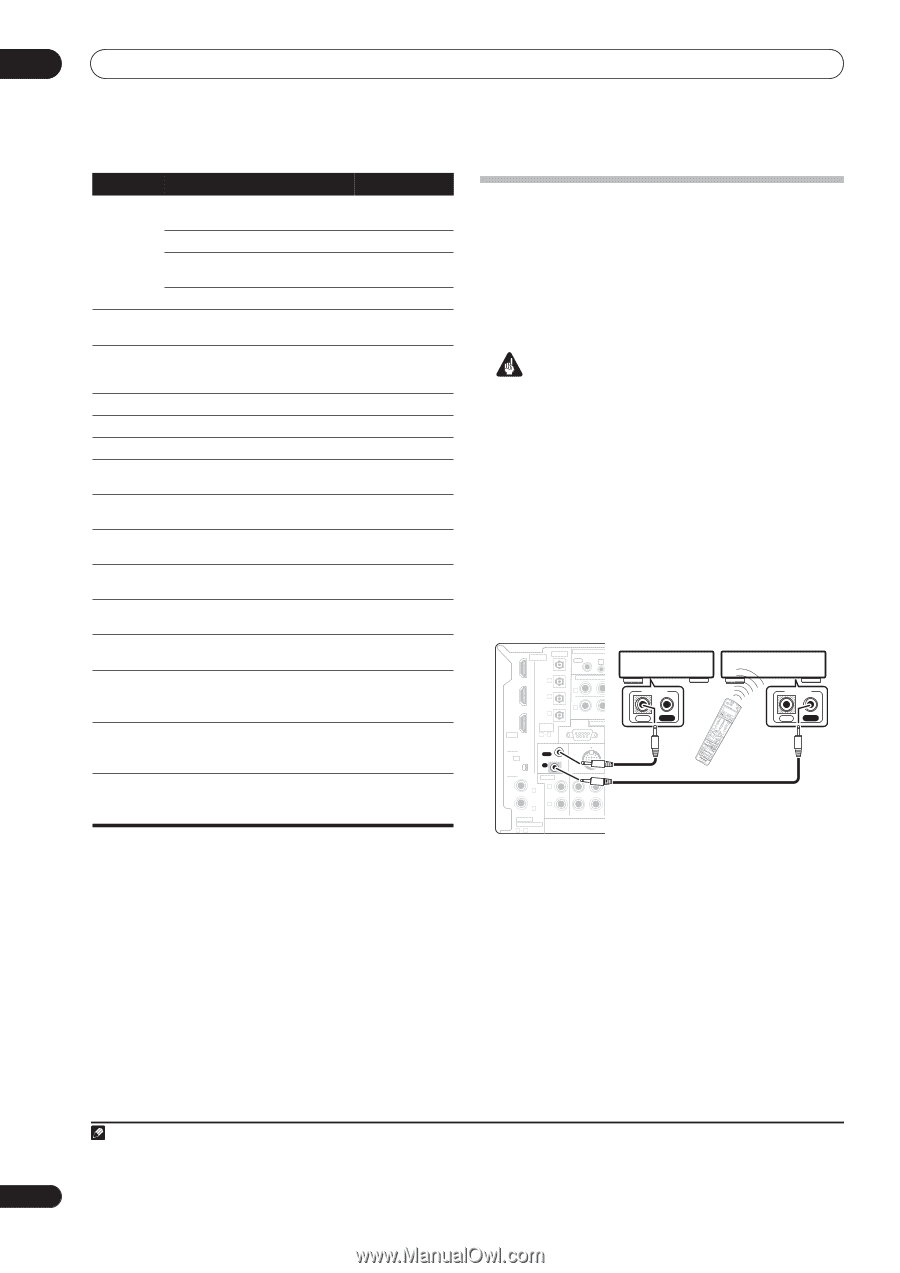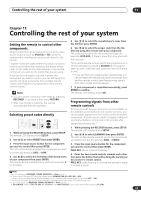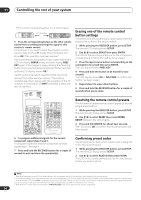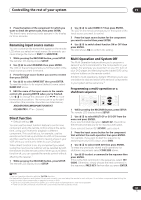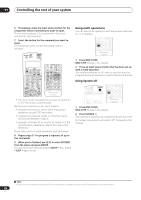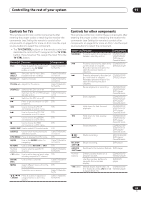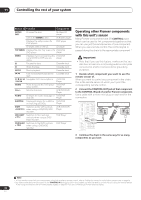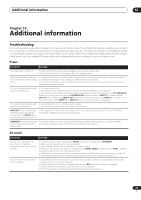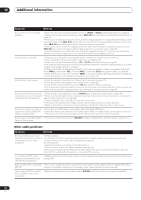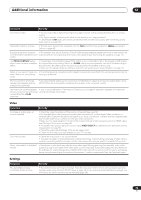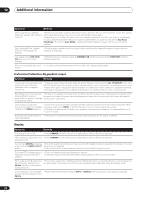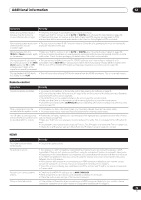Pioneer VSX81TXV Owner's Manual - Page 70
Control Out
 |
UPC - 012562811048
View all Pioneer VSX81TXV manuals
Add to My Manuals
Save this manual to your list of manuals |
Page 70 highlights
11 Controlling the rest of your system Button (s) Function Components ENTER/ DISC Chooses the disc. Multiple CD player Use as the ENTER button. VCR/DVD player Displays the setup screen for DVR player DVR players. Changes sides of the LD. LD player TOP MENU Displays the disc 'top' menu of a DVD/DVR DVD player. player MENU Displays menus concerning the DVD/DVR current DVD or DVR you are player using. Pauses the tape. Cassette deck Stops the tape. Cassette deck ENTER Starts playback. Cassette deck / Fast rewinds/fast forwards the Cassette deck tape. / / / Navigates DVD menu/options. DVD/DVR & ENTER Player GUIDE Press to access the DVD player DVD/DVR setup screen. Player CH +/- Selects channels. VCR/DVD/DVR Player AUDIO Changes the audio language or DVD/DVR channel. Player SUBTITLE Displays/changes the subtitles DVD/DVR on multilingual DVDs. Player SHIFT Switches to the VCR controls +SUBTITLE when using a VCR/DVD/HDD recorder. VCR/DVD/DVR Player HDD (SHIFT Switches to the hard disk + CH-) controls when using a DVD/ HDD recorder. DVR Player DVD (SHIFT Switches to the DVD controls + CH+) when using a DVD/HDD recorder. DVR Player Operating other Pioneer components with this unit's sensor Many Pioneer components have SR CONTROL jacks which can be used to link components together so that you can use just the remote sensor of one component. When you use a remote control, the control signal is passed along the chain to the appropriate component.1 Important • Note that if you use this feature, make sure that you also have at least one set of analog audio or video jacks connected to another component for grounding purposes. 1 Decide which component you want to use the remote sensor of. When you want to control any component in the chain, this is the remote sensor at which you'll point the corresponding remote control. 2 Connect the CONTROL OUT jack of that component to the CONTROL IN jack of another Pioneer component. Use a cable with a mono mini-plug on each end for the connection. IN 1 DIGITAL OPTICAL MULTI-ROOM & SO ROOM 2(ZONE 2) OUT IR OUT IN 2 OUT HDMI IN 1 (DVR/ VCR1) IN 2 (TV/SAT) IN 3 (CD) ASSIGNABLE 13 COMPONENT VID Y PB IN 1 IN 2 Y PB RS-232C S-VIDEO CONTROL OUT XM IN IN AUDIO IN L IN 1 (DVD/LD) R IN 2 (DVR/VCR2) CD COAXIAL ASSIGNABLE 12 iPod IN OUT IN CD-R/TAPE/MD CONTROL IN OUT RECEIVER RAEVMOPRTEE-CPORNOTGRROALMUMNEITDSAEINNLDEPCULETTARNING SSOYSUTERMCOEFF CD DVD iPCoD-dR/TAPE SLEEP SR+ HDHMDIM1IT2VVSEIDLTEUOXNM ERADRDVIDORV1RRE2CREOIVOTEMRV C2TRL D.ACCESS DIALOG E TAOVPPMAREANMUETER +10 DIMMER S.RETRIEVER SDETTUVPMENU ST TUNE GUIDE CATEGORY ENTER TUNE ST TV VOL DTV ON/OFF TV SEINLEPCUTT CONTROL TV CH MPX REC DTV INFO BAND VOL CLASS ENTER DISC CMHELNEUVEL T.EDIT RETURN MULTI SHIFT OSPPTEAHTAUDSASIEUSTPDHSIXOIGMNACSLAUSCSTBECALTNIDTLAERSDBcChHAHDDV.RDSEUSCRTRESRTCEOHOPDVDMEMMOURTYE S.DIRECT AANTATLOG LOMUIDDNNIEGSHST/ RECEIVER CONTROL IN OUT 3 Continue the chain in the same way for as many components as you have. Note 1 • If you want to control all your components using this receiver's remote control, refer to Setting the remote to control other components on page 65. If you have connected a remote control to the CONTROL IN jack (using a mini-plug cable), you won't be able to control this unit using the remote sensor. • See Using this receiver with a Pioneer plasma display on page 55 if you are connecting a Pioneer plasma display. 70 En