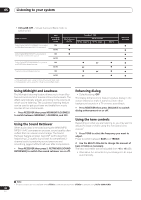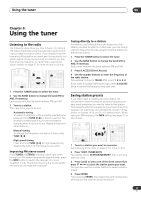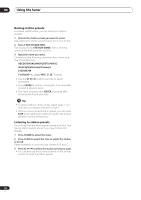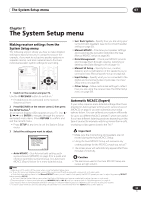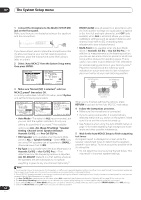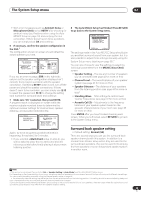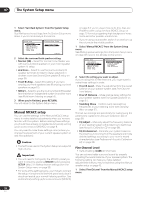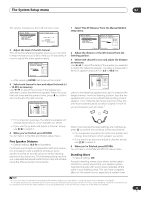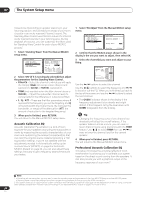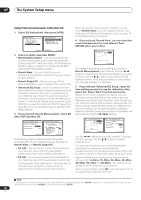Pioneer VSX81TXV Owner's Manual - Page 35
The System Setup menu, Surround back speaker setting
 |
UPC - 012562811048
View all Pioneer VSX81TXV manuals
Add to My Manuals
Save this manual to your list of manuals |
Page 35 highlights
The System Setup menu 07 • With error messages (such as Ambient Noise or Microphone Check) select RETRY after checking for ambient noise (see Problems when using the Auto MCACC Setup on page 10) and verifying the mic connection. If there doesn't seem to be a problem, you can simply select OK and continue. 6 If necessary, confirm the speaker configuration in the OSD.1 The configuration shown on-screen should reflect the actual speakers you have. 1.Auto MCACC Now Analyzing... (2/9) Environment Check Ambient Noise Microphone Speaker YES/NO [ OK ] [ ] [ ] :Cancel 1.Auto MCACC Check! Front Center Surround SB SUB W. [ YES ] [ YES ] [ YES ] [ Yx2 ] [ YES ] [ OK ] :Cancel If you see an error message (ERR) in the right side column (or the speaker configuration displayed isn't correct), there may be a problem with the speaker connection. If selecting RETRY doesn't work, turn off the power and check the speaker connections. If there doesn't seem to be a problem, you can simply use / to select the speaker and / to change the setting (and number for surround back) and continue. 7 Make sure 'OK' is selected, then press ENTER. A progress report is displayed on-screen while the receiver outputs more test tones to determine the optimum receiver settings for channel level, speaker distance, and Acoustic Calibration EQ. 1.Auto MCACC Now Analyzing... Subwoofer Check :Cancel 1.Auto MCACC Now Analyzing... (6/9) Surround Analyzing Speaker System [ OK ] Channel Level [ OK ] Speaker Distance [ ] :Cancel Again, try to be as quiet as possible while this is happening. It may take 2 to 6 minutes. • If you selected a Multi-Point setup (in step 3), you will be asked to place the mic at the 2nd and 3rd reference points before finally placing it at your main listening position. 8 The Auto MCACC Setup has finished! Press RETURN to go back to the System Setup menu. 4a.MCACC Data Check 1.Speaker Setting 2.Channel Level 3.Speaker Distance 4.Standing Wave 5.Acoustic Cal EQ ENTER:Next :Return The settings made in the Auto MCACC Setup should give you excellent surround sound from your system, but it is also possible to adjust these settings manually using the System Setup menu (starting on page 33).2 You can also choose to view the settings by selecting individual parameters from the MCACC Data Check screen: • Speaker Setting - The size and number of speakers you've connected (see page 42 for more on this) • Channel Level - The overall balance of your speaker system (see page 43 for more on this) • Speaker Distance - The distance of your speakers from the listening position (see page 44 for more on this)3 • Standing Wave - Filter settings to control lower 'boomy' frequencies (see page 37 for more on this) • Acoustic Cal EQ - Adjustments to the frequency balance of your speaker system based on the acoustic characteristics of your room (see page 38 for more on this) Press ENTER after you have finished checking each screen. When you're finished, select RETURN to go back to the System Setup menu. Surround back speaker setting • Default setting: Normal (SB) There are several ways you can use the surround back speaker channels with this system. In addition to a normal home theater setup where they are used for the surround back speakers, they can be used for bi-amping the front speakers or as an independent speaker system in another room. Note 1 This screen is only shown if you selected ALL or Speaker Setting in Auto Mode from the Auto MCACC Option menu. 2 • Depending on the characteristics of your room, sometimes identical speakers with cone sizes of around 5 inches will end up with different size settings. You can correct the setting manually using the Manual speaker setup on page 42. • The subwoofer distance setting may be farther than the actual distance from the listening position. This setting should be accurate (taking delay and room characteristics into account) and generally does not need to be changed. 3 Since the distance measurements have been set according to the sound characteristics of your speakers, there are cases where (for optimal surround sound) the actual distance may differ from the speaker distance setting. 35 En