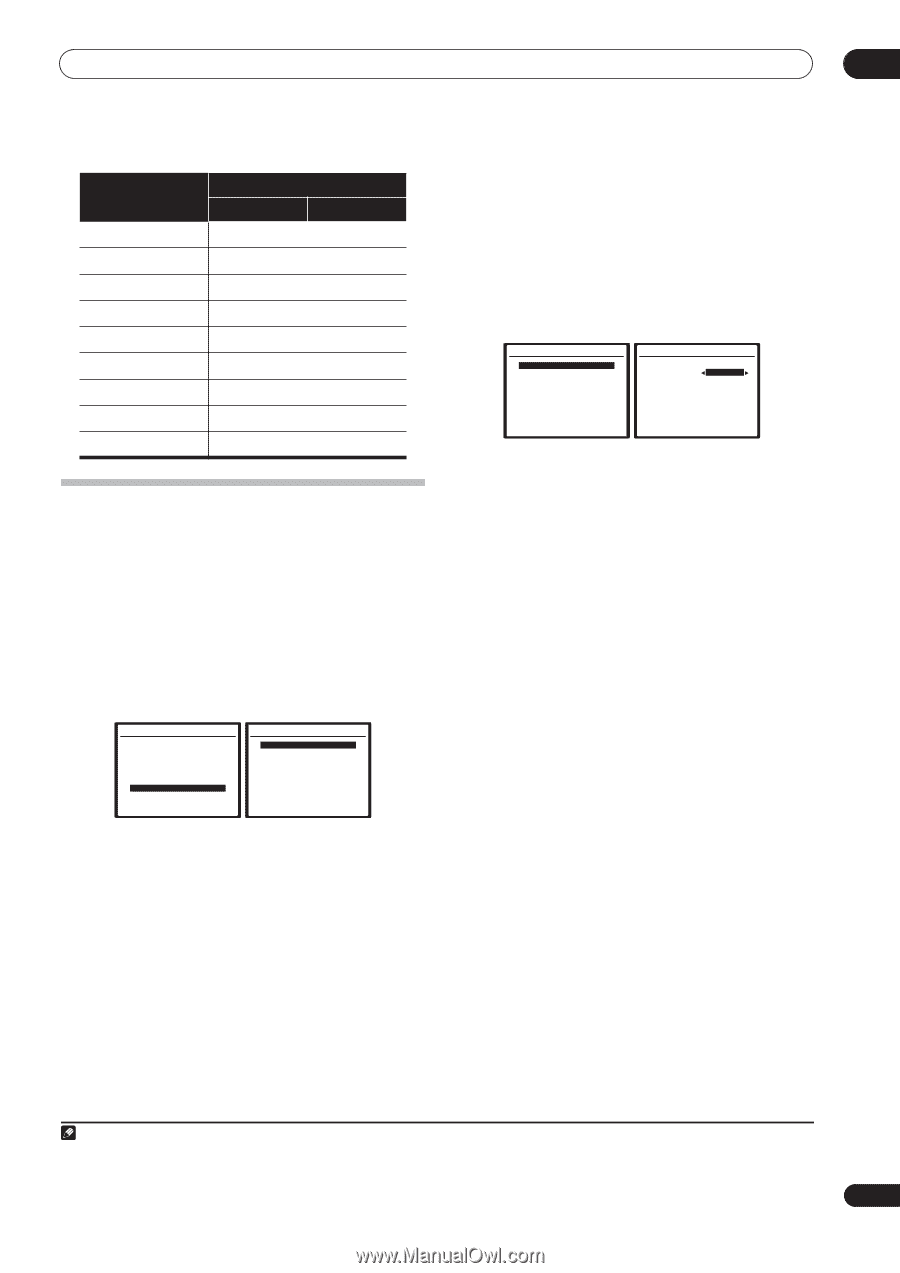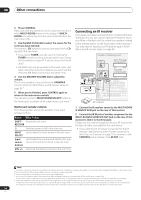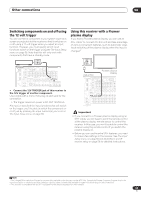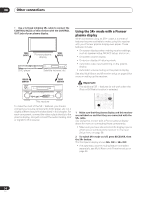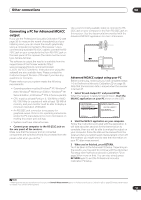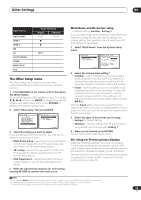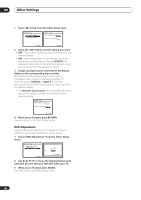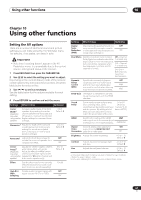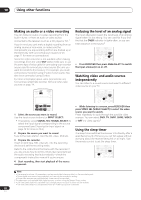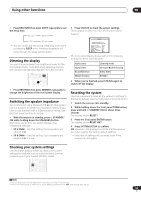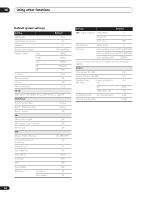Pioneer VSX81TXV Owner's Manual - Page 59
Other Settings, The Other Setup menu - receiver vsx manual
 |
UPC - 012562811048
View all Pioneer VSX81TXV manuals
Add to My Manuals
Save this manual to your list of manuals |
Page 59 highlights
Other Settings 09 Input source VIDEO/GAME HDMI 1 HDMI 2 XM CD CD-R/TAPE/MD TUNER MULTI CH IN iPod Input Terminals Digital Component (Fixed) (Fixed) ì ì OPT 3 The Other Setup menu The Other Setup menu is where you can make customized settings to reflect how you are using the receiver. 1 Press RECEIVER on the remote control, then press the SETUP button. An on-screen display (OSD) appears on your TV. Use the / / / buttons and ENTER to navigate through the screens and select menu items. Press RETURN to confirm and exit the current menu. 2 Select 'Other Setup' then press ENTER. System Setup 1.Auto MCACC 2.Surr Back System 3.Manual MCACC 4.Data Management 5.Manual SP Setup 6.Input Setup 7.Other Setup : Exit 7.Other Setup a.Multi Room Setup b.SR+ Setup b.OSD Adjustment :Return 3 Select the setting you want to adjust. If you are doing this for the first time, you may want to adjust these settings in order: • Multi Room Setup - Specify your volume setting for a multi-room setup and your IR receiver type (see Multi-Room and IR receiver setup below). • SR+ Setup - Specify how you want to control your Pioneer plasma display (see Multi-Room and IR receiver setup below). • OSD Adjustment - Adjust the position of the onscreen display on your TV (see OSD Adjustment below). 4 Make the adjustments necessary for each setting, pressing RETURN to confirm after each screen. Multi-Room and IR receiver setup • Default setting: Variable / Setting 1 If you've made multi-room connections (see Multi-room listening on page 53) you may need to specify your volume setting. Also use this menu to specify your IR receiver type (if necessary). 1 Select 'Multi-Room' from the System Setup menu. 7.Other Setup a.Multi Room Setup b.SR+ Setup b.OSD Adjustment :Return 7a.Multi Room Setup Volume Level Variable IR Setting [ Setting 1 ] Be careful of loud volume when "FIXED" is selected. :Finish 2 Select the volume level setting.1 • Variable - Use this setting if you've connected a power amplifier in the sub room (this receiver is simply being used as a pre-amp) and you will be using this receiver's controls to adjust the volume. • Fixed - Use this setting if you've connected a fully integrated amplifier (such as another Pioneer VSX receiver) in the sub room and want to use that receiver's volume controls. (This setting is not available if the surround back system setting is set to MR & S.) With the Fixed setting, the source is sent from this receiver at maximum volume, so make sure the volume is quite low in the sub room at first and then experiment to find the correct level. 3 Select the type of IR receiver you're using. • Setting 1 - Default setting. • Setting 2 - Use this setting if the IR receiver you're using doesn't seem to work with Setting 1.2 4 When you're finished, press RETURN. You will return to the Other Setup menu. SR+ Setup for Pioneer plasma displays Make the following settings if you have connected a Pioneer plasma display to this receiver using an SR+ cable. Note that the number of function settings available will depend on the plasma display you've connected. See also Using this receiver with a Pioneer plasma display on page 55 and Using the SR+ mode with a Pioneer plasma display on page 56. Note 1 If you selected MR&S in the Surround back speaker setting on page 35, you won't be able to change the volume level. 2 • Some IR receivers may not work with this receiver. Check with your audio dealer for more information. • If the IR receiver setting is incorrect, SR control won't be possible with this receiver. 59 En