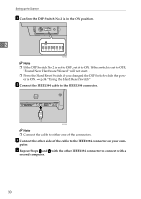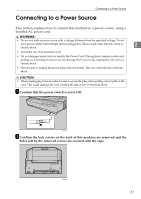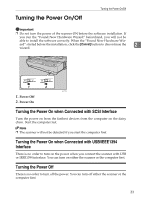Ricoh 402054 Operating Instructions - Page 32
Connecting with USB Interface
 |
UPC - 026649020544
View all Ricoh 402054 manuals
Add to My Manuals
Save this manual to your list of manuals |
Page 32 highlights
Setting up the Scanner Connecting with USB Interface Note ❒ Please use the recommended USB cable. Using other cables might occur an ir- regular operation. As for the recommended cables, please ask your service representative. 2 ❒ You can connect the scanner to two computers at the same time. One with the SCSI interface, and one with the USB 2.0 interface. Though, you cannot use the scanner at the same time from two computers. Interfaces are switched au- tomatically when you change from one of the computer to the other. A Open the cover of the switch box on the lower left of the frontside of the scanner. ADC015S Note ❒ Push the knob of the cover to the left and pull the cover to open. B Confirm the DIP Switch No.2 is in the ON position. ADC080S Note ❒ If the DIP Switch No.2 is set to OFF, set it to ON. If the switch is set to OFF, "Found New Hardware Wizard" will not start. . ❒ Press the Hard Reset Switch if you changed the DIP Switch while the pow- er is ON. ⇒ p.34 "Using the Hard Reset Switch" 28