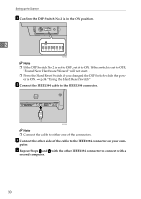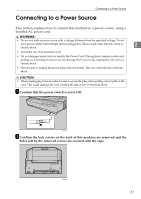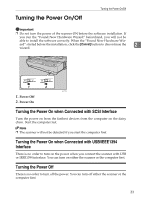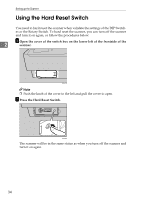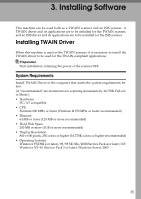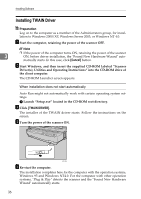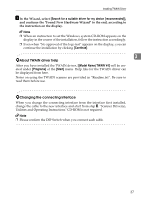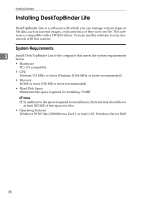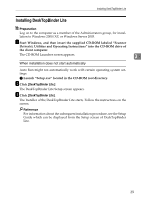Ricoh 402054 Operating Instructions - Page 38
Using the Hard Reset Switch
 |
UPC - 026649020544
View all Ricoh 402054 manuals
Add to My Manuals
Save this manual to your list of manuals |
Page 38 highlights
Setting up the Scanner Using the Hard Reset Switch You need to hard reset the scanner when validate the settings of the DIP Switches or the Rotary Switch. To hard reset the scanner, you can turn off the scanner and turn it on again, or follow the procedures below. 2 A Open the cover of the switch box on the lower left of the frontside of the scanner. ADC015S Note ❒ Push the knob of the cover to the left and pull the cover to open. B Press the Hard Reset Switch. ADC029S The scanner will be in the same status as when you turn off the scanner and turn it on again. 34

Setting up the Scanner
34
2
Using the Hard Reset Switch
You need to hard reset the scanner when validate the settings of the DIP Switch-
es or the Rotary Switch. To hard reset the scanner, you can turn off the scanner
and turn it on again, or follow the procedures below.
A
Open the cover of the switch box on the lower left of the frontside of the
scanner.
Note
❒
Push the knob of the cover to the left and pull the cover to open.
B
Press the Hard Reset Switch.
The scanner will be in the same status as when you turn off the scanner and
turn it on again.
ADC015S
ADC029S