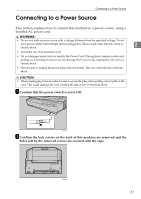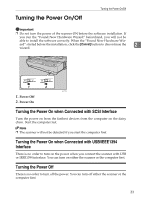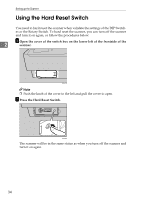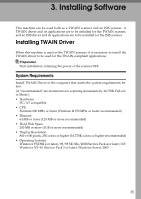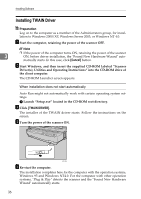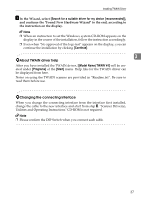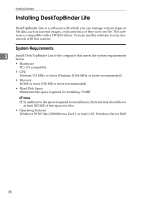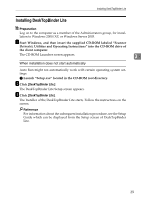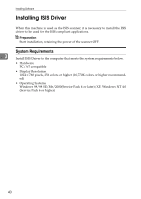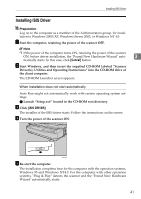Ricoh 402054 Operating Instructions - Page 40
Installing TWAIN Driver, Cancel, TWAIN DRIVER
 |
UPC - 026649020544
View all Ricoh 402054 manuals
Add to My Manuals
Save this manual to your list of manuals |
Page 40 highlights
Installing Software Installing TWAIN Driver Preparation Log on to the computer as a member of the Administrators group, for installation to Windows 2000/XP, Windows Server 2003, or Windows NT 4.0. A Start the computer, retaining the power of the scanner OFF. Note ❒ If the power of the computer turns ON, retaining the power of the scanner 3 ON, before driver installation, the "Found New Hardware Wizard" auto- matically starts. In this case, click [Cancel] button. B Start Windows, and then insert the supplied CD-ROM labeled "Scanner Driver(s), Utilities and Operating Instructions" into the CD-ROM drive of the client computer. The CD-ROM Launcher screen appears. When installation does not start automatically Auto Run might not automatically work with certain operating system settings. A Launch "Setup.exe" located in the CD-ROM root directory. C Click [TWAIN DRIVER]. The installer of the TWAIN driver starts. Follow the instructions on the screen. D Turn the power of the scanner ON. ADC125S E Re-start the computer. The installation completes here for the computer with the operation systems, Windows 95 and Windows NT4.0. For the computer with other operation systems, "Plug & Play" detects the scanner and the "Found New Hardware Wizard" automatically starts. 36