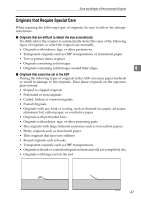Ricoh 402054 Operating Instructions - Page 56
Changing the Color of the Background Panel
 |
UPC - 026649020544
View all Ricoh 402054 manuals
Add to My Manuals
Save this manual to your list of manuals |
Page 56 highlights
Setting Originals Changing the Color of the Background Panel Change the color of the Background Panel to enable auto original size detection or scan in clear images. Important ❒ Change the settings of the TWAIN driver from [Back.Panel] tab in [Initial Settings] of the driver dialog. ❒ Make sure that the color of the Background Panel for Exposure Glass, ADF and settings made in [Back.Panel] tab on the TWAIN driver are same. 4 Note ❒ The size of the originals that can be automatically detected will be different depending on the color of the Background Panel. ⇒ p.46 "Original Sizes Available for Auto Detection" ❒ You can reduce the transparencies of the duplex printed originals by setting the Background Panel to Black. ❒ To scan the transparent originals which is simplex printed, set the Background Panel to White. Changing the Color of the Background Panel for the ADF Preparation Skip this procedure if you use the simplex scanner. A Lift the Pressure Panel. B Take off the Background Plate for Exposure Glass. ADC035S Reference ⇒ p.54 "Changing the Color of the Background Panel for the Exposure Glass" 52