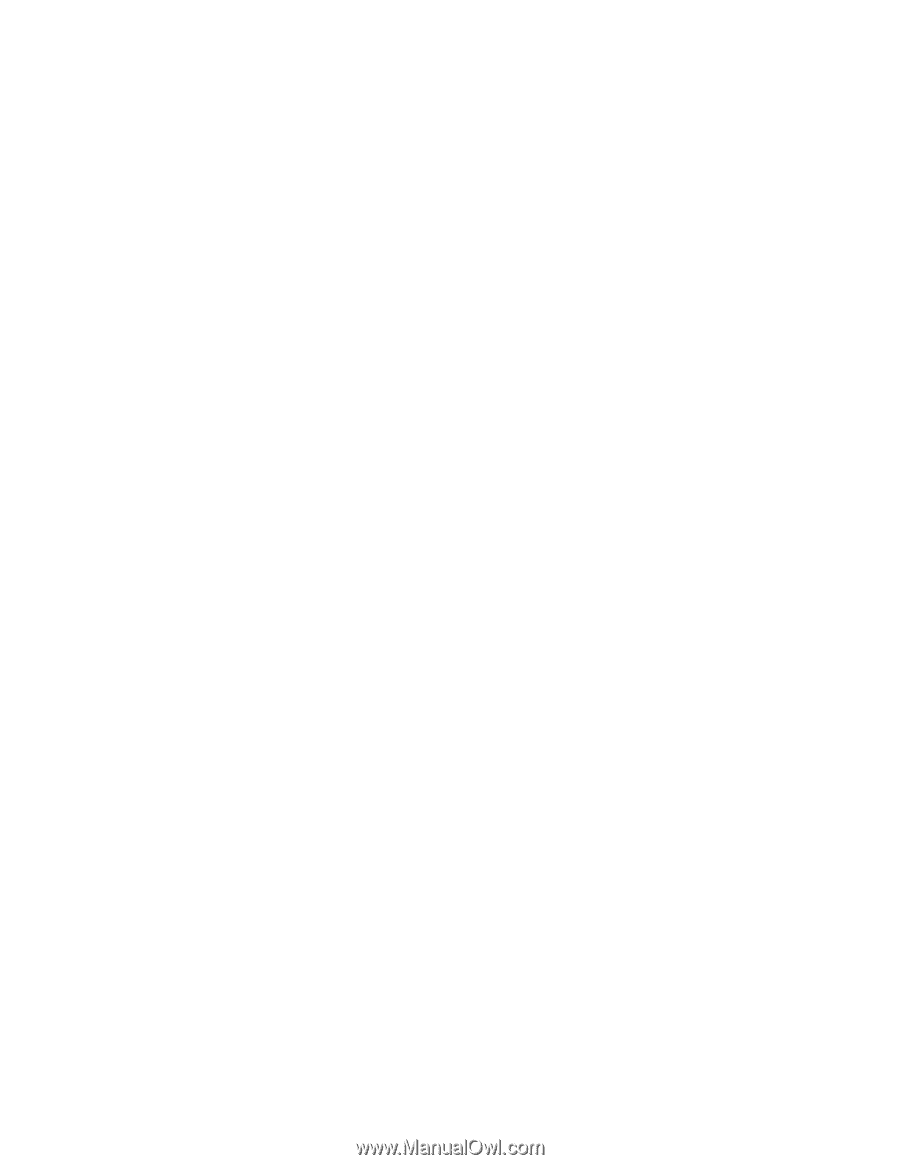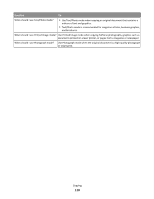Ricoh Aficio SP 4410SF User Guide - Page 108
Content, Sides (Duplex), Collate, Options, Paper Saver, Create Booklet, Advanced Imaging, Custom Job
 |
View all Ricoh Aficio SP 4410SF manuals
Add to My Manuals
Save this manual to your list of manuals |
Page 108 highlights
Content This option tells the printer the original document type. Choose from Text, Text/Photo, Photograph, or Printed Image. • Text-Emphasize sharp, black, high-resolution text against a clean, white background • Text/Photo-Used when the original documents are a mixture of text and graphics or pictures • Photograph-Tells the scanner to pay extra attention to graphics and pictures. This setting increases the time it takes to scan, but emphasizes a reproduction of the full dynamic range of tones in the original document. • Printed Image-Used when copying halftone photographs, graphics such as documents printed on a laser printer, or pages from a magazine or newspaper that are composed primarily of images Sides (Duplex) Use this option to select duplex settings. You can print copies on one or two sides, make two-sided copies (duplex) of two-sided original documents, make two-sided copies from one-sided original documents, or make one-sided copies (simplex) from two-sided original documents. Collate This option keeps the pages of a print job stacked in sequence when printing multiple copies of the document. The factory default setting for Collate is on; the output pages of your copies will be ordered (1,2,3) (1,2,3) (1,2,3). If you want all the copies of each page to remain together, turn Collate off, and your copies will be ordered (1,1,1) (2,2,2) (3,3,3). Options Touching the Options button opens a screen where you can change Paper Saver, Create Booklet, Advanced Imaging, Custom Job, Separator Sheets, Margin Shift, Edge Erase, Header/Footer, Overlay, Advanced Duplex, and Save as Shortcut settings. Paper Saver This option lets you print two or more sheets of an original document together on the same page. Paper Saver is also called N-up printing. The N stands for Number. For example, 2-up would print two pages of your document on a single page, and 4-up would print four pages of your document on a single page. Touching Print Page Borders adds or removes the outline border surrounding the original document pages on the output page. Create Booklet This option creates a stack of collated pages that, when folded, forms a booklet half the page size of the original document and with all the pages in order. Note: To use Create Booklet, you must have a duplex unit attached to the printer. Advanced Imaging This option lets you adjust Background Removal, Color Dropout, Contrast, Mirror Image, Negative Image, Shadow Detail, Scan Edge to Edge, and sharpness before you copy the document. Custom Job This option combines multiple scanning jobs into a single job. Copying 108