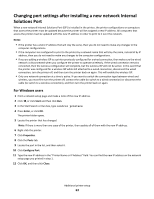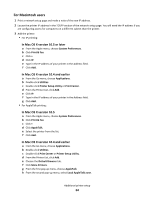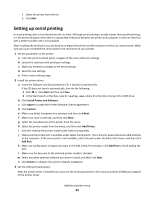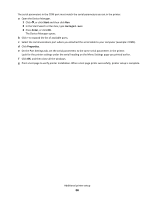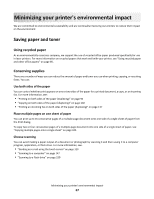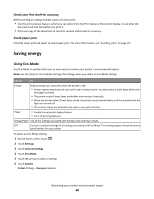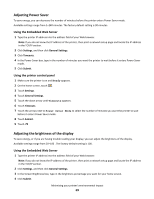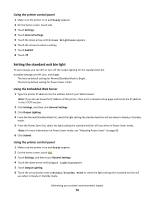Ricoh Aficio SP 4410SF User Guide - Page 68
Saving energy, Using Eco-Mode
 |
View all Ricoh Aficio SP 4410SF manuals
Add to My Manuals
Save this manual to your list of manuals |
Page 68 highlights
Check your first draft for accuracy Before printing or making multiple copies of a document: • Use the print preview feature, which you can select from the Print dialog or the printer display, to see what the document will look like before you print it. • Print one copy of the document to check its content and format for accuracy. Avoid paper jams Carefully select and load paper to avoid paper jams. For more information, see "Avoiding jams" on page 73. Saving energy Using Eco-Mode Use Eco-Mode to quickly select one or more ways to reduce your printer's environmental impact. Note: See the table for the multiple settings that change when you select an Eco-Mode setting. Choose To Energy Reduce energy use, especially when the printer is idle. • Printer engine motors do not start until a job is ready to print. You may notice a short delay before the first page is printed. • The printer enters Power Saver mode after one minute of inactivity. • When the printer enters Power Saver mode, the printer control panel display and the standard exit bin lights are turned off. • The scanner lamps are activated only when a scan job is started. Paper • Enable the automatic duplex feature • Turn off print log features. Energy/Paper Use all the settings associated with Energy mode and Paper mode. Off Use factory default settings for all settings associated with Eco-Mode. This setting supports the performance specifications for your printer. To select an Eco-Mode setting: 1 On the home screen, touch . 2 Touch Settings. 3 Touch General Settings. 4 Touch Eco-Mode. 5 Touch the arrows to select a setting. 6 Touch Submit. Submitting changes appears. Minimizing your printer's environmental impact 68