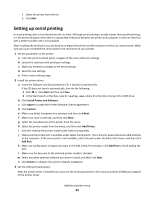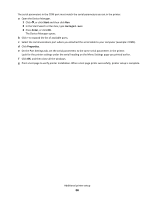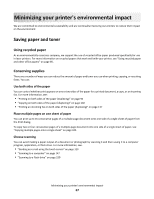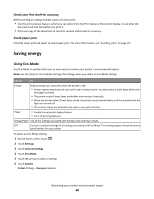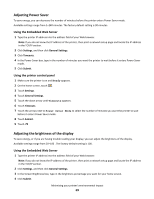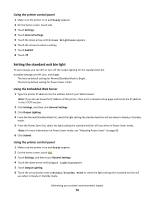Ricoh Aficio SP 4410SF User Guide - Page 70
Setting the standard exit bin light, Using the printer control panel, Using the Embedded Web Server
 |
View all Ricoh Aficio SP 4410SF manuals
Add to My Manuals
Save this manual to your list of manuals |
Page 70 highlights
Using the printer control panel 1 Make sure the printer is on and Ready appears. 2 On the home screen, touch . 3 Touch Settings. 4 Touch General Settings. 5 Touch the down arrow until Screen Brightness appears. 6 Touch the arrows to select a setting. 7 Touch Submit. 8 Touch . Setting the standard exit bin light To save energy, you can dim or turn off the output lighting for the standard exit bin. Available settings are Off, Dim, and Bright. The factory default setting for Normal/Standby Mode is Bright. The factory default setting for Power Saver is Dim. Using the Embedded Web Server 1 Type the printer IP address into the address field of your Web browser. Note: If you do not know the IP address of the printer, then print a network setup page and locate the IP address in the TCP/IP section. 2 Click Settings, and then click General Settings. 3 Click Output Lighting. 4 From the Normal/Standby Mode list, select the light setting the standard exit bin will use when in Ready or Standby mode. 5 From the Power Saver list, select the light setting the standard exit bin will use when in Power Saver mode. Note: For more information on Power Saver mode, see "Adjusting Power Saver" on page 69. 6 Click Submit. Using the printer control panel 1 Make sure the printer is on and Ready appears. 2 On the home screen, touch . 3 Touch Settings, and then touch General Settings. 4 Touch the down arrow until Output Lighting appears. 5 Touch Output Lighting. 6 Touch the arrow button next to Normal/Standby Mode to select the light settings the standard exit bin will use when in Ready or Standby mode. Minimizing your printer's environmental impact 70