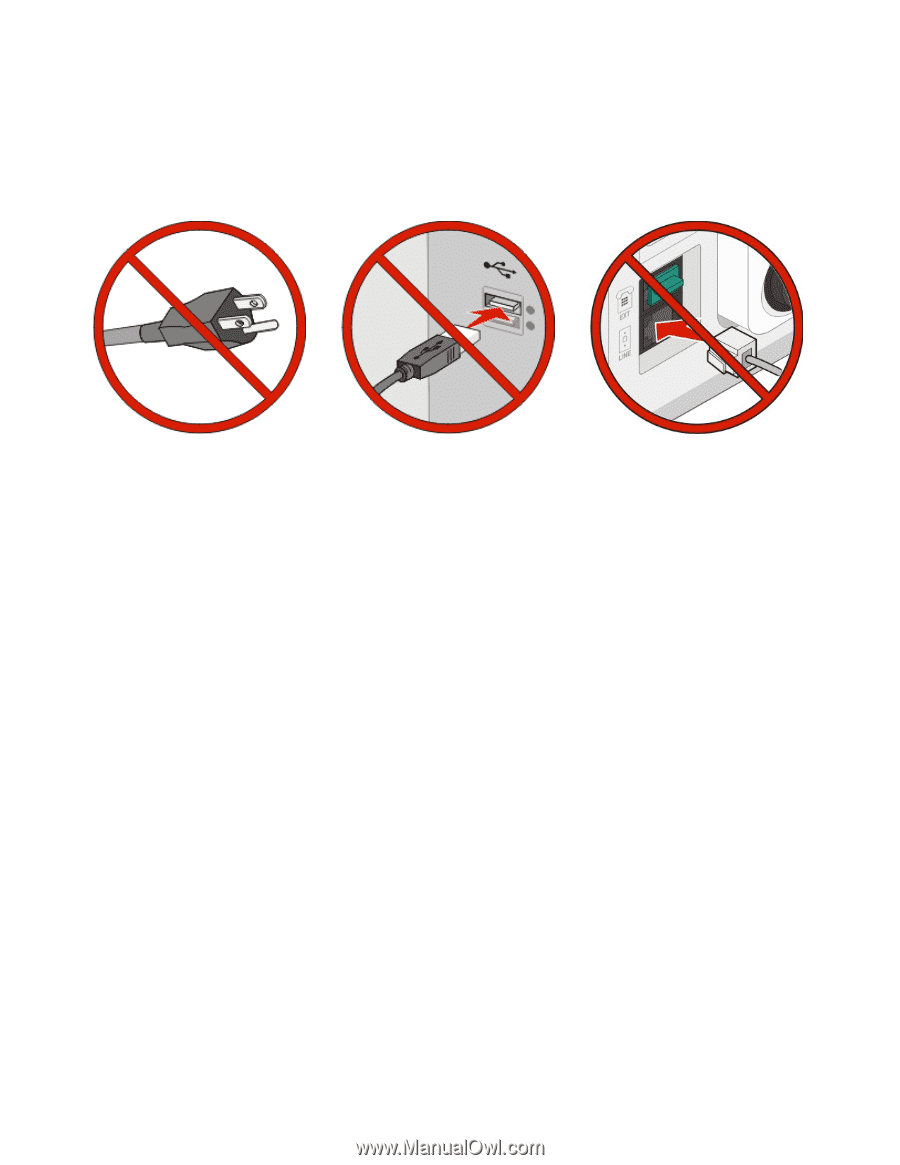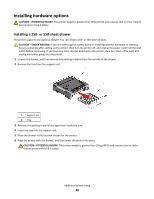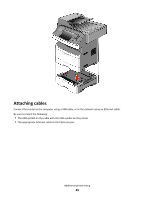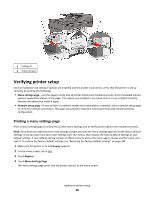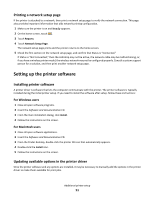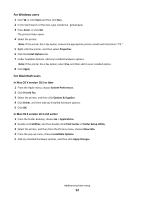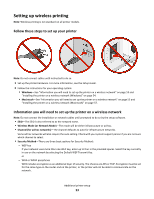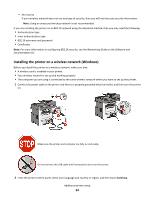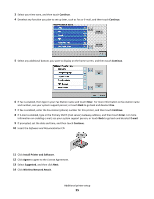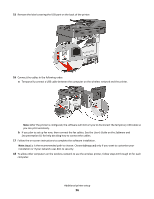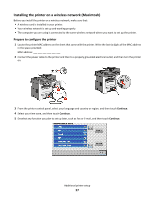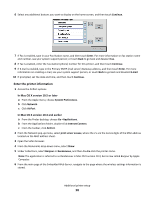Ricoh Aficio SP 4410SF User Guide - Page 53
Setting up wireless printing, Follow these steps to set up your printer
 |
View all Ricoh Aficio SP 4410SF manuals
Add to My Manuals
Save this manual to your list of manuals |
Page 53 highlights
Setting up wireless printing Note: Wireless printing is not standard on all printer models. Follow these steps to set up your printer Note: Do not connect cables until instructed to do so. 1 Set up the printer hardware. For more information, see the Setup Guide. 2 Follow the instructions for your operating system: • Windows-See "Information you will need to set up the printer on a wireless network" on page 53 and "Installing the printer on a wireless network (Windows)" on page 54. • Macintosh-See "Information you will need to set up the printer on a wireless network" on page 53 and "Installing the printer on a wireless network (Macintosh)" on page 57. Information you will need to set up the printer on a wireless network Note: Do not connect the installation or network cables until prompted to do so by the setup software. • SSID-The SSID is also referred to as the network name. • Wireless Mode (or Network Mode)-The mode will be either infrastructure or ad hoc. • Channel (for ad hoc networks)-The channel defaults to auto for infrastructure networks. Some ad hoc networks will also require the auto setting. Check with your system support person if you are not sure which channel to select. • Security Method-There are three basic options for Security Method: - WEP key If your network uses more than one WEP key, enter up to four in the provided spaces. Select the key currently in use on the network by selecting the Default WEP Transmit Key. or - WPA or WPA2 passphrase WPA includes encryption as an additional layer of security. The choices are AES or TKIP. Encryption must be set for the same type on the router and on the printer, or the printer will not be able to communicate on the network. Additional printer setup 53