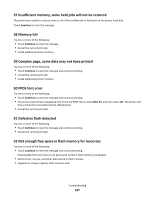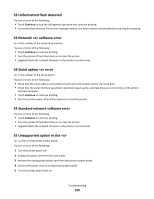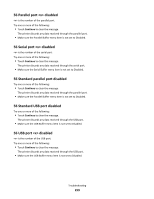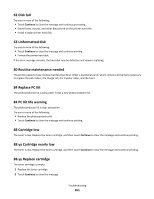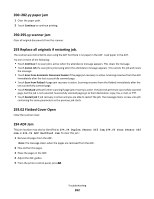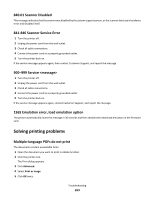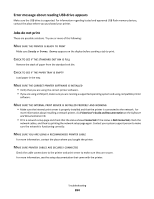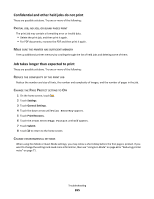Ricoh Aficio SP 4410SF User Guide - Page 262
–282.yy paper jam, 290-295.yy scanner jam, 293 Replace all originals if restarting job.
 |
View all Ricoh Aficio SP 4410SF manuals
Add to My Manuals
Save this manual to your list of manuals |
Page 262 highlights
200-282.yy paper jam 1 Clear the paper path. 2 Touch Continue to continue printing. 290-295.yy scanner jam Clear all original documents from the scanner. 293 Replace all originals if restarting job. The scanner was instructed to scan using the ADF but there is no paper in the ADF. Load paper in the ADF. Try one or more of the following: • Touch Continue if no scan job is active when the attendance message appears. This clears the message. • Touch Cancel Job if a scan job is processing when the attendance message appears. This cancels the job and clears the message. • Touch Scan from Automatic Document Feeder if the page jam recovery is active. Scanning resumes from the ADF immediately after the last successfully scanned page. • Touch Scan from flatbed if page jam recovery is active. Scanning resumes from the flatbed immediately after the last successfully scanned page. • Touch Finish job without further scanning if page jam recovery is active. The job ends at the last successfully scanned page, but the job is not canceled. Successfully scanned pages go to their destination: copy, fax, e-mail, or FTP. • Touch Restart job if job recovery is active and you are able to restart the job. The message clears. A new scan job containing the same parameters as the previous job starts. 293.02 Flatbed Cover Open Close the scanner cover. 294 ADF Jam This jam location may also be identified as 294.04 Duplex Sensor Off Jam, 294.05 Scan Sensor Off Jam, or 294.06 ADF Backfeed Jam. To clear this jam: 1 Remove all pages from the ADF. Note: The message clears when the pages are removed from the ADF. 2 Flex and fan the pages. 3 Place the pages in the ADF. 4 Adjust the ADF guides. 5 From the printer control panel, press . Troubleshooting 262