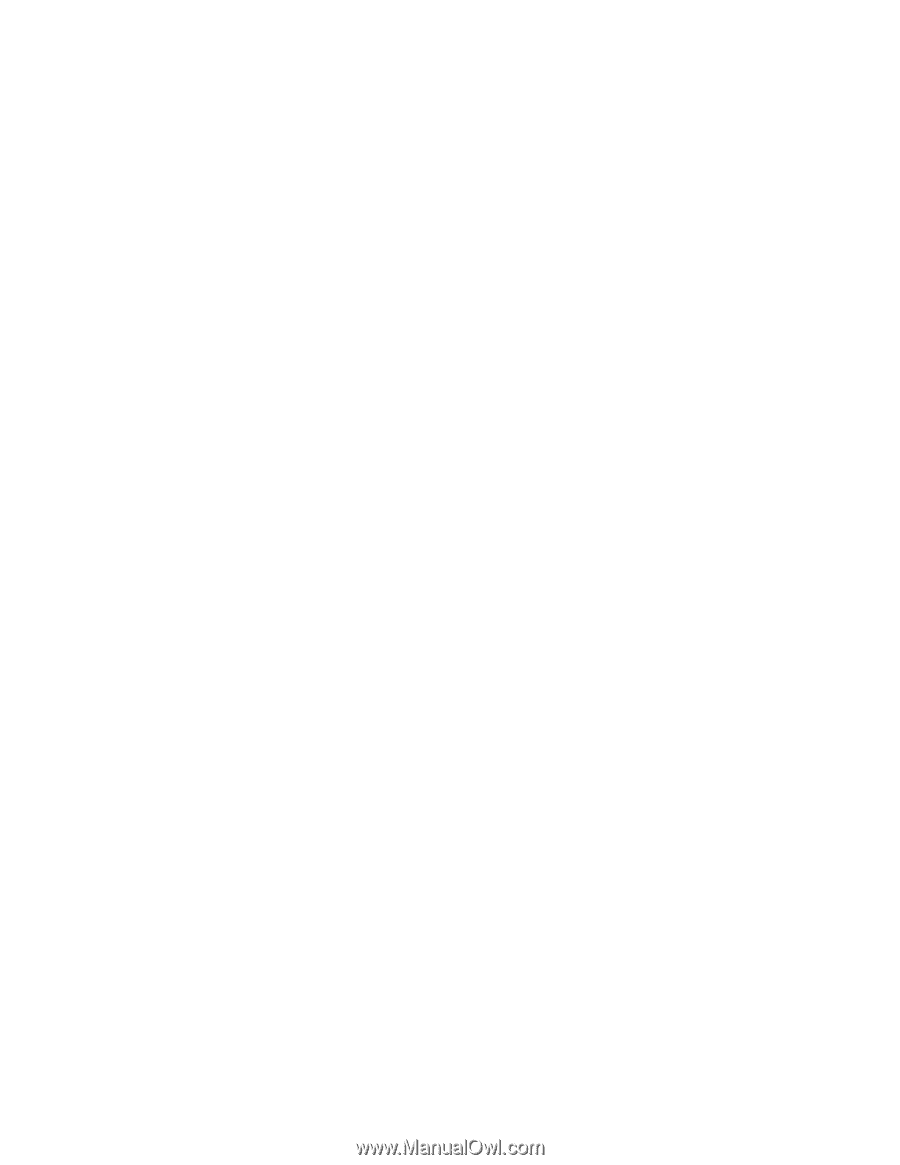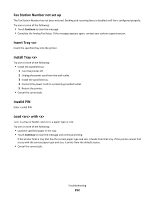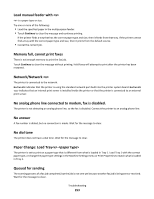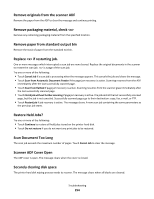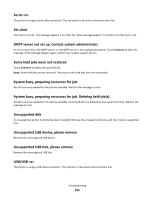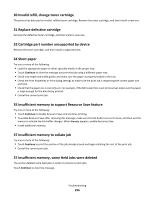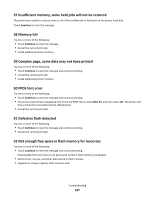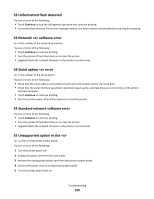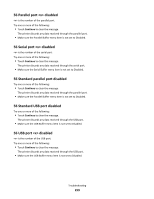Ricoh Aficio SP 4410SF User Guide - Page 254
Remove originals from the scanner ADF, Remove packaging material, check <x>
 |
View all Ricoh Aficio SP 4410SF manuals
Add to My Manuals
Save this manual to your list of manuals |
Page 254 highlights
Remove originals from the scanner ADF Remove the paper from the ADF to clear the message and continue printing. Remove packaging material, check Remove any remaining packaging material from the specified location. Remove paper from standard output bin Remove the stack of paper from the standard exit bin. Replace if restarting job. One or more messages which interrupted a scan job are now cleared. Replace the original documents in the scanner to restart the scan job. is a page of the scan job. Try one or more of the following: • Touch Cancel Job if a scan job is processing when the message appears. This cancels the job and clears the message. • Touch Scan from Automatic Document Feeder if the page jam recovery is active. Scanning resumes from the ADF immediately after the last successfully scanned page. • Touch Scan from flatbed if page jam recovery is active. Scanning resumes from the scanner glass immediately after the last successfully scanned page. • Touch Finish job without further scanning if page jam recovery is active. The job ends at the last successfully scanned page, but the job is not canceled. Successfully scanned pages go to their destination: copy, fax, e-mail, or FTP. • Touch Restart job if job recovery is active. The message clears. A new scan job containing the same parameters as the previous job starts. Restore Held Jobs? Try one or more of the following: • Touch Continue to restore all held jobs stored on the printer hard disk. • Touch Do not restore if you do not want any print jobs to be restored. Scan Document Too Long The scan job exceeds the maximum number of pages. Touch Cancel Job to clear the message. Scanner ADF Cover Open The ADF cover is open. The message clears when the cover is closed. Securely clearing disk space The printer hard disk wiping process needs to recover. The message clears when all blocks are cleared. Troubleshooting 254