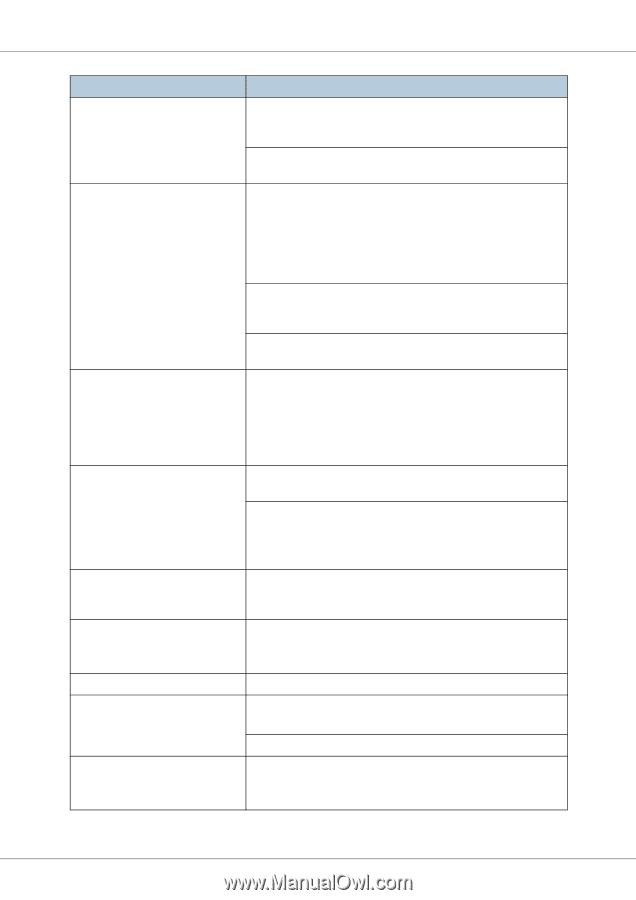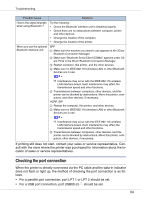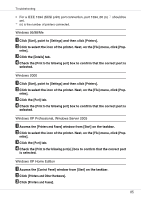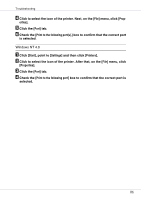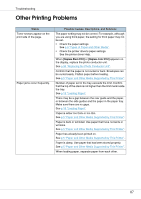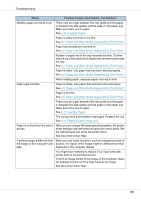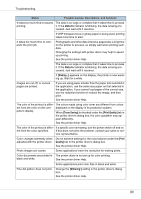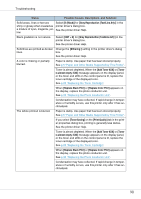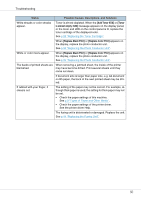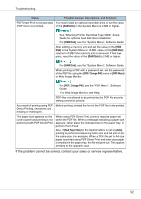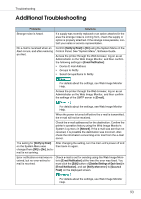Ricoh CL3500N Quick Installation Guide - Page 93
Toner Saving, Print Quality, Print, Quality, Dithering, Possible Causes, Descriptions, and Solutions
 |
UPC - 026649024344
View all Ricoh CL3500N manuals
Add to My Manuals
Save this manual to your list of manuals |
Page 93 highlights
Troubleshooting Status Possible Causes, Descriptions, and Solutions It takes too much time to resume The data is so large or complex that it takes time to process printing. it. If the Data In indicator is blinking, the data is being pro- cessed. Just wait until it resumes. If OHP transparencies or glossy paper is being used, printing takes more time to start. It takes too much time to complete the print job. Photographs and other data intensive pages take a long time for the printer to process, so simply wait when printing such data. Changing the settings with printer driver may help to speed up printing. See the printer driver Help. The data is so large or complex that it takes time to process it. If the Data In indicator is blinking, the data is being processed. Just wait until it resumes. If [Waiting...] appears on the display, the printer is now warming up. Wait for a while. Images are cut off, or excess pages are printed. If you are using paper smaller than the paper size selected in the application, use the same size paper as that selected in the application. If you cannot load paper of the correct size, use the reduction function to reduce the image, and then print. See the printer driver Help. The color of the printout is differ- The colors made using color toner are different from colors ent from the color on the com- displayed on the display in its production system. puter's display. When [Toner Saving] is checked under the [Print Quality] tab in the printer driver's dialog box, the color gradation may ap- pear differently. See the printer driver Help. The color of the printout is differ- If a specific color is missing, turn the power switch off and on. ent from the color specified. If this does not solve the problem, contact your sales or ser- vice representative. Color changes extremely when adjusted with the printer driver. Do not extreme settings for the color balance under the [Print Quality] tab in the printer driver's dialog box. See the printer driver Help. Photo images are coarse. Some applications lower the resolution for making prints. Color documents are printed in The printer driver is not set up for color printing. black and white. See the printer driver Help. Some applications print color files in black and white. Fine dot pattern does not print. Change the [Dithering:] setting in the printer driver's dialog box. See the printer driver Help. 89