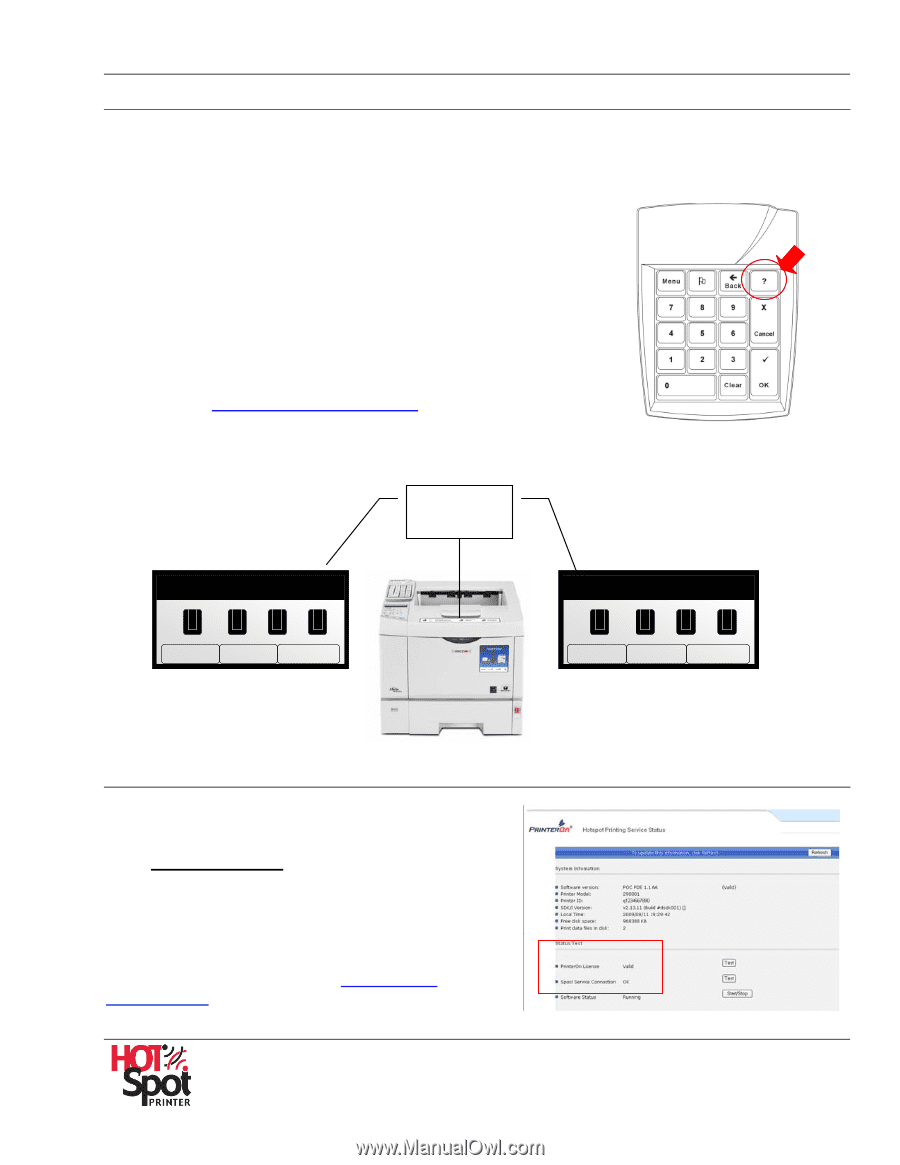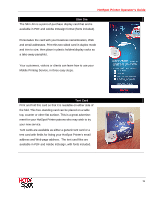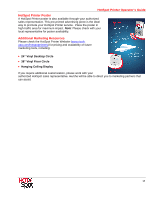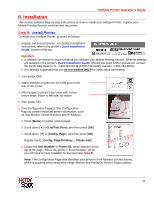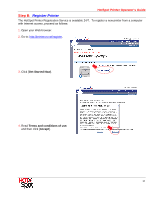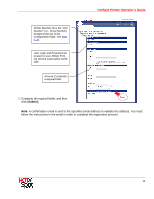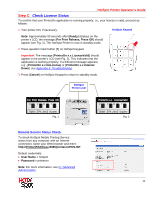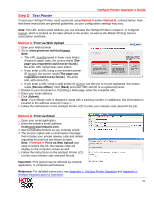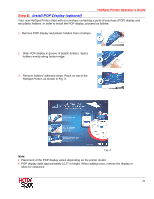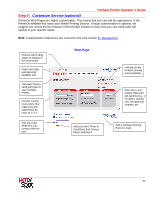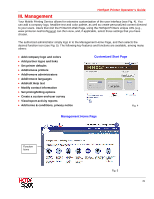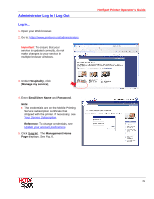Ricoh SP C420DN-KP Operation Guide - Page 19
Check License Status, Step C - default password
 |
UPC - 026649066245
View all Ricoh SP C420DN-KP manuals
Add to My Manuals
Save this manual to your list of manuals |
Page 19 highlights
HotSpot Printer Operator's Guide Step C: Check License Status To confirm that your PrinterOn application is running properly, i.e., your license is valid, proceed as follows: 1. Turn printer ON, if necessary. HotSpot Keypad Note: Approximately 90 seconds after [Ready] displays on the printer's LCD, the message [For Print Release, Press OK] should appear (see Fig. 1). The HotSpot Printer is now in standby mode. 2. Press question mark button [?] on HotSpot keypad. Important: The message [PrinterOn x.x LicenseValid] should appear in the printer's LCD (see Fig. 2). This indicates that the application is working properly. If a different message appears, e.g., [PrinterOn x.x NoLicense] or [PrinterOn x.x Internet Down], see Appendix 8: Troubleshooting. 3. Press [Cancel] on HotSpot Keypad to return to standby mode. HotSpot Printer LCD For Print Release, Press OK K CM Y Option Prt. Jobs Supplies Fig. 1 PrinterOn x.x LicenseValid K CM Y Option Prt. Jobs Supplies Fig. 2 Remote Service Status Check To check HotSpot Mobile Printing Service status from any computer with an Internet connection. Open your Web browser and enter: http://PrinterIPAddress:8080/printeron/PDSJSP. Default credentials: • User Name = hotspot • Password = printeron Note: For more information, see IV. Advanced Administration. 19