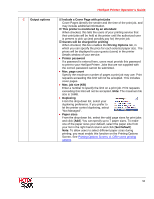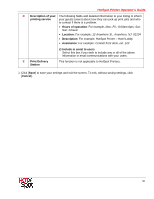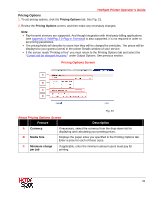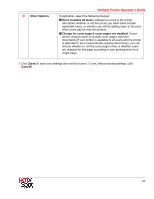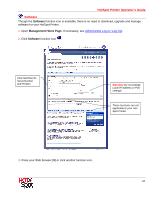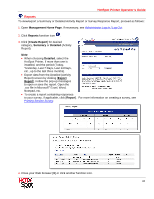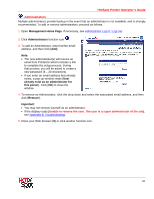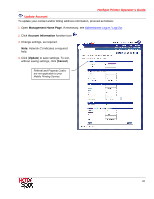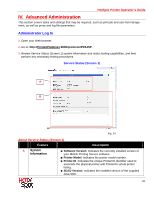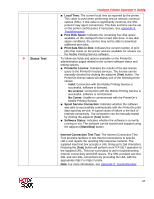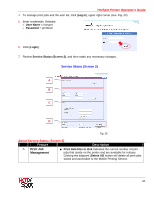Ricoh SP C420DN-KP Operation Guide - Page 61
HotSpot Printer Operator's Guide, Reports, Yesterday, Last 7 Days
 |
UPC - 026649066245
View all Ricoh SP C420DN-KP manuals
Add to My Manuals
Save this manual to your list of manuals |
Page 61 highlights
HotSpot Printer Operator's Guide Reports To view/export a Summary or Detailed Activity Report or Survey Response Report, proceed as follows: 1. Open Management Home Page. If necessary, see Administrator Log In / Log Out. 2. Click Reports function icon . 3. Click [Create Report] for desired category, Summary or Detailed (Activity Report). Note: • When choosing Detailed, select the HotSpot Printer, if more than one is installed, and the period (Today, Yesterday, Last 7 Days, Last 14 Days, etc., up to the last three months). • Export data from the Detailed (Activity Report) screen by clicking [Export Report]. Follow the pop-up messages to open or save the report. Open the .csv file in Microsoft® Excel, Word, Notepad, etc. • To create a report containing responses to your survey, if applicable, click [Report]. For more information on creating a survey, see Printing Service Survey. 4. Close your Web browser [X] or click another function icon. 61