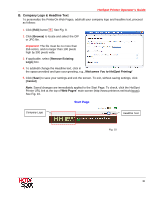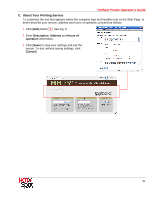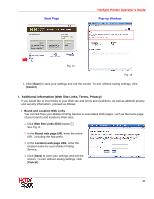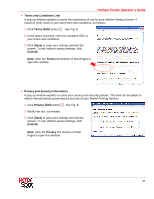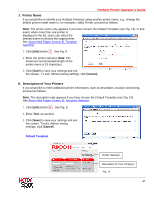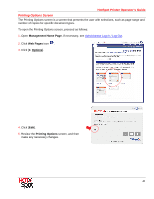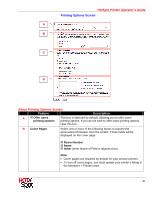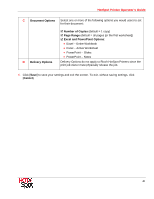Ricoh SP C420DN-KP Operation Guide - Page 38
I. Additional Information Web Site Links, Terms, Privacy, Start Pop-up Window
 |
UPC - 026649066245
View all Ricoh SP C420DN-KP manuals
Add to My Manuals
Save this manual to your list of manuals |
Page 38 highlights
Start Page HotSpot Printer Operator's Guide Pop-up Window Fig. 12 Fig. 13 3. Click [Save] to save your settings and exit the screen. To exit, without saving settings, click [Cancel]. I. Additional Information (Web Site Links, Terms, Privacy) If you would like to insert links to your Web site and terms and conditions, as well as add/edit privacy and security information, proceed as follows: • Brand and Location Web Links You can link from your Mobile Printing Service to associated Web pages, such as the home page of your brand's and location's Web sites. 1. Click Web Site Links [Edit] button I . See Fig. 8. 2. In the Brand web page URL enter the entire URL, including the http prefix. 3. In the Location web page URL, enter the location name for your Mobile Printing Service. 4. Click [Save] to save your settings and exit the screen. To exit, without saving settings, click [Cancel]. 38