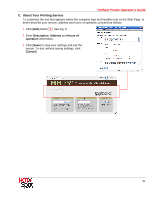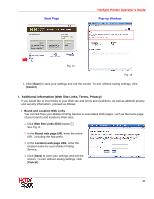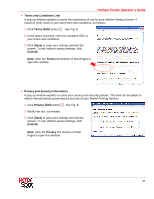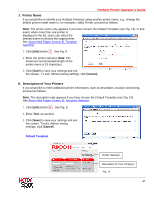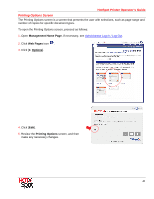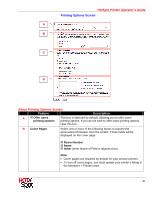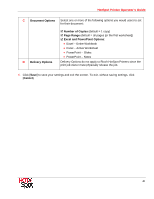Ricoh SP C420DN-KP Operation Guide - Page 39
Terms and Conditions Link, Terms, Cancel, Privacy and Security Information, Privacy
 |
UPC - 026649066245
View all Ricoh SP C420DN-KP manuals
Add to My Manuals
Save this manual to your list of manuals |
Page 39 highlights
HotSpot Printer Operator's Guide • Terms and Conditions Link A pop-up window explains to users the restrictions of use for your Mobile Printing Service. If required, enter a link to your own terms and conditions, as follows: 1. Click Terms [Edit] button I . See Fig. 8. 2. In the space provided, enter the complete URL to your terms and conditions. 3. Click [Save] to save your settings and exit the screen. To exit, without saving settings, click [Cancel]. Note: Click the Terms link (bottom of Start Page) to open this window. • Privacy and Security Information A pop-up window explains to users your privacy and security policies. This text can be edited to reflect internal policies governing the security of your Mobile Printing Service. 1. Click Privacy [Edit] button I . See Fig. 8. 2. Modify the text, as needed. 3. Click [Save] to save your settings and exit the screen. To exit, without saving settings, click [Cancel]. Note: Click the Privacy link (bottom of Start Page) to open this window. 39