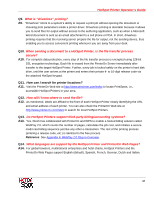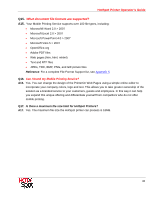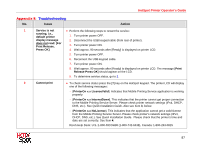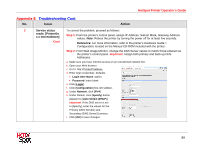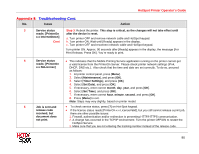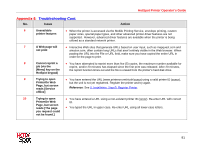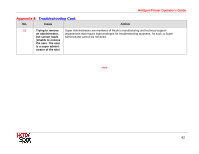Ricoh SP C420DN-KP Operation Guide - Page 90
Timer Settings, release code
 |
UPC - 026649066245
View all Ricoh SP C420DN-KP manuals
Add to My Manuals
Save this manual to your list of manuals |
Page 90 highlights
HotSpot Printer Operator's Guide Appendix 8: Troubleshooting Cont. No. Issue Action 3 Service status Step 3: Reboot the printer. This step is critical, as the changes will not take effect until reads: [PrinterOn after the device is reset. x.x InternetDown] a. Turn printer OFF and remove network cable and HotSpot keypad. Cont. b. Turn printer ON. Wait until [Ready] appears in the display. c. Turn printer OFF and reconnect network cable and HotSpot keypad. Turn printer ON. Approx. 90 seconds after [Ready] appears in the display, the message [For Print Release, Press OK]. You're ready to print. 4 Service status • This indicates that the Mobile Printing Service application running on the printer cannot get reads: [PrinterOn a valid license from the PrinterOn Server. Please check printer network settings (IPv4, x.x NoLicense] DHCP, DNS etc.). Also check that the time and date are set correctly. To do so, proceed as follows: 1. At printer control panel, press [Menu]. 2. Select [Maintenance], and press [OK]. 3. Select [Timer Settings], and press [OK]. 4. Select [Set Date], and press [OK]. 5. If necessary, enter correct month, day, year, and press [OK]. 6. Select [Set Time], and press [OK]. 7. If necessary, enter correct hour, minute, second, and press [OK]. 8. Press [Menu] to exit. Note: Steps may very slightly, based on printer model. 5 Job is sent and • To check service status, press [?] on Hot-Spot keypad. release code • If the license status reads [PrinterOn x.x LicenseValid], but you still cannot release a print job, received, but there are other possible issues: document does 1. Firewall, authentication and/or redirection is preventing HTTP/HTTPS communication. not print. 2. A change has occurred in the TCP/IP environment. Turn the printer OFF/ON to restart the HotSpot Service. 3. Make sure that you are not entering the tracking number instead of the release code. 90