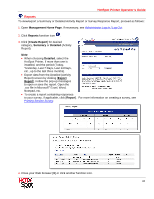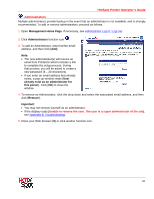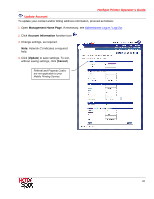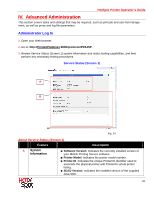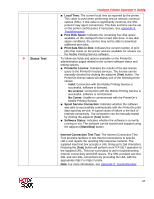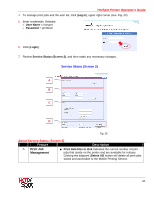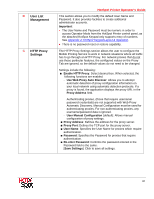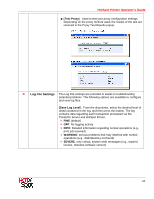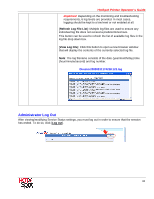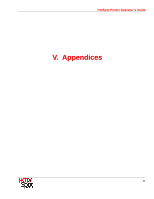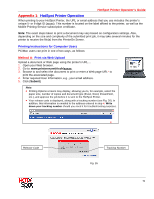Ricoh SP C420DN-KP Operation Guide - Page 66
Print Job, Management, Service Status Screen 2
 |
UPC - 026649066245
View all Ricoh SP C420DN-KP manuals
Add to My Manuals
Save this manual to your list of manuals |
Page 66 highlights
HotSpot Printer Operator's Guide 4. To manage print jobs and the user list, click [Log in], upper right corner (see. Fig. 24). 5. Enter credentials. Defaults: • User Name = hotspot • Password = printeron 6. Click [Login]. 7. Review Service Status (Screen 2), and then make any necessary changes. Service Status (Screen 2) A B C D Fig. 25 About Service Status (Screen 2) Feature Description A Print Job Management ■ Print data files in disk Indicates the current number of print jobs that reside on the printer and are available for release. Clicking the adjacent [Delete All] button will delete all print jobs saved and accessible to the Mobile Printing Service. 66

HotSpot Printer Operator’s Guide
66
4.
To manage print jobs and the user list, click [
Log in
], upper right corner (see. Fig. 24).
5.
Enter credentials. Defaults:
•
User Nam
e =
hotspot
•
Password
=
printeron
6.
Click [
Login
].
7.
Review
Service Status (Screen 2)
, and then make any necessary changes.
Service Status (Screen 2)
Fig. 25
About Service Status (Screen 2)
Feature
Description
A
Print Job
Management
■
Print data files in disk
Indicates the current number of print
jobs that reside on the printer and are available for release.
Clicking the adjacent [
Delete All
] button will delete all print jobs
saved and accessible to the Mobile Printing Service.
A
B
C
D