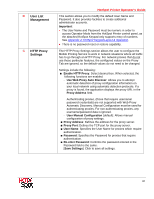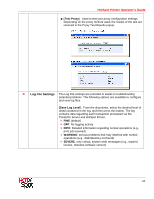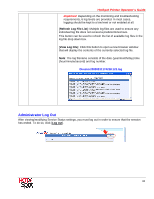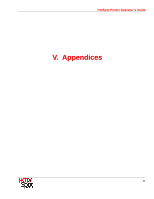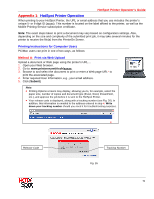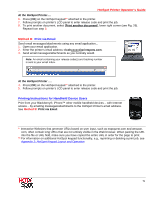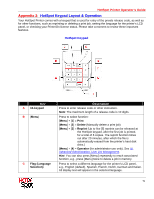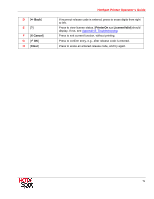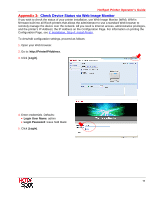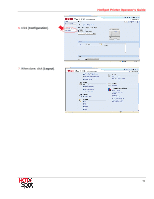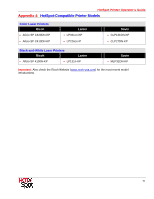Ricoh SP C420DN-KP Operation Guide - Page 72
HotSpot Printer Operator's Guide, Method B, Print via Email
 |
UPC - 026649066245
View all Ricoh SP C420DN-KP manuals
Add to My Manuals
Save this manual to your list of manuals |
Page 72 highlights
HotSpot Printer Operator's Guide At the HotSpot Printer.... 6. Press [OK] on the HotSpot keypad** attached to the printer. 7. Follow prompts on printer's LCD panel to enter release code and print the job. 8. To print another document, select [Print another document], lower right corner (see Fig. 26). Repeat from step 3. Method B: Print via Email Send email messages/attachments using any email application... 1. Open your email application. 2. Enter the printer's email address: [email protected]. 3. Send email messages/attachments as you normally would. Note: An email containing your release code(s) and tracking number is sent to your email inbox. At the HotSpot Printer .... 4. Press [OK] on the HotSpot keypad** attached to the printer. 5. Follow prompts on printer's LCD panel to enter release code and print the job. Printing Instructions for Handheld Device Users Print from your Blackberry®, iPhone™ other mobile handheld devices - with Internet access - by emailing messages/attachments to the HotSpot Printer's email address. See Method B: Print via Email. * Interactive Websites that generate URLs based on user input, such as mapquest.com and amazon. com, often contain long URLs that are not entirely visible in the Web browser. When pasting the URL into the file or URL field, make sure you have copied the entire URL in order for the page to print. ** For information on additional HotSpot keypad functionality, e.g., reprinting or deleting a print job, see Appendix 2: HotSpot Keypad Layout and Operation. 72