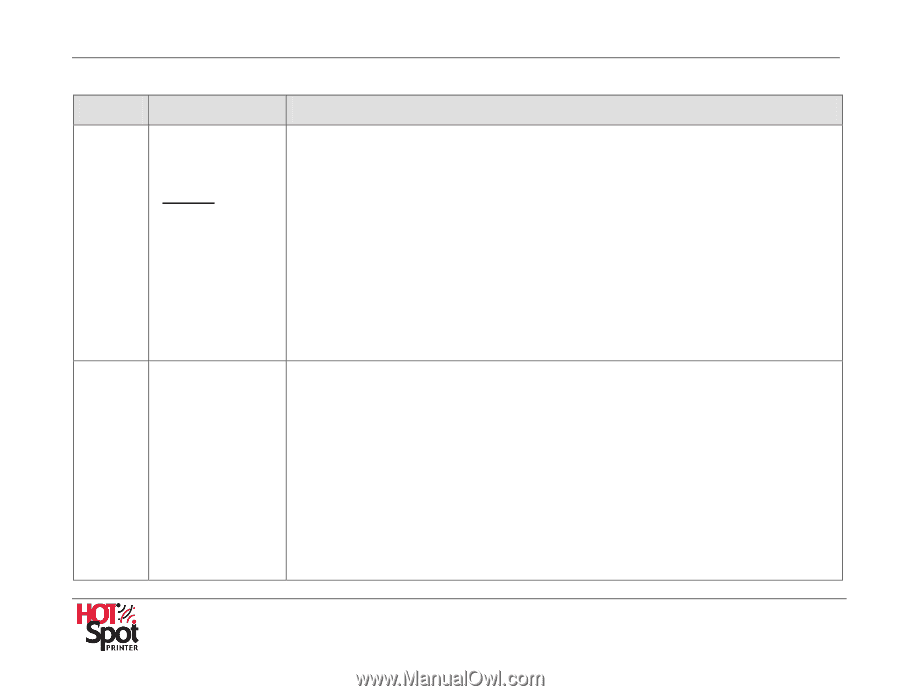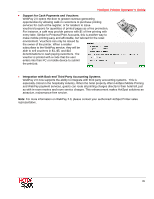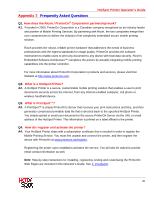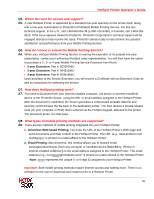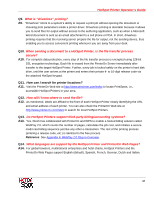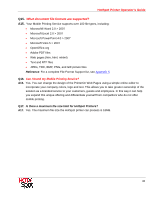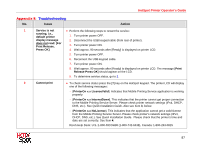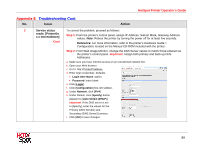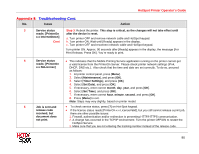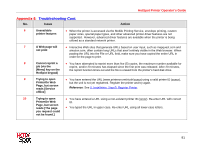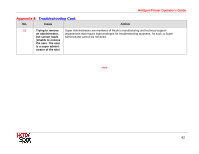Ricoh SP C420DN-KP Operation Guide - Page 87
Appendix 8, Troubleshooting
 |
UPC - 026649066245
View all Ricoh SP C420DN-KP manuals
Add to My Manuals
Save this manual to your list of manuals |
Page 87 highlights
HotSpot Printer Operator's Guide Appendix 8: Troubleshooting No. Issue Action 1 Service is not • Perform the following steps to restart the service: running, i.e., default printer 1. Turn printer power OFF. display message 2. Disconnect the USB keypad cable (from rear of printer). does not read: [For Print Release, 3. Turn printer power ON. Press OK] 4. Wait approx. 90 seconds after [Ready] is displayed on printer LCD. 5. Turn printer power OFF. 6. Reconnect the USB keypad cable. 7. Turn printer power ON. 8. Wait approx. 90 seconds after [Ready] is displayed on printer LCD. The message [Print Release Press OK] should appear on the LCD. 9. To determine service status, go to 2. 2 Cannot print • To check service status press the [?] key on the HotSpot keypad. The printer LCD will display one of the following messages: - [PrinterOn x.x LicenseValid]. Indicates that Mobile Printing Service application is working properly. - [PrinterOn x.x InternetDown]. This indicates that the printer cannot get proper connection to the Mobile Printing Service Server. Please check printer network settings (IPv4, DHCP, DNS, etc.). See Quick Installation Guide. Also see Item 3, below. - [PrinterOn x.x NoLicense]. This indicates that the application cannot get a valid license from the Mobile Printing Service Server. Please check printer's network settings (IPv4, DHCP, DNS, etc.). See Quick Installation Guide. Please check that the printer's time and date are set correctly. See Item 4. Ricoh Help Desk: U.S.:1-800-RICOH38 (1-800-742-6438), Canada: 1-800-263-0815 87