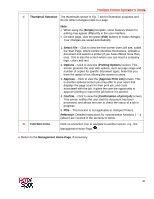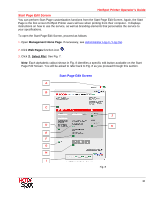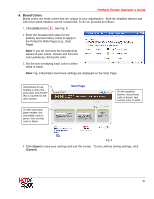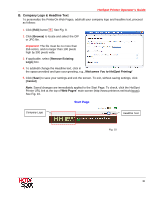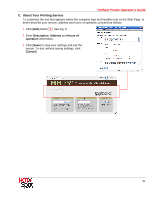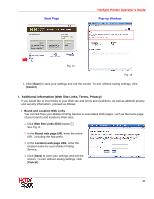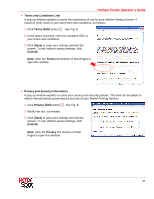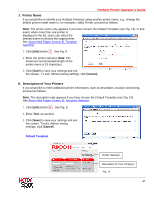Ricoh SP C420DN-KP Operation Guide - Page 35
User Information, Email address, Other, Print Billing System, Cancel
 |
UPC - 026649066245
View all Ricoh SP C420DN-KP manuals
Add to My Manuals
Save this manual to your list of manuals |
Page 35 highlights
HotSpot Printer Operator's Guide D. User Information User information is uniquely identifies the user's print jobs; the user will need to input this information before submitting their print job from the PrinterOn Web Page. For most applications, the user's email address is sufficient. However, you can create a custom field as well. For instance, if you wish to track or identify jobs/users with something other than an email address, a custom field is available. Also, if your Mobile Printing Service is integrated with a third-party billing system, such as WebPay 2.0, you can enter a unique field, e.g., Payment Code; the entered number will be automatically sent to your back-end billing system. To add/edit User Information, proceed as follows: 1. Click [Edit] button D . See Fig. 8. 2. Select/enter one or more of the following: • Email address: This is the default setting. When selected, the user will be required to enter his/her email address. The release code will be sent to that address. • Other: This field is used if you do not want to use Email address (default setting) for tracking users. If selected, enter Name of Field, e.g., Privacy Release Code. • Print Billing System: Select this box if you are integrating your Mobile Printing Service with a third-party print billing systems. Enter Name of field, e.g., Billing Code or Dept. Code. • Text: Optionally, you can edit default text to explain to your users how their information will be used. 3. Scroll down, if necessary, and click [Save] to save your settings and exit the screen. To exit, without saving settings, click [Cancel]. 35