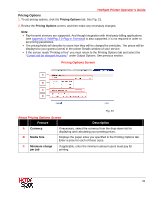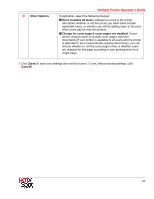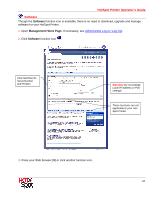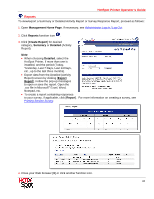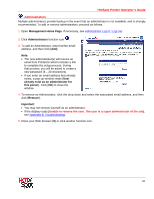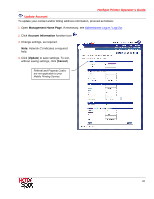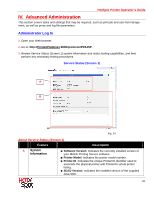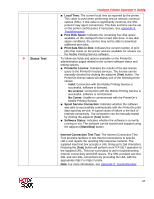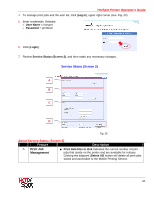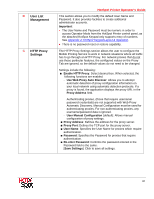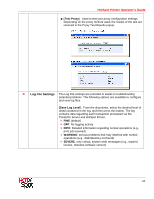Ricoh SP C420DN-KP Operation Guide - Page 63
HotSpot Printer Operator's Guide, Update Account, Management Home Account Information, Update
 |
UPC - 026649066245
View all Ricoh SP C420DN-KP manuals
Add to My Manuals
Save this manual to your list of manuals |
Page 63 highlights
HotSpot Printer Operator's Guide Update Account To update your contact and/or billing address information, proceed as follows: 1. Open Management Home Page. If necessary, see Administrator Log In / Log Out. 2. Click Account Information function icon . 3. Change settings, as required. Note: Asterisk (*) indicates a required field. 4. Click [Update] to save settings. To exit, without saving settings, click [Cancel]. Referral and Property Codes are not applicable to your Mobile Printing Service. 63
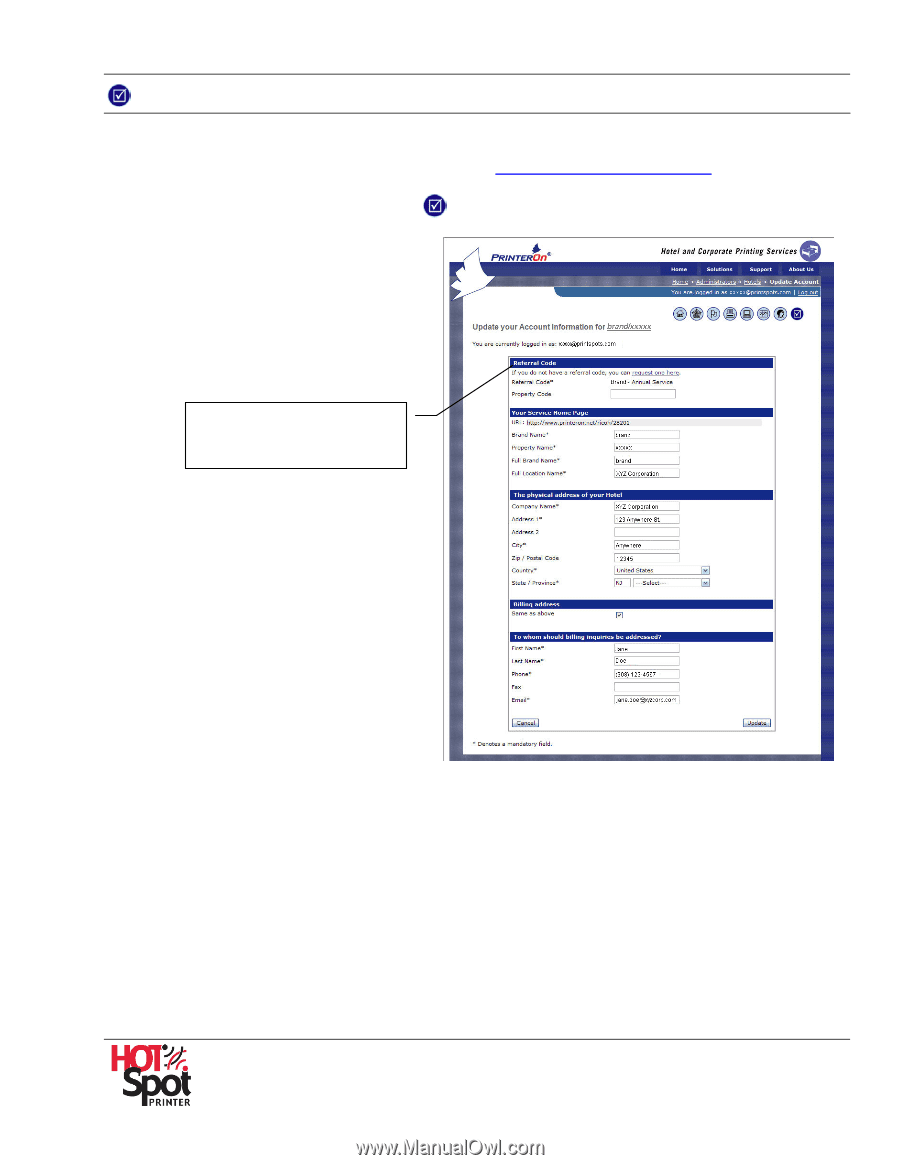
HotSpot Printer Operator’s Guide
63
Update Account
To update your contact and/or billing address information, proceed as follows:
1.
Open
Management Home Page
. If necessary, see
Administrator Log In / Log Out
.
2.
Click
Account Information
function icon
.
3.
Change settings, as required.
Note
: Asterisk (*) indicates a required
field.
4.
Click [
Update
] to save settings. To exit,
without saving settings, click [
Cancel
].
Referral and Property Codes
are not applicable to your
Mobile Printing Service.