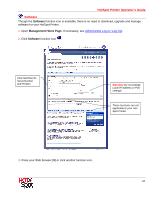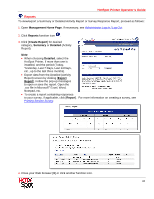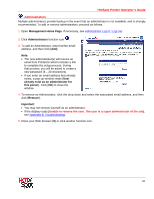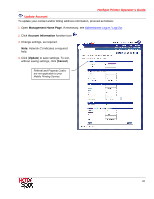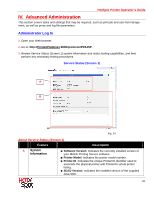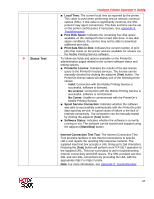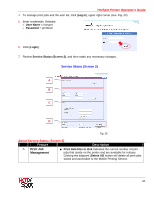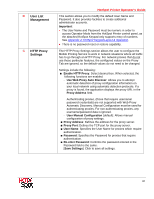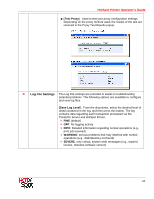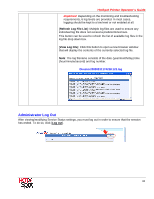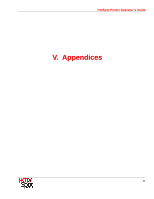Ricoh SP C420DN-KP Operation Guide - Page 65
Status Test, Internet Connection Test Tool
 |
UPC - 026649066245
View all Ricoh SP C420DN-KP manuals
Add to My Manuals
Save this manual to your list of manuals |
Page 65 highlights
B Status Test HotSpot Printer Operator's Guide ■ Local Time: The current local time as reported by the printer. This value is used when performing secure network communications (SSL). If this value is significantly incorrect, the SSL protocol may reject connections. The date and time can be set on the printer control panel, if necessary. See Appendix 8: Troubleshooting. ■ Free Disk Space: Indicates the remaining free disk space available on the HotSpot Printer's hard disk drive. In low disk space conditions, the service may not be able to download additional print jobs. ■ Print data files in disk: Indicates the current number of print jobs that reside on the printer and are available for release via the Mobile Printing Service software. To follow are fields and options available on the PrinterOn administration pages related to the current software status and testing options. ■ PrinterOn License: Indicates the results of the last license query to the PrinterOn hosted services. The license can be manually checked by clicking the adjacent [Test] button. The PrinterOn license status will display one of the following three values: - Valid: Connection with the Mobile Printing Service is successful, software is licensed. - No License: Connection with the Mobile Printing Service is successful, software is not licensed. - No Comm: Unable to communicate with the PrinterOn's Mobile Printing Service. ■ Spool Service Connection: Indicates whether the software was able to successfully communicate with the PrinterOn print data spooling service. A typical cause of failure is the lack of Internet connectivity. The connection can be manually tested by clicking the adjacent [Test] button. ■ Software Status: Indicates whether the software is currently running or not. The software can be started and stopped using the adjacent [Start/Stop] button. Internet Connection Test Tool: The Internet Connection Test Tool provides facilities to test Internet connections to specific URLs and reports the resulting http response contents. The supplied input text box accepts a URL string up to 256 characters. Pressing the [Test] button will perform an HTTP GET operation to the supplied URL. This tool is provided to aid in troubleshooting Internet connectivity and DNS issues. The URL provided can test SSL and non-SSL connections by preceding the URL with the appropriate http:// or https:// prefix. Note: For more information, see Appendix 8: Troubleshooting. 65