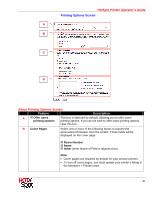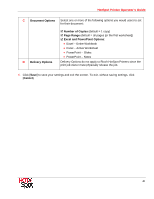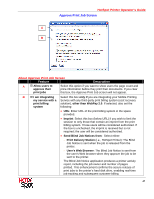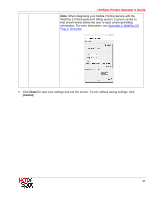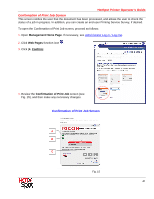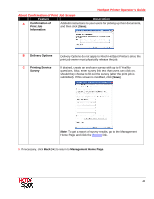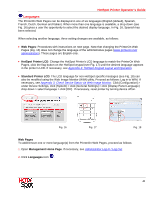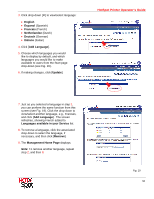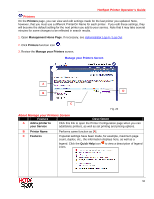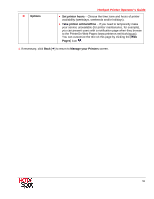Ricoh SP C420DN-KP Operation Guide - Page 47
Confirmation of Print Job Screen, Management Home Web s, Confirm
 |
UPC - 026649066245
View all Ricoh SP C420DN-KP manuals
Add to My Manuals
Save this manual to your list of manuals |
Page 47 highlights
HotSpot Printer Operator's Guide Confirmation of Print Job Screen This screen notifies the user that the document has been processed, and allows the user to check the status of a job in progress. In addition, you can create an end-user Printing Service Survey, if desired. To open the Confirmation of Print Job screen, proceed as follows: 1. Open Management Home Page. If necessary, see Administrator Log In / Log Out. 2. Click Web Pages function icon . 3. Click [4. Confirm]. 4. Review the Confirmation of Print Job screen (see Fig. 15), and then make any necessary changes. Confirmation of Print Job Screen A B C Fig. 15 47

HotSpot Printer Operator’s Guide
47
Confirmation of Print Job Screen
This screen notifies the user that the document has been processed, and allows the user to check the
status of a job in progress. In addition, you can create an end-user Printing Service Survey, if desired.
To open the Confirmation of Print Job screen, proceed as follows:
1.
Open
Management Home Page
. If necessary, see
Administrator Log In / Log Out
.
2.
Click
Web Pages
function icon
.
3.
Click [
4. Confirm
].
4.
Review the
Confirmation of Print Job
screen (see
Fig. 15), and then make any necessary changes.
Confirmation of Print Job Screen
Fig. 15
A
B
C