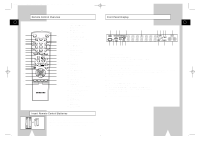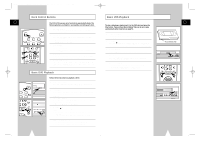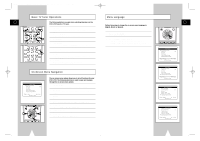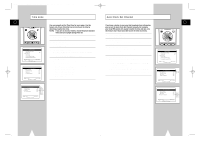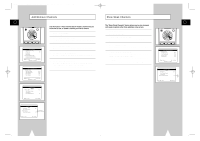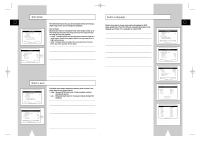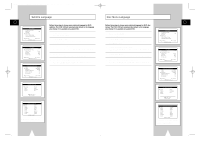Samsung DVD-V1000 User Manual (user Manual) (ver.1.0) (English) - Page 11
Auto Clock Set Channel, Time Zone
 |
View all Samsung DVD-V1000 manuals
Add to My Manuals
Save this manual to your list of manuals |
Page 11 highlights
01547A DVD-V1000/XAA-Eng2 5/16/02 3:38 PM Page 20 Time Zone GB REC DISC MENU SETUP /ENTER 1 TITLE SUBTITLE AUDIO MARK SP/SLP SET TIMER RETURN SEARCH/INDEX You can manually set the Time Zone for your region. Use this feature only if Auto Clock Set has incorrectly set the time by detecting a nearby time zone. NOTE: If you are an Arizona resident, choose Mountain Standard Time and turn Daylight Savings Time off. 1 Open "SETUP MENU" Press the SETUP button. 2 Select "Set Clock" Using the up/down, move the selection arrow to "Set Clock," then push right to select. 3 Turn On "Auto Clock Set" Move the selection arrow to "Auto Clock Set," then push right to turn this feature "On." • The "Set Clock Menu" will change as shown. 4 Set "Time Zone" Move the selection arrow to "Time Zone," then push right to select from the following options: • Auto - Selects the Time Zone found during Auto Setup. • Eastern - Eastern Standard Time. • Central - Central Standard Time. • Mountain - Mountain Standard Time. • Pacific - Pacific Standard Time. • Alaska - Alaska Standard Time. • Hawaii - Hawaii Standard Time. Auto Clock Set Channel If you know a station in your area that broadcasts time information, you can set the Auto Clock Set Channel manually. For example, your local PBS station will usually transmit the time and date. Use this feature only if Auto Clock Set has set the time incorrectly. 1 Open "SETUP MENU" Press the SETUP button. 2 Select "Set Clock" Using the up/down, move the selection arrow to "Set Clock," then push right to select. 3 Turn On "Auto Clock Set" Move the selection arrow to "Auto Clock Set," then push right to turn this feature "On." • The "Set Clock Menu" will change as shown. 4 Set "Clock Set Channel" Move the selection arrow to "Clock Set Channel," then push right to select from the following options: • Auto - Automatically seeks a station which broadcasts the time. • Ch## - Sets the DVD-VCR to search for a specific station. Use the 0-9 buttons to set the channel. • Line 1 - Searches for the time from a device connected to the front Line 1 inputs. • Line 2 - Searches for the time from a device connected to the rear Line 2 inputs. REC DISC MENU SETUP /ENTER 1 TITLE SUBTITLE AUDIO MARK SP/SLP SET TIMER RETURN SEARCH/INDEX GB 20 21