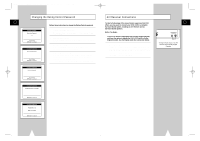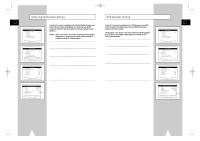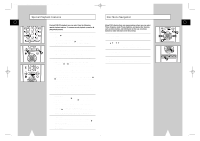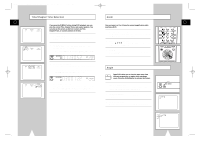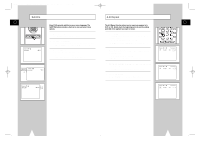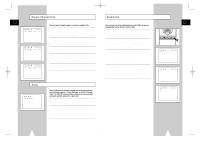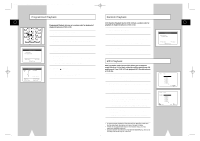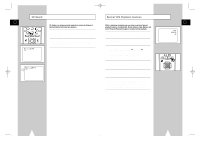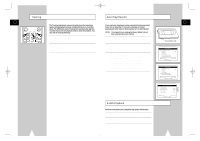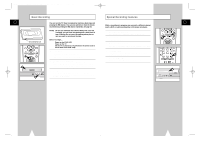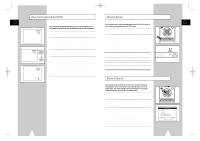Samsung DVD-V1000 User Manual (user Manual) (ver.1.0) (English) - Page 23
Bookmarks, Audio, Repeat Title
 |
View all Samsung DVD-V1000 manuals
Add to My Manuals
Save this manual to your list of manuals |
Page 23 highlights
01547A DVD-V1000/XAA-Eng3 5/16/02 3:40 PM Page 44 Repeat Chapter/Title Bookmarks GB GB You can repeat a single chapter, or repeat a complete title. 1 Open Repeat Menu In Play mode, press the REPEAT button to open the Repeat menu. • The current Repeat Mode will blink. 2 Select "Chapter" Push the left/right to select "Chapter". • "Chapter" will blink when Chapter Repeat is selected. You can insert up to three Bookmarks on your DVDs, so you can jump quickly to your favorite scene or song. 1 Open Bookmark Menu During playback, press the MARK button on the remote control. The "Mark" header will appear on the screen. 2 Select Bookmark Placeholder Push the left/right to move to one of the three bookmark placeholders (- - -). SETUP /ENTER TITLE SUBTITLE AUDIO MARK SP/SLP SET TIMER RETURN SEARCH/INDEX 1 3 Repeat Chapter Press the ENTER button to repeat the current chapter/track. 4 Select "Title" Push the left/right to select "Title". • "Title" will blink when Title Repeat is selected. • The selected placeholder will blink. 3 Set the Bookmark Play the DVD to the scene you want to bookmark, then press the ENTER button. The placeholder will change to a number (1, 2 or 3). • You can continue setting up to three bookmarks. • When finished, press the MARK button to exit. 5 Repeat Title Press the ENTER button to repeat the title. 4 Play Bookmark • During playback, press the MARK button on the remote control. • Push the left/right to move to a previously set bookmark. • Press the Play/Pause button to play the bookmark. • Press the CLEAR button to cancel the bookmark. • Press the MARK button again to exit the Bookmark menu. Audio Many DVDs provide multiple language and audio setup options, such as Dolby Digital 5.1, Dolby Pro Logic, or LPCM 2 Channel audio. The AUDIO button provides a shortcut to view and select among all available options for a given disc. 1 Open the Audio Menu During playback, press the AUDIO button on the remote control. 2 Select DVD Audio Track Push the up/down to select the desired language/audio setup on the DVD. • Languages are represented by abbreviations; i.e. "ESP" for "español." 44 45