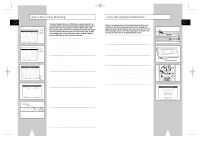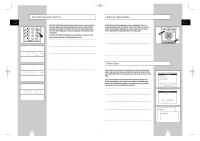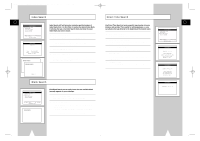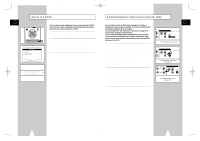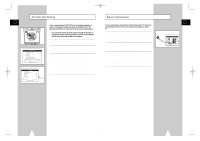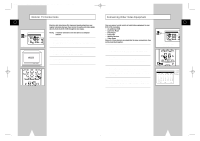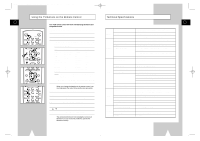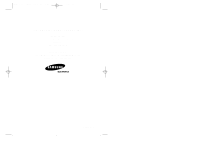Samsung DVD-V1000 User Manual (user Manual) (ver.1.0) (English) - Page 36
Connecting Other Video Equipment, Monitor TV Connections - owners manual
 |
View all Samsung DVD-V1000 manuals
Add to My Manuals
Save this manual to your list of manuals |
Page 36 highlights
01547A DVD-V1000/XAA-Eng5 5/16/02 3:47 PM Page 70 Monitor TV Connections GB Monitor-style televisions offer improved sound and picture over regular televisions because they receive the audio and video signals directly from the DVD-VCR through the line inputs. DVD & VCR NOTE: A monitor television is not the same as a computer monitor. To Monitor TV Audio/Video Inputs 1 Connect VCR to Monitor TV Connect RCA cables from the Audio/Video Line Out jacks on the back panel of the DVD-VCR to the Audio/Video Line Inputs of your monitor TV. 2 Set TV to Auxiliary Mode Set your monitor TV to "Aux," "Video," or "Line." Refer to your monitor's owner's manual for the correct setting. 3 Connection is Complete NOTE: With this connection, the TV/VCR button has no effect. It is as if the TV/VCR button were always set to VCR. MODE REPEAT 7 SKIP 3D SOUND F.ADV 100+ DVD COUNTER 8 A.DUB 0 9 TV/VCR CLEAR SELECT VCR TV 3 TV VIEW + VOL INPUT ANGLE CH PREV.CH Connecting Other Video Equipment GB You can connect a wide variety of audio/video equipment to your DVD-VCR, including: • An additional VCR • Laser Disc Player • DVD Player • Camcorder • Satellite Receiver • Video Game Since all of these devices use essentially the same connections, they will be described together. 1 Connect Device to DVD-VCR Connect RCA cables from the Audio and Video Line Outputs of your external device to the Audio and Video Line Inputs on the front or back panel of the DVD-VCR. 2 Watch Device Play your external device, then press the TV View button until the playback from Line 1 (front panel inputs) or Line 2 (rear panel inputs) appears on your TV screen. DVD & VCR TV Audio/Video Outputs of External Device DVD SELECT VCR TV TV VIEW + VOL INPUT - 2,3 ANGLE CH PREV.CH 3 REC DISC MENU 3 Record Device First, play your external device. Next, press the TV View button until the playback from Line 1 (front panel inputs) or Line 2 (rear panel inputs) appears on your TV screen. Then press Record on the VCR deck. 4 Timer Record From Device Select Line 1 or Line 2 as your record source in the Timer Record menu. All other Timer Record settings should be set in the usual manner; see page 59. 70 71