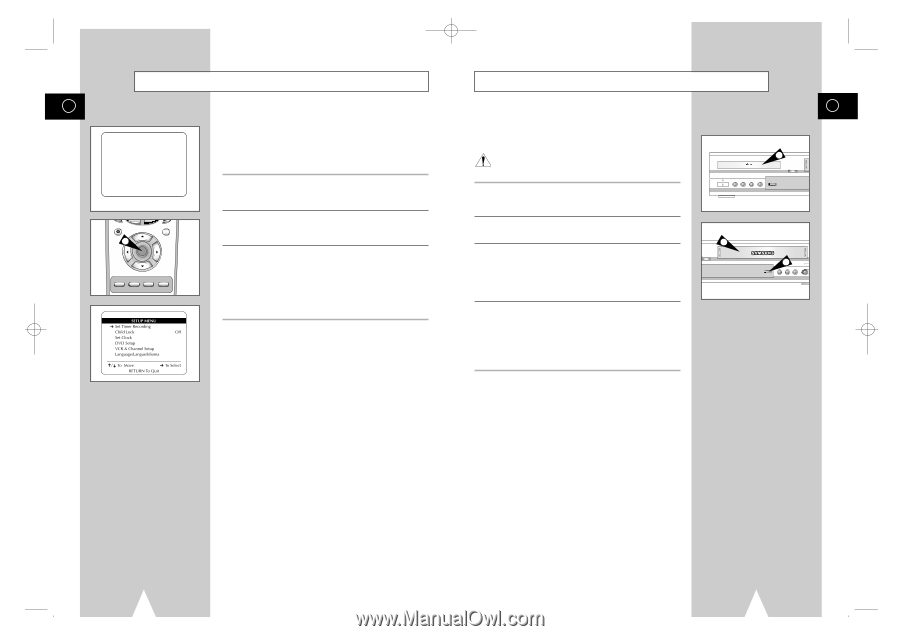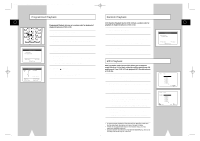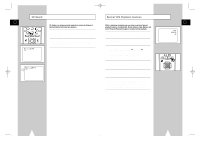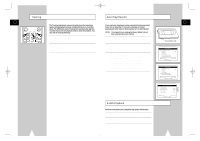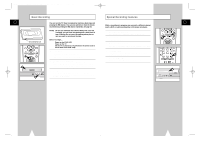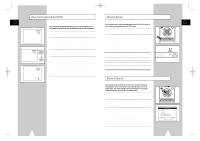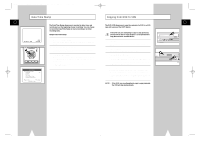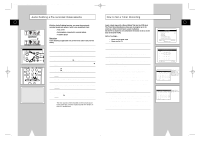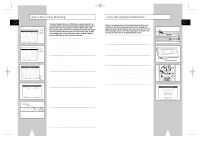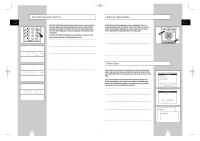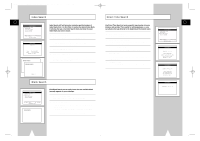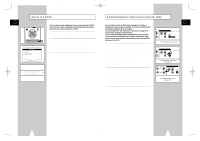Samsung DVD-V1000 User Manual (user Manual) (ver.1.0) (English) - Page 29
Copying from DVD To VHS, Date/Time Stamp
 |
View all Samsung DVD-V1000 manuals
Add to My Manuals
Save this manual to your list of manuals |
Page 29 highlights
01547A DVD-V1000/XAA-Eng4 5/16/02 3:41 PM Page 56 Date/Time Stamp GB Thu Jan 13, 2000 Ch12 12:34 PM Sample Date/Time Stamp REC 1 SETUP /ENTER DISC MENU TITLE SUBTITLE AUDIO MARK SP/SLP SET TIMER RETURN SEARCH/INDEX The Date/Time Stamp allows you to overlay the date, time, and record source at the beginning of your recordings. You can choose to record the Date/Time Stamp on every recording or on timer recordings only. Sample Date/Time Stamp 1 Open the "SETUP MENU" Press the SETUP button on the remote control. The "Setup Menu" appears. 2 Select "VCR & Channel Setup" Using the up/down, move the selection arrow to "VCR & Channel Setup," then push right to select. 3 Set "Date/Time Stamp" Move the selection arrow to "Date/Time Stamp," then push right to select from the following options. The Date/Time Stamp will be recorded on: • Timer - Timer recordings only (default setting). • All - All recordings. • None - No recordings. Copying from DVD To VHS The DVD-VCR allows you to copy the contents of a DVD to a VHS tape with a press of the COPY button. If the DVD you are attempting to copy is copy protected, you will not be able to copy the disc. It is not permitted to copy Macrovision® encoded DVDs. 1 Insert Disc Insert the disc you wish to copy in the DVD deck and close the drawer. 2 Insert VHS Tape Insert a blank VHS videotape into the VCR deck. 3 Copy the DVD to VHS Tape Press the COPY button on the DVD-VCR front panel. • The DVD will go into Play mode and the VCR will go into Record mode. • If the DVD disc menu appears, you may need to press the Play button manually to begin copying. 4 Stop the Copy Process When the DVD is finished playing, press the VCR button on the remote control and then press the STOP button to end the copy. • You must stop the Copy process manually when the DVD movie ends, or the DVD/VCR may replay and record over and over again. NOTE : If the DVD you are attempting to copy is copy protected, the VCR will stop Automatically. POWER 2 OPEN/CLOSE GB 1 OPEN/CLOSE SELECT 3 CHANNEL L REC VIDEO COPY 56 57