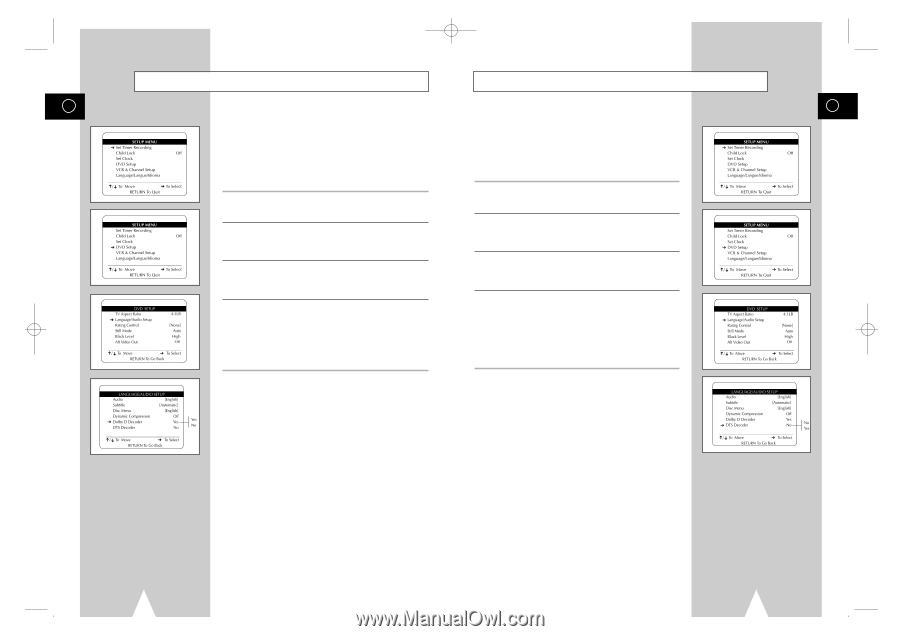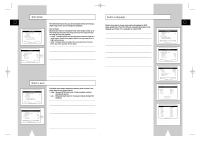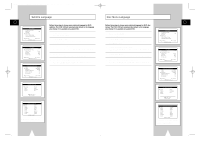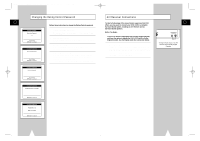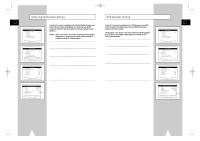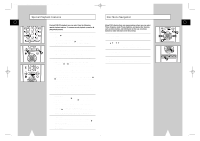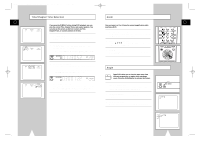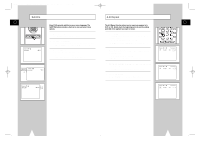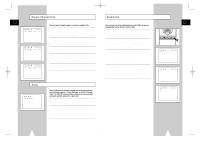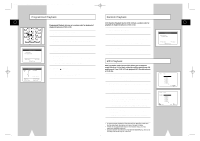Samsung DVD-V1000 User Manual (user Manual) (ver.1.0) (English) - Page 19
DTS Decoder Setting, Dolby Digital Decoder Setting
 |
View all Samsung DVD-V1000 manuals
Add to My Manuals
Save this manual to your list of manuals |
Page 19 highlights
01547A DVD-V1000/XAA-Eng3 5/16/02 3:40 PM Page 36 Dolby Digital Decoder Setting DTS Decoder Setting GB GB If your A/V receiver is equipped with a Dolby Digital decoder, your DVD-VCR can output Dolby Digital 5.1 sound, but you MUST enable this feature in the menu system to prevent damage to your speakers. NOTE: Select "Yes" ONLY if you have connected a Dolby Digitalequipped A/V receiver to the Digital Output (optical or coaxial) on the DVD-VCR back panel. If your A/V receiver is equipped with a DTS decoder, your DVDVCR can output DTS digital sound, but you MUST enable this feature in the menu system. NOTE: Select "Yes" ONLY if you have connected a DTS-equipped A/V receiver to the Digital Output (optical or coaxial) on the DVD-VCR back panel. 1 Open "SETUP MENU" Press the SETUP button. 2 Select "DVD Setup" Using the up/down, move the selection arrow to "DVD Setup," then push right to select. 3 Select "Language/Audio Setup" Move the selection arrow to "Language/Audio Setup," then push right to select. 4 Set "Dolby D Decoder" Move the selection arrow to "Dolby D Decoder," then push right to select from the following options: • Yes - Indicates that your A/V receiver is equipped with a Dolby Digital decoder. • No - Indicates that your A/V receiver is NOT equipped with a Dolby Digital decoder. 1 Open "SETUP MENU" Press the SETUP button. 2 Select "DVD Setup" Using the up/down, move the selection arrow to "DVD Setup," then push right to select. 3 Select "Language/Audio Setup" Move the selection arrow to "Language/Audio Setup," then push right to select. 4 Set "DTS Decoder" Move the selection arrow to "DTS Decoder," then push right to select from the following options: • No - Indicates that your A/V receiver is NOT equipped with a DTS decoder. • Yes - Indicates that your A/V receiver is equipped with a DTS decoder. 36 37