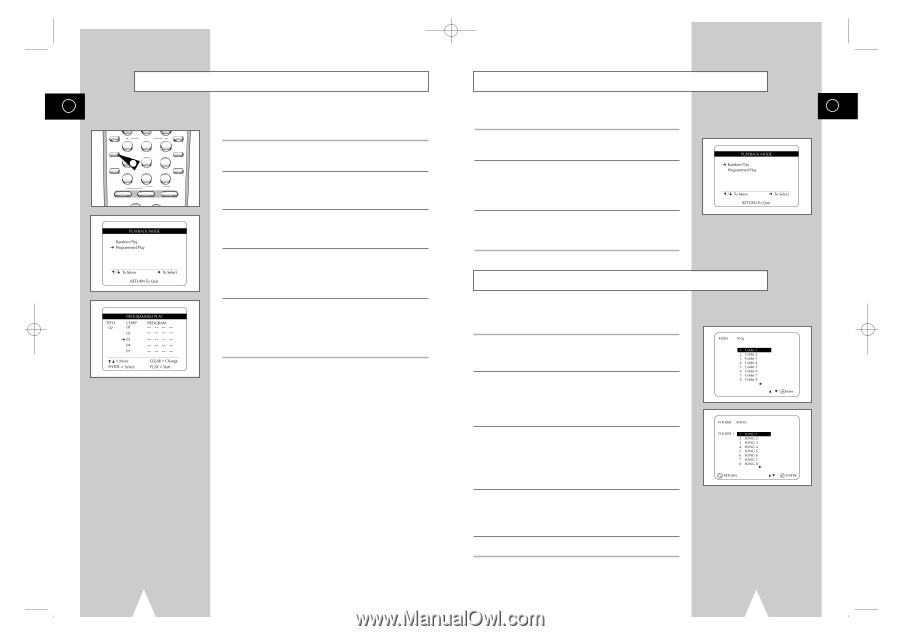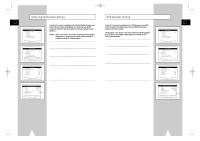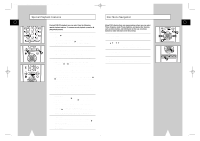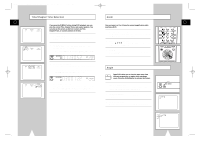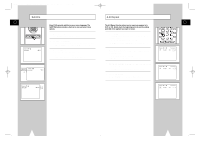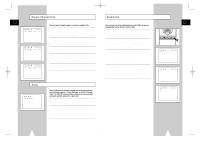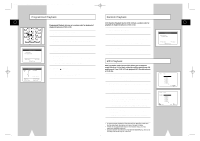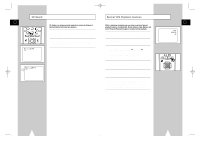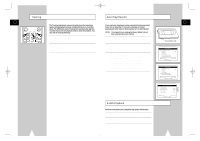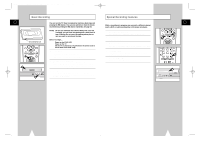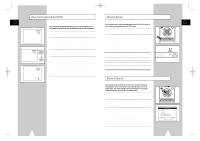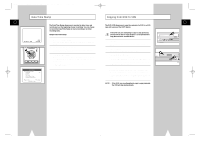Samsung DVD-V1000 User Manual (user Manual) (ver.1.0) (English) - Page 24
Random Playback, Programmed Playback, MP3 Playback - problems
 |
View all Samsung DVD-V1000 manuals
Add to My Manuals
Save this manual to your list of manuals |
Page 24 highlights
01547A DVD-V1000/XAA-Eng3 5/16/02 3:40 PM Page 46 Programmed Playback GB ZOOM MUTE 4 MODE SHUTTLE 5 3 DISPLAY 6 CLOCK/ COUNTER REPEAT SKIP 71 3D SOUND F.ADV 100+ DVD 8 A.DUB 0 9 TV/VCR CLEAR SELECT VCR TV Programmed Playback lets you set a custom order for playback of chapters/tracks on a DVD or CD. 1 Open "Playback Mode" Menu While in Stop mode, press the MODE button. 2 Select "Programmed Play" Using the up/down, move the selection arrow to "Programmed Play," then push right to select. 3 Select Chapter/Track Push the up/down to select the first chapter/track in your revised playback list, then press the ENTER button. 4 Program Playback Order Use the up/down to select the remaining chapters/tracks, pressing Enter after each. • Press the CLEAR button to change selections. 5 Play Revised Order Press the ❿ll (Play/Pause) button. The disc will play back in the custom programmed order. • While in STOP mode, press the POWER button on the remote control to cancel Programmed Play. 46 Random Playback DVD Random Playback lets the DVD-VCR set a random order for playback of chapters/tracks on a DVD or CD. 1 Open Playback Mode Menu In Stop mode, press the MODE button. 2 Select Random Play Using the up/down, move the selection arrow to "Random Play," then push right to select. • The disc will playback automatically in random order. 3 Cancel Random Play Press the CLEAR button on the remote control to cancel Random Play. MP3 Playback MP3 is a popular music format which allows you to compress music files up to 1/12 of their original size while retaining near CD quality sound. Your DVD-VCR can playback MP3 files burned onto a CD-R disc. 1 Insert Disc Insert a CD-R with MP3 files into the DVD deck. • The MP3 main menu will appear after a few seconds and the first song on the disc will begin playing. 2 Select Folder Push the up/down to select the folder on the CD-R which contains the MP3 files you want to hear, then press Enter to select. • If there are more than 8 folders on the disc, push the left/right to view additional folders. • If there are no folders on the CD-R, skip to Step 3. 3 Select MP3 File Push the up/down to select the desired MP3 file. • If there are more than 8 MP3 files in the selected folder, push the left/right to view additional MP3 files. • File names are truncated to eight characters: the first six characters of the song, plus an asterisk (*), then a number. • Press the Return button to back up and select another folder. 4 Play MP3 File Press either the ENTER button on the remote control to play the selected song. • While the song is playing, you can use the up/down to browse through other folders. 5 Stop MP3 Selection Press the s (Stop) button on the remote control to stop playback. * To ensure proper playback of discs burned from MP3 files, make sure the files have been recorded at a bit rate of at least 128 kbps. * If there are any gaps (blank data) on multi-session discs, you may experience playback problems. * On discs that are recorded with a Variable Bit Rate(VBR), e.g. from 32 to 320 kbps, the sound may cut in and out. GB 47