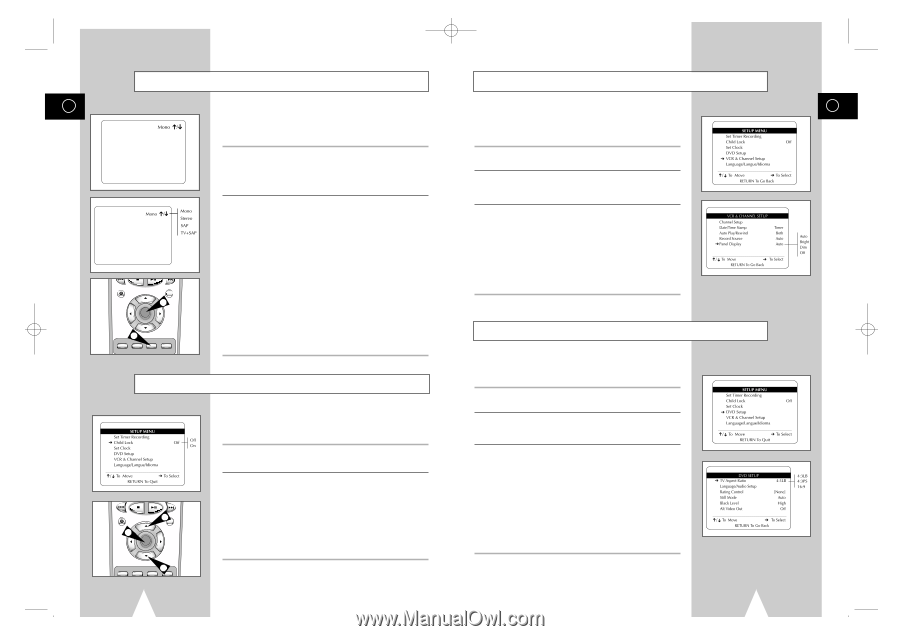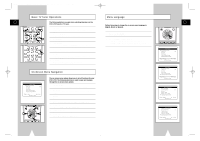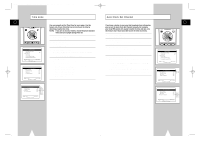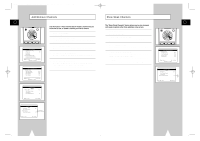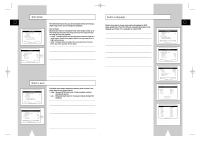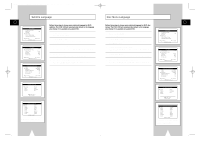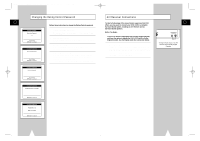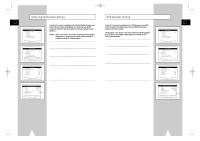Samsung DVD-V1000 User Manual (user Manual) (ver.1.0) (English) - Page 14
TV Aspect Ratio, Front Panel Dimmer, Tuner Audio, Child Lock - parts
 |
View all Samsung DVD-V1000 manuals
Add to My Manuals
Save this manual to your list of manuals |
Page 14 highlights
01547A DVD-V1000/XAA-Eng2 5/16/02 3:38 PM Page 26 Tuner Audio GB REC SETUP /ENTER DISC MENU 2 TITLE 1 SUBTITLE AUDIO MARK SP/SLP SET TIMER RETURN SEARCH/INDEX Today most television programs are broadcast in stereo. However, there are times you may wish to set the Tuner Audio to Mono, Stereo, SAP, or TV+SAP. 1 Display Tuner Audio Status Press the AUDIO button while the TV View is set to the Tuner (i.e., when you are watching TV). • The current Tuner Audio status will appear in the upper right corner of the screen. 2 Select Tuner Audio Push the up/down to select from the following options, then press Enter to select: • Mono - Monaural (single-channel) audio. Combines the left and right audio signals into one channel. Use when connecting the VCR to a Mono output device, such as a monitor. • Stereo - Two-channel MTS stereo sound split into left and right channels. When a show is not broadcast in stereo, the sound reverts to Mono. • SAP - Second Audio Program. Optional audio signal, often used to transmit a second language, news, or weather broadcasts. • TV+SAP - Delivers Mono from the left channel and Second Audio Program (SAP) from the right channel. This is useful if you want to listen to a second language with headphones while the primary language is played through your TV speakers. NOTE: Only audio selections which are available for the selected TV program will be displayed. Child Lock REC 1 SETUP /ENTER 2DISC MENU TITLE SUBTITLE AUDIO 2MARK To prevent children from tampering with the DVD-VCR, Child Lock disables all front panel buttons so the DVD-VCR can only be operated with the remote control. 1 Open the "SETUP MENU" Press the SETUP button. 2 Select "Child Lock" Using the up/down, move the selection arrow to "Child Lock," then push right to select from the following options: • Off - Child Lock is disabled. The front panel buttons are fully functional. • On - Child Lock is enabled. The front panel buttons are locked. You will need the remote control to disable Child Lock and resume normal front panel operation. 26 Front Panel Dimmer You can set the Front Panel Display to be bright all the time, dim all the time, dim between the hours of 10:00 p.m. and 6:00 a.m., or off. 1 Open "SETUP MENU" Press the SETUP button. 2 Select "VCR & Channel Setup" Using the up/down, move the selection arrow to "VCR & Channel Setup," then push right to select. 3 Set "Panel Display" Move the selection arrow to "Panel Display," then push right to select from the following options: • Auto - Front Panel Display will dim automatically during DVD playback, and between 10:00 p.m. and 6:00 a.m.; otherwise, it will be bright. • Bright - Front Panel Display will be bright all the time. • Dim - Front Panel Display will be dim all the time. • Off - Front Panel Display will be off. TV Aspect Ratio Set the aspect ratio (length x width) of your TV screen so the DVD player will display movies at the appropriate size for your television. Choose from standard, letterbox, or widescreen format. 1 Open "SETUP MENU" Press the SETUP button. 2 Select "DVD Setup" Using the up/down, move the selection arrow to "DVD Setup," then push right to select. 3 Set "TV Aspect Ratio" Move the selection arrow to "TV Aspect Ratio," then push right to select from the following options: • 4:3LB - 4:3 Letterbox. This method displays the full width of the widescreen movie on a standard 4:3 television. As a result, black bars will appear at the top and bottom of the screen. • 4:3PS - 4:3 Pan & Scan. The familiar way of watching DVD and VHS movies, this method selectively crops (by panning and scanning to keep the most important part of the picture visible) wide screen movies to fit a standard 4:3 television screen. • 16:9 - 16:9 Widescreen. This method allows you to view the full 16:9 picture on a widescreen television. GB 27