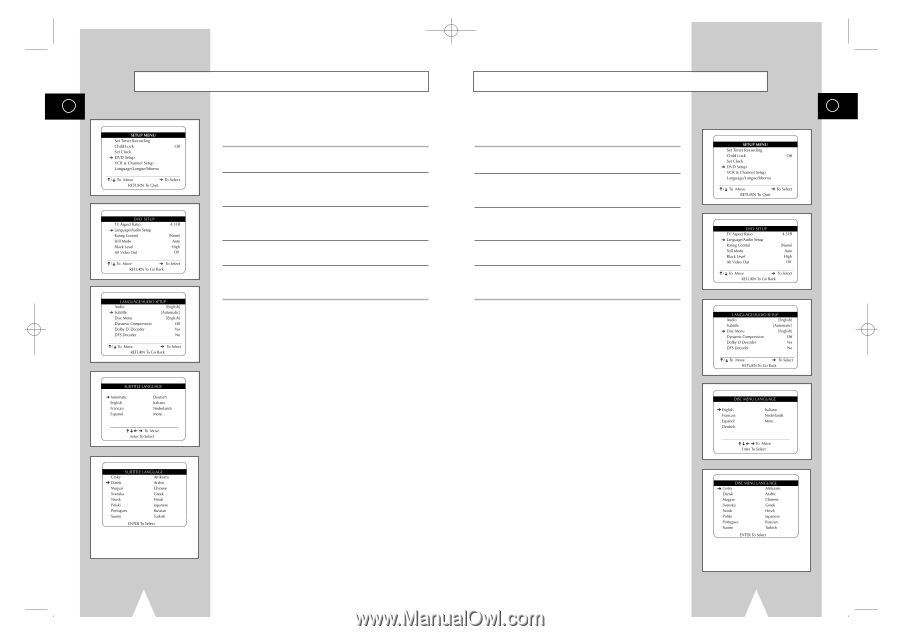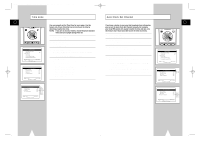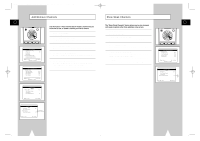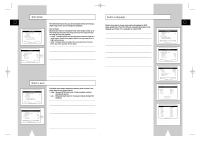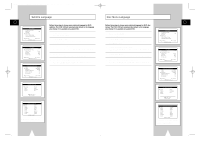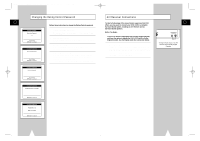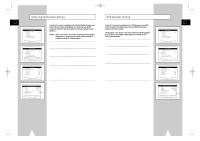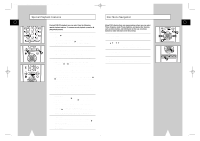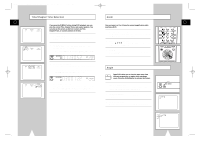Samsung DVD-V1000 User Manual (user Manual) (ver.1.0) (English) - Page 16
Disc Menu Language, Subtitle Language
 |
View all Samsung DVD-V1000 manuals
Add to My Manuals
Save this manual to your list of manuals |
Page 16 highlights
01547A DVD-V1000/XAA-Eng2 5/16/02 3:38 PM Page 30 Subtitle Language Disc Menu Language GB GB Follow these steps to choose your preferred language for DVD subtitles. The DVD-VCR will automatically default to the language you choose if it is available on a given DVD. Follow these steps to choose your preferred language for DVD disc menus. The DVD-VCR will automatically default to the language you choose if it is available on a given DVD. 1 Open "SETUP MENU" Press the SETUP button. 2 Select "DVD Setup" Using the up/down, move the selection arrow to "DVD Setup," then push right to select. 3 Select "Language/Audio Setup" Move the selection arrow to "Language/Audio Setup," then push right to select. 4 Select "Subtitle" Move the selection arrow to "Subtitle," then push right to select. 5 Set "Subtitle Language" Preference Move the selection arrow to your preferred language for DVD subtitles, then push Enter to select. 1 Open "SETUP MENU" Press the SETUP button. 2 Select "DVD Setup" Using the up/down, move the selection arrow to "DVD Setup," then push right to select. 3 Select "Language/Audio Setup" Move the selection arrow to "Language/Audio Setup," then push right to select. 4 Select "Disc Menu" Move the selection arrow to "Disc Menu," then push right to select. 5 Set "Disc Menu Language" Preference Move the selection arrow to your preferred language for DVD disc menus, then push Enter to select. If you do not see the subtitle language that you wish, select "More..." to display additional choices. 30 If you do not see the audio language that you wish, select "More..." to display additional choices. 31