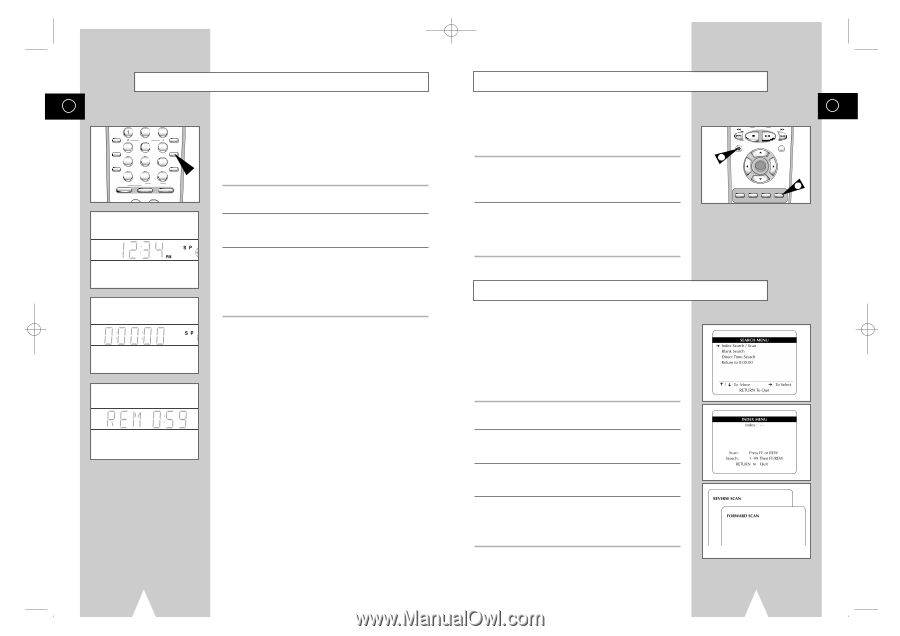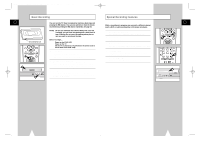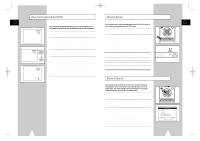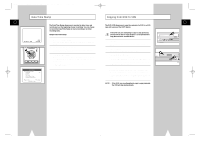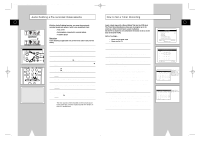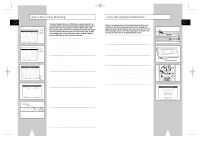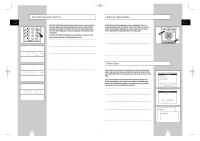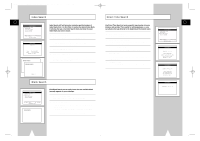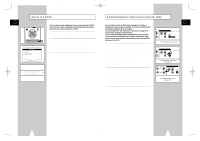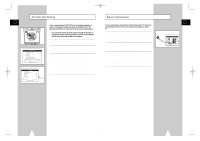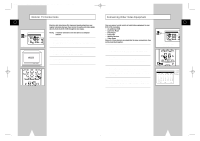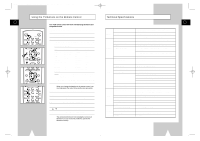Samsung DVD-V1000 User Manual (user Manual) (ver.1.0) (English) - Page 32
Placing Index Marks, Index Scan, The Clock/Counter Button
 |
View all Samsung DVD-V1000 manuals
Add to My Manuals
Save this manual to your list of manuals |
Page 32 highlights
01547A DVD-V1000/XAA-Eng5 5/16/02 3:47 PM Page 62 The Clock/Counter Button GB ZOOM MUTE 4 MODE 2 SHUTTLE 5 3 DISPLAY 6 CLOCK/ COUNTER REPEAT 7 SKIP 3D SOUND F.ADV 100+ DVD 8 A.DUB 0 9 TV/VCR CLEAR SELECT VCR TV The DVD-VCR Search/Index features allow you to scan and search for Index Marks, quickly find blank tape, search for tape counter positions, and return to 0:00:00. The real-time tape counter gives you real-time feedback on the precise position of your DVDs and videotapes. Press the CLOCK/COUNTER button repeatedly to cycle the front panel display through the following three views: 1 Clock Shows you the current time as set in the Set Clock menu. 2 Real-Time Counter Shows you the current counter position in the DVD or VCR deck in hours, minutes, and seconds. 3 Time Remaining (VHS only) Shows you the amount of time left on the tape in the VCR deck, computed by subtracting the current tape position from the total tape length in hours and minutes. NOTE: The Clock/Counter/Time Remaining display will not appear if there is a deck status message on the front panel display. Placing Index Marks Index Marks are like bookmarks on your videotapes. They are inserted automatically at the start of every recording, or you can place them manually anywhere on a tape. Later you can locate these "bookmarks" using Index Search or Index Scan. 1 Automatic Index Marks Index Marks are placed automatically whenever you start recording, including OTR (One Touch Recording), Timer Recording. 2 Manual Index Marks You can place an Index Mark manually any time a recording is in progress by pressing the Mark button on the remote control. "Index" will flash briefly on the On-Screen Display while the mark is recorded. GB REC 1 DISC MENU SETUP /ENTER 2 TITLE SUBTITLE AUDIO MARK SP/SLP SET TIMER RETURN SEARCH/INDEX Index Scan Index Scan will fast-forward or rewind to the nearest Index Mark, play a few seconds of tape, and then fast-forward or rewind to the next Index Mark. When you find the show you want to watch, press Play. Tip: Use this feature with the Date/Time Stamp to quickly find Timer Recordings on your tapes. For example, when Index Scan stops at an Index Mark and plays a few seconds of tape, you will see the date & time the show was recorded. 1 Open "SEARCH MENU" From Stop or Play mode, press the SEARCH button. 2 Select "Index Search/Scan" Using the up/down, move the selection arrow to "Index Search/Scan," then push right to select. 3 Scan for Index Marks Press Fast-Forward or Rewind to begin scanning for Index Marks forwards or backwards. 4 Review the Tape When Index Scan locates an Index Mark, it will play the tape for 5 seconds. If it is the scene you want to watch, press the Play/Pause button. If it is not, the VCR will automatically search for the next Index Mark. 62 63