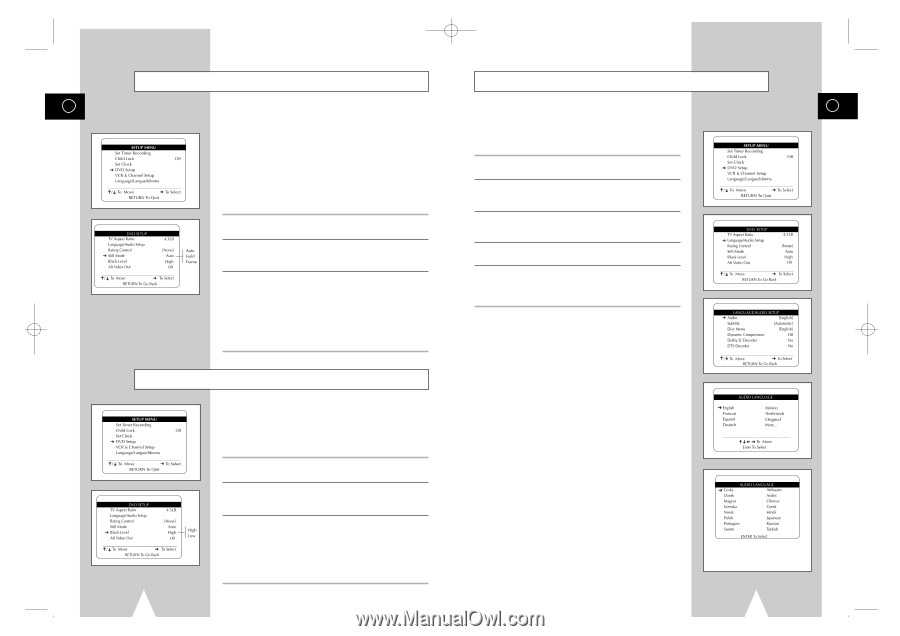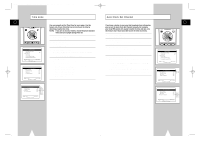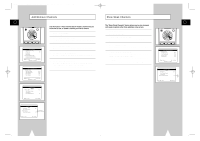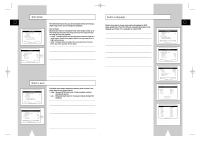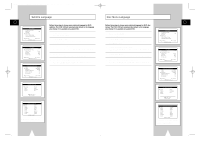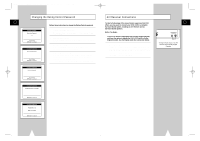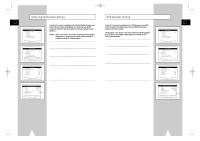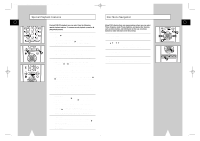Samsung DVD-V1000 User Manual (user Manual) (ver.1.0) (English) - Page 15
Audio Language, Still Mode, Black Level
 |
View all Samsung DVD-V1000 manuals
Add to My Manuals
Save this manual to your list of manuals |
Page 15 highlights
01547A DVD-V1000/XAA-Eng2 5/16/02 3:38 PM Page 28 Still Mode Audio Language GB GB The Still Mode feature lets you set the default method of freezing a single image on the screen during DVD playback. Follow these steps to choose your preferred language for DVD audio soundtracks. The DVD-VCR will automatically default to the How it Works language you choose if it is available on a given DVD. Because each frame of a standard NTSC video image is made up of two fields (odd and even scan lines), there are two ways to freeze an image during DVD playback: • Frame - Freezes both the odd and even scan lines that make up a single frame. Excellent for graphic detail, but may cause jitter in 1 Open "SETUP MENU" Press the SETUP button. high motion scenes. 2 Select "DVD Setup" • Field - Doubles either the odd or the even scan lines. Prevents Using the up/down, move the selection arrow to "DVD Setup," then jitter, but at the sacrifice of fine detail. push right to select. 1 Open "SETUP MENU" Press the SETUP button. 2 Select "DVD Setup" Using the up/down, move the selection arrow to "DVD Setup," then push right to select. 3 Set "Still Mode" Move the selection arrow to "Still Mode," then push right to select from the following options: • Auto - Selects Still Mode automatically by detecting motion in the scene. • Frame - Select if you want to see fine text more clearly than in Auto mode. • Field - Select if the screen shakes in Auto mode. 3 Select "Language/Audio Setup" Move the selection arrow to "Language/Audio Setup," then push right to select. 4 Select "Audio" Move the selection arrow to "Audio," then push right to select. 5 Set "Audio Language" Preference Move the selection arrow to your preferred language for DVD audio soundtracks, then push Enter to select. Black Level The Black Level feature adjusts the reference level of black in the video signal to one of two choices: • High - Standard NTSC black level. Yields consistent contrast through all sources. • Low - Enhanced black level, for increased contrast during DVD playback. 1 Open "SETUP MENU" Press the SETUP button. 2 Select "DVD Setup" Using the up/down, move the selection arrow to "DVD Setup," then push right to select. 3 Set "Black Level" Move the selection arrow to "Black Level," then push right to select from the following options: • High - Standard NTSC reference Black Level for consistent brightness/contrast across all sources. • Low - Enhanced Black Level for increased brightness/contrast when viewing DVDs. 28 If you do not see the audio language that you wish, select "More..." to display additional choices. 29