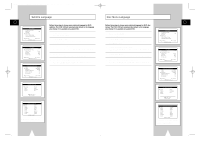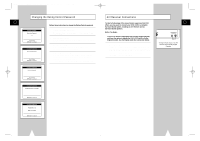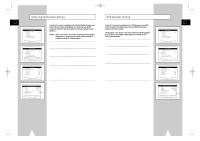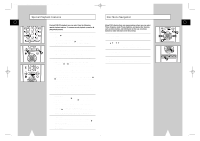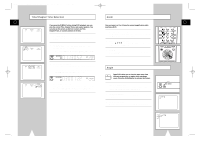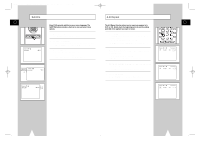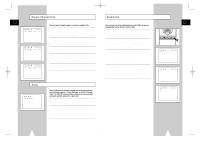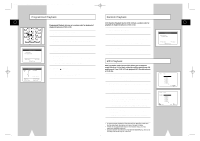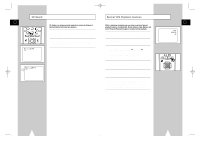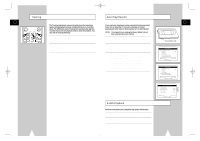Samsung DVD-V1000 User Manual (user Manual) (ver.1.0) (English) - Page 21
Title/ Time Selection, Angle
 |
View all Samsung DVD-V1000 manuals
Add to My Manuals
Save this manual to your list of manuals |
Page 21 highlights
01547A DVD-V1000/XAA-Eng3 5/16/02 3:40 PM Page 40 Title/Chapter/Time Selection Zoom GB GB If you press the DISPLAY button during DVD playback, you can view the current Title, Chapter/Track, and counter position. You can also use this screen as shortcut to select any Title, Chapter/Track, or counter position on the disc. 1 View DVD/CD Display Press the DISPLAY button on the remote control during DVD/CD playback. 2 Select Title Push the left/right to select Title, then push up/down to change among all available titles on the disc. • The "T" icon will light on the Front Panel Display, followed by the current title number, hours, minutes, and seconds. You can zoom in at 2 or 4 times the normal magnification while watching a DVD. 1 Open Zoom Magnifying Glass During Playback or Pause mode, press the ZOOM button to display the "Magnifying Glass icon" on the screen. 2 Position Magnifying Glass Use the to move the magnifying glass to any position on the screen you want to zoom. 3 Zoom In Press the ENTER button repeatedly to zoom in at 2X - 4X - 2X and normal magnification. TRK- ZOOM MUTE 4 MODE 1 AUTO 2 SHUTTLE 5 TRK+ 3 DISPLAY 6 CLOCK/ COUNTER REPEAT 7 SKIP 3D SOUND F.ADV 100+ DVD 8 A.DUB 0 9 TV/VCR CLEAR SELECT VCR TV REC DISC MENU SETUP /ENTER 3 3 Select Chapter or Track Push the left/right to select Chapter or Track, then push up/down to change among all available Chapters/Tracks on the disc. • The "T" icon will light on the Front Panel Display, followed by the current title number, hours, minutes, and seconds. 4 Select Counter Position Push the left/right to select the counter position indicator, then use the number buttons (0-9) to enter the desired counter position in the format HH:MM:SS (H = Hours, M = Minutes, S = Seconds). Angle Some DVDs allow you to view the same scene from different perspectives, or angles, while watching a movie. Press the ANGLE button to activate this feature. 1 Check for Angle Marker If multiple Angles are available on the DVD, the Angle mark will appear on the front panel display during playback. 2 View Angle Options If the Angle mark is present, press the ANGLE button to view the Angle Selection menu. TITLE SUBTITLE AUDIO MARK Angle Icon 3 Select Screen Angle Push the up/down to select one of the available screen angles. 40 41