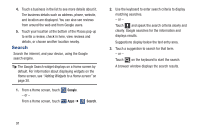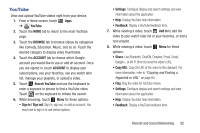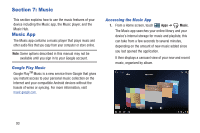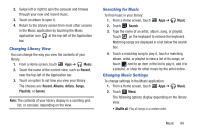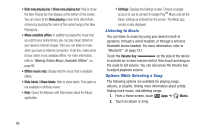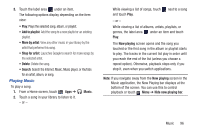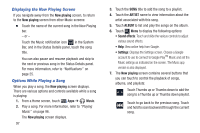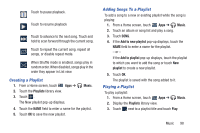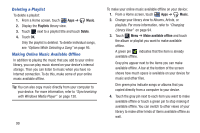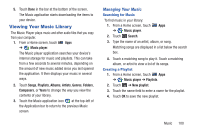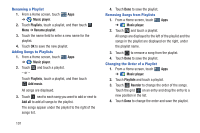Samsung GT-P3113 User Manual Ver.ld3_f3 (English(north America)) - Page 101
Playing Music, Search the Internet, Music, Music player, or YouTube
 |
View all Samsung GT-P3113 manuals
Add to My Manuals
Save this manual to your list of manuals |
Page 101 highlights
3. Touch the label area under an item. The following options display depending on the item view: • Play: Plays the selected song, album, or playlist. • Add to playlist: Add the song to a new playlist or an existing playlist. • More by artist: View any other music in your library by the artist that performs this song. • Shop for artist: Launches Google to search for more songs by the selected artist. • Delete: Delete the song. • Search: Search the Internet, Music, Music player, or YouTube for an artist, album, or song. Playing Music To play a song: 1. From a Home screen, touch Apps ➔ Music. 2. Touch a song in your library to listen to it. - or - While viewing a list of songs, touch and touch Play. next to a song - or - While viewing a list of albums, artists, playlists, or genres, the label area under an item and touch Play. The Now playing screen opens and the song you touched or the first song in the album or playlist starts to play. The tracks in the current list play in order until you reach the end of the list (unless you choose a repeat option). Otherwise, playback stops only if you stop it, even when you switch applications. Note: If you navigate away from the Now playing screen in the Music application, the Now Playing bar displays at the bottom of the screen. You can use this to control playback or touch Menu ➔ Hide now playing bar. Music 96