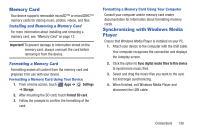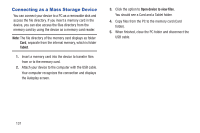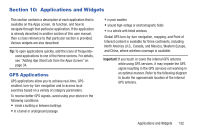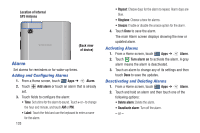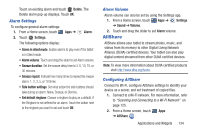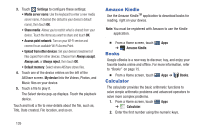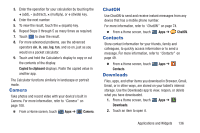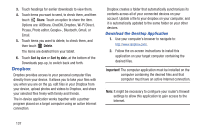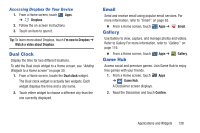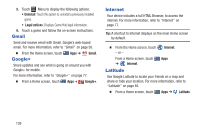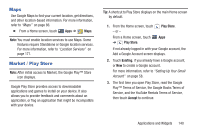Samsung GT-P3113 User Manual Ver.ld3_f3 (English(north America)) - Page 140
Amazon Kindle, Books, Calculator
 |
View all Samsung GT-P3113 manuals
Add to My Manuals
Save this manual to your list of manuals |
Page 140 highlights
3. Touch Settings to configure these settings: • Media server name: Use the keyboard to enter a new media server name, if desired (the default is your device's default name), then touch OK. • Share media: Allows you to restrict what is shared from your device. Touch the items you want to share and touch OK. • Access point network: Turn on your Wi-Fi service and connect to an available Wi-Fi Access Point. • Upload from other devices: Set your device's treatment of files copied from other devices. Choose from Always accept, Always ask, or Always reject, then touch OK. • Default memory: Select where AllShare stores files. 4. Touch one of the device entries on the left of the AllShare screen. My device lists the Videos, Photos, and Music files on your device. 5. Touch a file to play it. The Select device pop-up displays. Touch the playback device. Touch and hold a file to view details about the file, such as, Title, Date created, File location, and so on. Amazon Kindle Use the Amazon KindleTM application to download books for reading, right on your device. Note: You must be registered with Amazon to use the Kindle application. Ⅲ From a Home screen, touch Apps ➔ Amazon Kindle. Books Google eBooks is a new way to discover, buy, and enjoy your favorite books online and offline. For more information, refer to "Books" on page 75. Ⅲ From a Home screen, touch Calculator Apps ➔ Books. The calculator provides the basic arithmetic functions to solve simple arithmetic problems and advanced operators to solve more complex problems. 1. From a Home screen, touch Apps ➔ Calculator. 2. Enter the first number using the numeric keys. 135