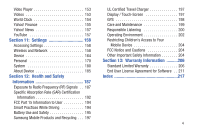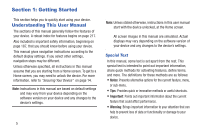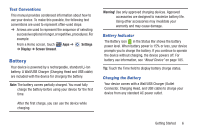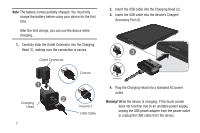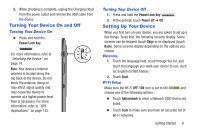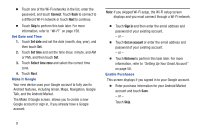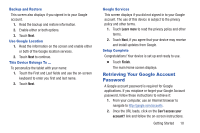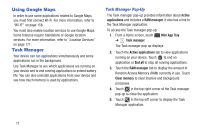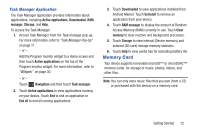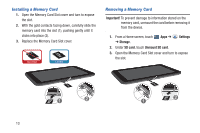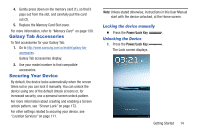Samsung GT-P3113 User Manual Ver.ld3_f3 (English(north America)) - Page 14
Android features, including Gmail, Maps, Navigation, Google, Talk, and the Android Market. - android 4 2 2
 |
View all Samsung GT-P3113 manuals
Add to My Manuals
Save this manual to your list of manuals |
Page 14 highlights
Ⅲ Touch one of the Wi-Fi networks in the list, enter the password, and touch Connect. Touch Back to connect to a different Wi-Fi network or touch Next to continue. Ⅲ Touch Skip to perform this task later. For more information, refer to "Wi-Fi" on page 158. Set Date and Time 1. Touch Set date and set the date (month, day, year), and then touch Set. 2. Touch Set time and set the time (hour, minute, and AM or PM), and then touch Set. 3. Touch Select time zone and select the correct time zone. 4. Touch Next. Make it Google Your new device uses your Google account to fully use its Android features, including Gmail, Maps, Navigation, Google Talk, and the Android Market. The Make it Google screen, allows you to create a new Google account or sign in, if you already have a Google account. Note: If you skipped Wi-Fi setup, the Wi-Fi setup screen displays and you must connect through a Wi-Fi network. Ⅲ Touch Sign in and then enter the email address and password of your existing account. - or - Ⅲ Touch Get an account or enter the email address and password of your existing account. - or - Ⅲ Touch Not now to perform this task later. For more information, refer to "Setting Up Your Gmail Account" on page 58. Enable Purchases This screen displays if you signed in to your Google account. Ⅲ Enter purchase information for your Android Market account and touch Save. - or - Touch Skip. 9