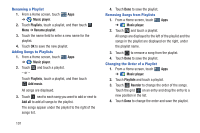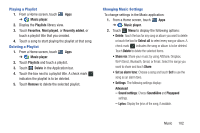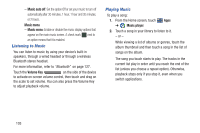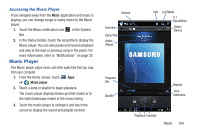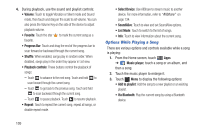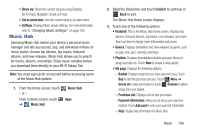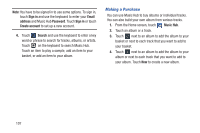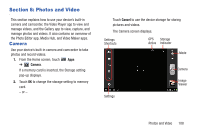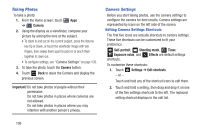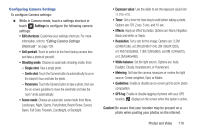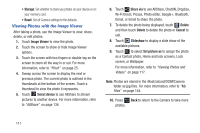Samsung GT-P3113 User Manual Ver.ld3_f3 (English(north America)) - Page 111
Music Hub, Share via, Set as alarm tone, Confirm, My Basket, Remove, Purchase List - price
 |
View all Samsung GT-P3113 manuals
Add to My Manuals
Save this manual to your list of manuals |
Page 111 highlights
• Share via: Share the current song by using Dropbox, Wi-Fi Direct, Bluetooth, Gmail, or Email. • Set as alarm tone: Use the current song as an alarm tone. • Settings: Displays Music player settings. For more information, refer to "Changing Music Settings" on page 102. Music Hub Samsung Music Hub makes your device a personal music manager and lets you access, buy, and download millions of music tracks. Access top albums, top tracks, featured albums, and new releases. Music Hub allows you to search for tracks, albums, and artists. Enjoy music samples before you download them directly to your Wi-Fi Galaxy Tab. Note: You must sign up for an account before accessing some of the Music Hub options. 1. From the Home screen, touch - or - From a Home screen, touch ➔ Music Hub. Music Hub. Apps 2. Read the Disclaimer and touch Confirm to continue or Back to exit. The Music Hub Home screen displays. 3. Touch one of the following options: • Featured: This is the Music Hub home screen. Displays top albums, featured albums, top tracks, new releases, and more. Touch an item to display more information and prices. • Genres: Displays bestsellers and new releases by genre, such as pop, rock, jazz, comedy, and blues. • Playlists: Displays downloaded playlists and your library of songs and albums. Touch New to create a new playlist. • My page: Displays the following options: - Basket: Displays songs that you have selected to buy. Touch Buy to start the purchase process. Touch Menu ➔ Delete all to clear your basket or touch Remove to delete songs from your basket. - Purchase List: Displays a list of your purchases. - Payment information: Allows you to set up your payment method. Touch Add card to enter your payment information. - Help: Display help information for Music Hub. Music 106