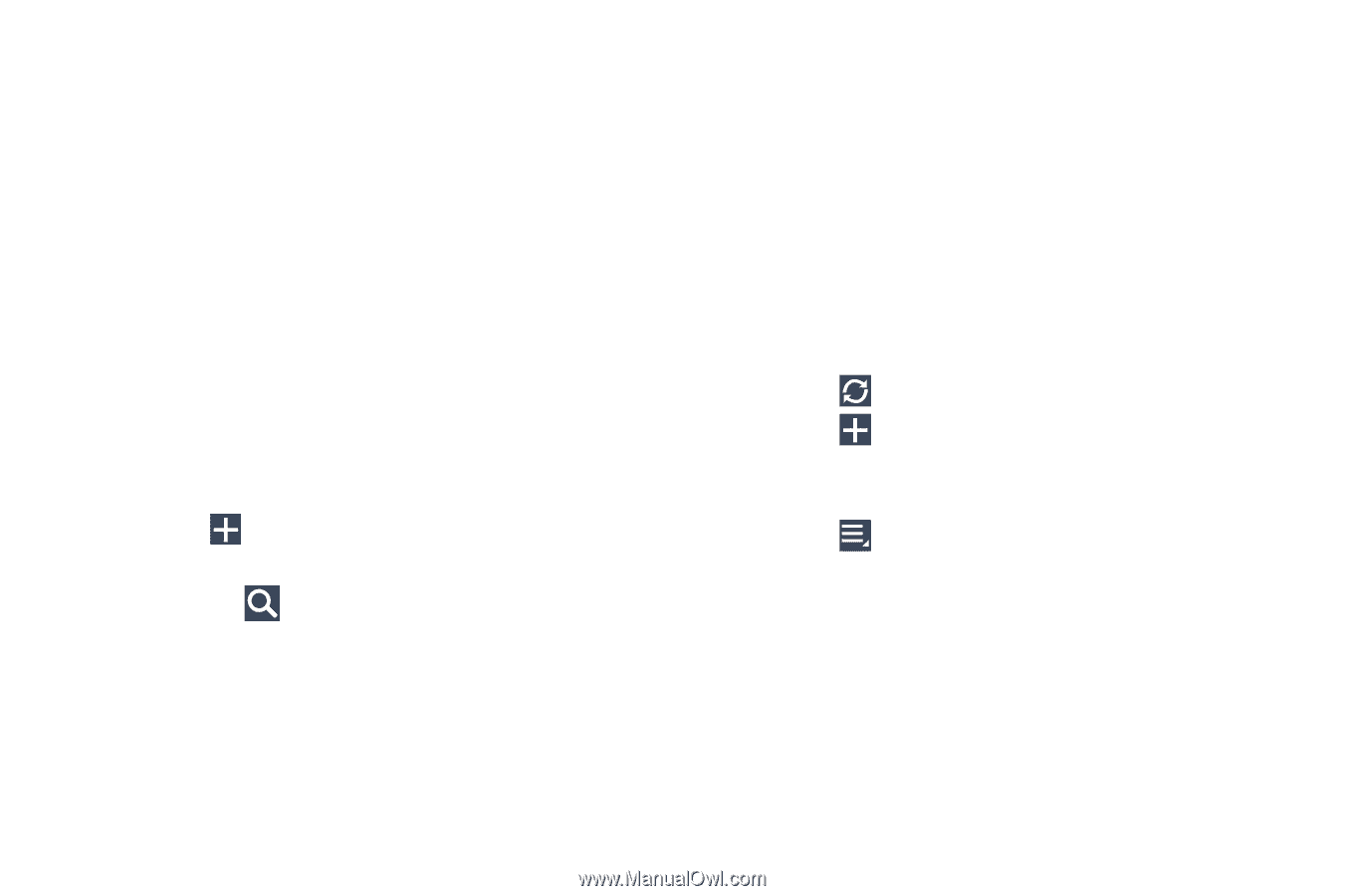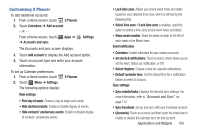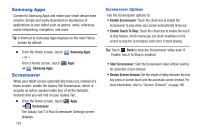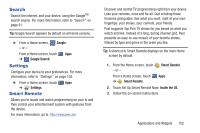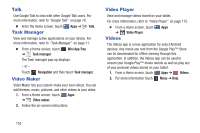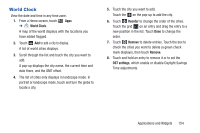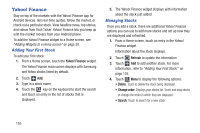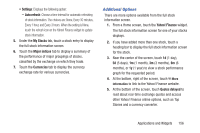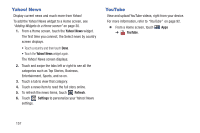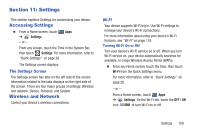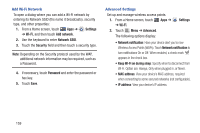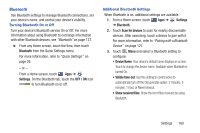Samsung GT-P3113 User Manual Ver.ld3_f3 (English(north America)) - Page 160
Yahoo! Finance, Adding Your First Stock, Managing Stocks
 |
View all Samsung GT-P3113 manuals
Add to My Manuals
Save this manual to your list of manuals |
Page 160 highlights
Yahoo! Finance Stay on top of the markets with the Yahoo! Finance app for Android devices. Get real-time quotes, follow the market, or check out a particular stock. View headline news, top stories, and videos from Tech Ticker. Yahoo! Finance lets you keep up with the market movers from your Android phone. To add the Yahoo! Finance widget to a Home screen, see "Adding Widgets to a Home screen" on page 30. Adding Your First Stock To add your first stock: 1. From a Home screen, touch the Yahoo! Finance widget. The Yahoo Finance main screen displays with Samsung and Yahoo stocks listed by default. 2. Touch Add. 3. Type in a stock name. 4. Touch the key on the keyboard to start the search and touch an entry in the list of stocks that is displayed. 5. The Yahoo! Finance widget displays with information about the stock just added. Managing Stocks Once you add a stock, there are additional Yahoo! Finance options you can use to add more stocks and set up how they are displayed and refreshed. 1. From a Home screen, touch an entry in the Yahoo! Finance widget. Information about the stock displays. 2. Touch Refresh to update the information. 3. Touch Add to add another stock. For more information, refer to "Adding Your First Stock" on page 155. 4. Touch Menu to display the following options: • Delete: Touch to delete the stock being displayed. • Change order: Displays your stocks list. Touch and drag stocks to change the order in which they are displayed. • Search: Touch to search for a new stock. 155